Power Automate | Create Planner Tasks from SharePoint List Items
HTML-код
- Опубликовано: 8 июн 2024
- This video will demonstrate how to use Power Automate to create a flow that takes data from SharePoint Lists and create a task in Microsoft Planner. Rather than typing the same information in two applications, you can let Power Automate do the work for you. In this scenario, I use Lists to track new application features. When I flag an item that needs additional documentation the flow will automatically create a Planner task.
Chapter Markers:
0:00 Lists to Planner Use Case
0:19 Automated Cloud Flow Trigger
0:53 Step 1
1:12 Step 2
1:43 Step 3
2:10 Step 4
3:21 Step 5
4:48 Don’t skip this step
✨ Did you enjoy this video or find it useful? Support the channel:
↠ Koji Tip Jar: withkoji.com/@HeatherMajors
▶ Epidemic sound Affiliate: share.epidemicsound.com/fc3csl
▶ Video Editing Software: Camtasia techsmith.z6rjha.net/BXzWWq
▶ Screen Capture and Video Capture Software: SnagIt techsmith.z6rjha.net/BXzWWq
//Disclaimer. Some product links are affiliate links which means if you buy something I will receive a small commission at no additional cost to you
Thank you for supporting my channel so I can continue to provide you with free content each week!
If you liked this video please subscribe. It really helps the channel.  Хобби
Хобби



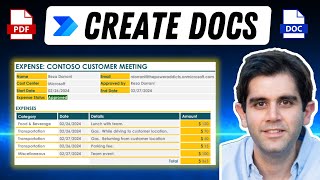





Hi everyone, many of you have asked about the opposite version of this flow. How do you send Planner data to Lists. I have tested it and could only bring over basic data but not the details. If there is a way to do it I have not figured it out yet. But with basic out of the box Planner actions, I was not getting any meaningful data. Just wanted to post this update so you all know I took the suggestion but have not cracked the code yet. If anyone knows the answer feel free to share with the group.
This flow is one that has saved me a lot of time. I am not a Power Automate expert; rather I am an average business user who needed to solve a problem. With a little practice, almost anyone can use Power Automate to create some basic flows even if they have zero coding experience.
Any idea how to clean up the notes that come over? There is "code" that shows up with it.
Hi Jeromey, I tested it just now and I don't see any code coming over, it only shows exactly what I typed in the fields specified. (tried to get a screenshot but just found out can't post them in RUclips comments). This is just a guess since I cannot see what is happening, but I would guess there are some extra spaces or meta data included in your SharePoint list that you need to remove. The way I built it was to simply use dynamic selection to pull exactly what SharePoint has in the field.
Heather - This is fabulous! I scoured the internet for a way to migrate my work tracker from MS Lists to Planner. Your video was clear, easy to follow, and at just the right speed for pausing and restarting. I also appreciated the step bookmarks! Thank you so much. :)
Hi Heather, I am so glad this was useful for you. Since I am not an Power Automate expert I just create flows to solve problems that I have. I was were you are just a little while ago. Hope you are having a great day.
Hi Heather, this is awesome
Hey, thanks!
Heather, this has made me a superstar in my new team, so thank you so much!
Tom, happy to have been of any assistance in your journey.
Thanks for the video. It was simple explanation and easy to understand. I am going to try this. Keep going, Heather.
SharePoint List to Task - Planner.
You are very welcome. This flow took me a few tries to figure out but now it is a huge help and worth the time I spent on it.
Absolutely fabulous. This gave me all I needed to solve a major problem! Thanks so much!!!
Hi Jeff, glad the video helped solve the issue you were having.
Great stuff Heather. Will prove useful!
Glad it was helpful!
Great video - very clear instructions and a great example - Subscribed!!
Hi Ianmac glad you found the video useful and thanks for joining me on the learning journey.
Thanks for sharing! Very nice explanation!
Rogerio, Glad it was helpful!
Your content is much better than the large RUclipsrs. Keep up the good work, and the amazing content
Thank you and you have made my day. I am always happy to share knowledge 😊
@@HeatherMajors I manage a server engineering team, and I will be sending your channel to my engineers. I try to give them tips on some of the Office 365 products. But your videos do a much better job at explaining than I ever could.
Glad I could be of assistance.
Hi Heather, really helpful videol. Excelltly edited and sharp on the point. I subscribed.
Awesome! Thank you! I will keep sharing as I figure out more flows.
Thank you very much. This is exactly what I need.
Hi Derek, glad the video could help you out. Wishing you a wonderful day.
This is just AWESOME!
Glad you liked it :)
Hi @heather, really nice video, but I was wondering, do you have another video about how to do the opposite procedure ?, I mean, how to send tasks from planner to a SharePoint list ? thanks in advance
HELPED A LOT! THANK YOU
Glad it helped! 🙂
Great... Thank You
You are welcome!
Thank you :)
You're welcome!
Is just what I was looking for amazing
Gald it was helpful for you. Thanks.
Hey was trying but when the status change to let’s say approved but is not working any thoughts on this? Perhaps variable initiate should be diferent?
@@ericksegura1040 please forgive me if I lost the train of thought here, but in this example it just transfers data and no approval is required. If you are looking for an approvals scenario I would say this other video on approvals may be more useful ruclips.net/video/8-kl3DnPDBs/видео.html.
So in this video, I use the condition to look for a static value of Yes in the send to planner because it was the only way I could figure out to do it. Citizen developer here. If you are looking for a value that changes, the condition control may need to change. The variable on the other hand could stay the same cuz all it is doing is gathering up the data so the condition control can evaluate it.
Yes perhaps did not explain myself well. Let’s suppose the line in share point list already existed so there is a status column that when an item is added is opened as pending but then my trigger will be once the same item change to approved create a planner app and continue with the actions via planner.
Erick, I will have to do some thinking on this because I am not sure how that would work. May I suggest in the meantime that you check out April Dunnam's channel. She is one of my go to people to learn Power Automate. ruclips.net/user/AprilDunnam Not going to even try to pretend to know as much as she does :)
great
Thanks.
Hi Heather, Thanks a lot for sharing your knowledge! It is very thorough and well-organised. I am wondering if I can get help to use the 'recurrence' trigger instead of 'when an item is created'. As I am a beginner, it is quite challenging to create one.
This may be a lack of imagination but I am not sure what you are trying to accomplish with the recurrence trigger. Did you just want the flow to gather up all the entries at a specified time and send all at once? I consider myself a beginner at Power Automate as well so I am just trying to understand the basics of your idea.
Hi Heather, I hope you are fine!!
I’m an absolute zero on sharepoint. I was well succeeded on sending to planner an item list thanks to you! 😊
I’m really motivated to go further learning on it!
Now, I would like your help solving this issue:
First, on the Sharepoint I have a list that contains an option column named “month” (jan, feb, and so on) and a column named “send to planer”, as you taught us! 😊
Second, on Planner, I have a plan for the whole year (e.g. 2022) and inside there is a bucket for each month (jan, feb, and so on).
Here is the automate I'm looking for:
On the list, when selected “YES” in the "send to planner" column, if the “month” column has “JAN”, it would send to the “JAN” bucket on Planner.
A solution would be to create a “sent to planner” column for each month.
But I think that an improved solution would be having one single column “send to planner”, able to send to desired bucket!
It would be possible?
Be kind to yourself. I am sure you do better than you think with these tools. But I am glad we could learn together via this video.
Hi Heather! Super helpful video :)
Besides the Description, is it possible to update other task details as the Start date, Due date, and Assign it to a person?
So, I had to log into power automate to double check, but on the create a task action I see the options to put start date, due date, assign users, and add categories. I personally don't use them so no video on that but you should play with it and see how it goes. Exploratory learning is what teaches me a lot of what I share 🙃
Hi Heather, this was great have you figured out how to update the checklist?
I have not played with it much. My buddy who knows more about Power Automate said to use the Update Task Details action and then update the bottom section where it says checklist ID and Checklist Title. It may be some trial and error to get it to work the way you want.
Thank you for this video! @heather. Is there a way to update the List with the Planner items once these two are configured?
Hi, I have tried to create that flow before and the only thing I could get back to Lists is the title of the task.
Great job on the video. Will this work for a modified item instead of a created items?
Hi Amy, when I first created this flow I did try the "when item is modified" and it did work but not the way I wanted it to. What happened was ever time I made a change to the underlying list the flow saw Yes in the send to planner column and then sent a new card. I got so many duplicate task cards that I decided to trigger it from when an item is created.
@@HeatherMajors I am actually bringing in my SharePoint list from planner. I just ran a test and it seems to work. I will keep an eye out for duplicates. Do you know why the "Start Date" and "Due Date" are a day earlier on the Planner card than the item in SharePoint? I fixed it with an "Add time" step, but I was just wondering what you thought or what your solutions were.
Last time I talked to my Power Automate SME friend, he said that the default time in Power Automate is UTC which is not the time zone for most of us. As you already figured out, the fix was to adjust the time. But hey you figured it out where I had to go ask a buddy :)
@@HeatherMajors thank you for taking the time to chat with me.
Hi Heather,
Thank you for this content I am struggling to link two planners => When one task of the 1st has the bleu label => create the same task in planner 2. Did you have that usecase?
Hi Lou, I have not had that use case yet. However, next month I am going to a conference about Power Platform. I will keep my eye out to see what use cases they talk about that may fit your scenario.
Just want I need for the project that I am working on..Thanks
Yea, glad it helped. I wish you well with the project you are working on.
Hello! This was easy to follow! Struggling to apply it to avoiding creation of duplicate tasks when creating a planner task when a sharepoint list is updated. Any tips??
Jamie, I had the same problem too. What I ended up doing was use the trigger when the item is created. Don't use when the item is created or updated. The one drawback is if you decided something should be added to planner after the item is created it had to be done manually. This was an acceptable tradeoff for me vs. so many duplicates. Others may have a more elegant solution, but this is what I came up with as someone who used Power Automate out of desperation not as a coder :)
Great video! How would you carry over the remaining fields in addition to the description?
Anything you have in your SharePoint list can be added to Planner using the dynamic content. So for example if my list had an email in it, I could use the dynamic selection for the email field and it would pull it over to Planner.
@@HeatherMajors The screen shown at 3:38 in the video just has Task ID and Description along with references for links and attachments. I'm probably missing something :)
Gary, I think I also did not understand your question at first. I thought you were saying how to add more stuff into the description field. So the part to use the checklist and other fields can get tricky depending on how you structure your list. If you want to carry over task items from the list you would need a column to capture that data and then map it using dynamic content. That is the easiest way I can think of off the top of my head. To be fully transparent, I don't use any of those fields because I change my task cards too often based on ever changing criteria. It is easier for me to do manually than with Power Automate. You were not missing anything, I just chose to ignore those fields.
Very helpful video, much appreciated :) Question - once in the planner as a card, how can we create a flow to update the planner card? In your example, the SharePoint List has a "Status" column, it is "Rolling Out", if you change it to "In Development" I would like the planner card to update as well. Is it possible?
Hi, you could use the trigger, when an item is created or modified. The reason I don't show that is because no matter what column is changed the flow will run and that sometimes results in changes that I did not intent to go to planner. In my actual workflow, once the item is in Planner I manually move the cards through the process. I would encourage you to play with the alternate trigger and see if it works for your business process.
Hello Heather. Great video. Followed it exactly--except for some different named columns, tested successfully but did not populate my planner tool? :O Not sure what went wrong as all reported testing was good.
After using this flow personally for over awhile, I have found that it can get cranky when I try to send too many rows at once. Not exactly sure what the ideal number is.
@@HeatherMajors I was able to get a new task assigned in the planner tool with the title from the list. That is great but I cannot get any of the column data form the list in the comments or notes sections. May have to go back and review the video. Thanks!
Hi Heather, great Video. Its working so far. Do you have a clue about updating the details of existing tasks we have created? There is from beginning an option called "When an item is created or modified" this might be the first step. But my problem is that it always is creating new tasks after editing instead of updating the existing one. Thanks a lot if you could provide a clue.
Hi, you are on the right track with the modify an existing item. The reason I don't use it is that every time I go to modify my list for another reason it sometimes sends duplicate tasks to Planner, which is not ideal. To be honest, I just manually transferred the old data to Planner. If anyone else has a better I idea I hope they will share.
Hello, did you solve your problem? I would need PA to just read an existing list, but modified items doesnt work, it just works as created, or maybe I sould modify the column in which PA reads the changes IFs???
Great Video! I am just struggling to create the condition. When I choose a value for the condition, it changes the "condition" to "Apply to each" I don't understand why this change is applied.
Typically when the condition changes to an apply to each it is because the value chosen can have multiple inputs. For example, on my real list at work I have multiple training impacts. Power Automate needs to cycle through all the training impacts to include them in the planner task. Thus the apply to each is automatically added.
I am looking for a way to show all of the projects team members are on as well as their tasks across all projects and teams. That way I am able to see who is overloaded and who isn't. What would be a good way to do this? I am guessing power automate is key.
Hi Brent, if you are looking for the free option, then you can use Power Automate to gather data from multiple sources and put it in Planner or Lists. It really depends on your business process. A tool that may be better suited to your needs is Project, which is Microsoft's full on project planning software and is designed to pull a bunch of data together. I have not used it since it is a premium service (it cost extra) but know people in the company I work for who do. They run full on dev teams and Agile processes with it. Keep in mind I don't work for Microsoft and do not get paid for these videos so I am only sharing what I know or have heard of via coworkers.
@Heather Majors Is it possible to have several items within Sharepoint list to update to the same Task/Planner card, lets say its a project and has several lines regarding different aspect of the project, but just need one Planner Task Card. Can you use power automate to do that? Including update Attachements
I think that it is technically possible using some advanced options and updating the tasks associated with the Planner card. However, I have not got it to work with multiple attachments. I will be perfectly transparent here...I am still learning Power Automate and have not figured out your scenario. But I go to @AprilDunnam channel when I am looking for solutions or ideas.
Hello Heather, thanks for this. I have one issue, on STEP 5 - adding details from dynamic content, on my list, it does not show Details as an option. What I could have done wrong? I appreciate the feedback, thanks a lot.
Hi, so the Details column is one that I added and named it as such. The dynamic content will look for any column you have added to your list...maybe you named it as comments or something else. Mine is just and example and so long as you have the info you want in your list the column can be named anything that makes sense to you.
Hi Heather, I want to do it opposite. When a new task is created copy the details & paste in the SharePoint List.
HI Mithushal, I have not fully tested this yet but I would think it goes something like: Trigger When a new task is created, Action Get task details, Action Update Item in SharePoint.
Do you have to have a send to planner column in your MS list ?
Yes, that is a column created in my list. It was the only way I could think to limit multiple tasks going over every time the list needed an update. There may be a more elegant way to do this but as a somewhat basic user, that was what I came up with.
Hello
Thank you very much for the content, it helped me a lot, would you be able to add an attachment? I didn't find that option
Hi Marcos, I have not played with this feature yet. However, when I looked quickly I saw on the update task action there are a few reference boxes and one is for resource type. When I opened that it was giving options for file types. This leads me to think you can use those reference fields to pull in an attachment. I would take a bit of trial and error to see how that works, but it may be a place to start.
@@HeatherMajors hello ,
to be able to let ask how would I update the planner and update my sharepoint?
@@marcosdani28 I have not found a good way to make the information flow from planner to SharePoint because the triggers are limited. I keep trying to find a way but have not cracked the code yet.
@@HeatherMajors In this flow, is there a way to create a message when such a word from the SharePoint list assigns a label?
@@marcosdani28 I would think that a condition control could handle that. If word X exists then kick of an email, if that is what you mean by message.
Is it possible to make a live link from Excel to Planner? Create tasks for new entries.
Hi Sam, you can create a direct link to Excel. But the reason I don't use it is because Excel can be problematic depending on how a company sets up its security around data. For example, where I work if we set up the excel file from a personal computer while working from home the flow can fail. The file has to be set up from the office. If you ever have to reauthenticate the Excel connection, we have to do that from the office as well or the flow will fail. Lists removes that problem for me.
Any info on automating this from one sharepoint site to the next?
Peet, if you want to take data from one SharePoint list to another you should be able to use the SharePoint action create an item. Then point the data to the new list.
When I get to where I add my Condition Control, I can't get "Send to Planner" from Dynamic Content to show up. I have that column added to my List, but it won't show up in Dynamic Content.
Hi Matthew, if you are not seeing a column from you list, the first thing I would try is to insert an Get Item or Get Items step after the trigger. This will pull in more information from the list than the When and Item is created trigger does. So the flow would look something like: When an Item is Created > Get Items > Condition Control. When I first started working with Power Automate I did not realize how much more info the Get Items step would give me access to. It is like telling power automate to dig deeper into the list. Hope that helps.
Hey Thanks for the video. I have everything working but for my condition I want to use a choice column. I'm using a column is equal to a text value selected from the choice column. It does not seem to be able to recognize the text is true. Do you have a fix? So in other words the create planner card column has createcard, cardcreated, and new to choose from. Thank you
Last I looked at choice columns they were not working for me either but have not played with it in a bit. I'll have to give it a think.
@@HeatherMajors Thank you
what does initializing the variable do if it's never used again?
Hi Jim, the reason I put that step in (based on advice from an SME) I as told it would solve a problem I was having when entering multiple items on a list using edit in grid view. What happened was the flow would read the first entry and not the rest. When I put in the variable I could put in multiple entries and all would go to the planner. Since I am not an SME on Power Automate I took the word of my SME friend at face value and the problem went away. Not very logical I know but it solved my problem.
I have set this up, but do you know how I would go about doing the opposite. I am trying to remove a task from the planner when I delete an item from the list.
Andre, I have not tried this approach as of yet. But it does seem like a popular topic so I will do some research and see if I can figure it out. I'll be honest and I am learning as I go so I don't know the answer off the top of my head.
Hello. is it possible to do it the other way around. create a Sharepoint list item from a planner task
It is technically possible given the triggers and connectors. I have had problems getting some of the data out of planner and never figured it out, specifically the details info. It is for sure operator error and lack of research time.
Can you add a video how to update the List with a link to the Plan so that Users can easily navigate between the List and the Plan?
I will add this suggestion to my ideas calendar. Though I would be inclined to do one of two things. 1. I use Planner from Teams so I also have the list as a tab at the top of the same Team channel. My coworkers simply switch tabs from the same Teams screen. 2. The other idea would be to create a column on the list and add a link in there. I mention the first option because it is fast to set up and may get you the solution you need in a timely manner.
How do i add multiple tasks to the same bucket?
What I do is put the list in Edit in Grid view. I mark all the items to go to planner before exiting grid view. Then all items go over to the selected bucket.
mine didn't work
This flow can be a bit tricky because many of the fields are case sensitive. Since I cannot know exactly what happens where you work or how your admins manage Power Automate, my best advice would be to make sure the condition control and the List have the exact same names for the mapping. Capitalization must be the same and no extra spaces. I tend to hit the space bar and power automate reads that as a character my eye cannot see. I have messed more than one flow that way.
@@HeatherMajors i don't get the step on how it would be just a "yes" in the send to planner if statement, maybe if we saw you create the sendtoplanner column it would have made more sense, and my sharepoint is on Danish so could that be it?
@@HeatherMajors got this error ActionBranchingConditionNotSatisfied. The execution of template action 'Create_a_task' skipped: the branching condition for this action is not satisfied.
Yea, so the few times I have seen this there was something incorrect in the condition control, for example it could not see my SharePoint list column. In my case it was that I pointed the list toward a view that did not contain the column I was looking for. It was a silly mistake but they happen. As I mentioned, It is really hard to know exactly without looking at the flow and silly RUclips does not let us post pics in the comments so I can't share an example.
Hi, so the reason I did that step is I am somewhat of a beginner in Power Automate still and the only way I could think of to not send every single item to Planner was to find a way to flag an item as relevant. My only solution was to go to SharePoint, create a new column, make it a Yes/No logic and then tell Power Automate to listen for the Yes/No answer. I am sure more advanced Power Automate people could come up with a better solution but that what my work around. If your list is in another language, then create your column and pick any word that you like, then you can type that same word in the condition control. So long as they are an exact match the flow should work.