Share PowerPoint slides on Teams with OBS Virtual Camera
HTML-код
- Опубликовано: 6 авг 2024
- Share engaging PowerPoint slides in Microsoft Teams with the OBS Virtual Camera! In this video, you will learn how to add PowerPoint to OBS Studio and then Teams.
📥 Copy my slide layouts for video conferencing: markuspresents.com/obs
📋 Download my FREE video conferencing checklist: markuspresents.com/checklist
✔️ Subscribe for more tips:
/ markus presents
This video is NOT sponsored. Some product links are affiliate links. If you use them I may receive a small commission, at no additional cost to you.
➡️ Resources mentioned in this video:
1️⃣ Flexible slides in OBS Studio
My scene collection:
markuspresents.com/obs
2️⃣ Video production software
OBS Studio:
obsproject.com
🎬 Related videos mentioned:
OBS for video conferencing: • OBS virtual camera tut...
If you enjoy my work, you can:
☕ Buy me a coffee: www.buymeacoffee.com/MarkusPr...
✍️ Book one of my communication workshops for your company: markuspresents.com/workshops
🖥️ Learn how to share lively slides on Zoom with my OBS scene collection: markuspresents.com/obs
🎙️ Take my online class, “Stand-up Comedy for Beginners: How to Be Funny on Stage”: ComedyForBeginners.com
👕 Buy merch: shop.spreadshirt.com/markuspr...
⌚ Sections in this video (Share PowerPoint slides on Teams with OBS Virtual Camera):
0:00 | OBS for Teams with PowerPoint
0:28 | Add webcam in OBS
1:36 | PowerPoint window capture
2:22 | PowerPoint slideshow in OBS
3:01 | Set slideshow type in PowerPoint
4:27 | Add colored background
5:28 | Start OBS Virtual Camera
5:50 | OBS Virtual Camera in Teams
6:53 | Full-screen projector in OBS
7:52 | Copy my layout
8:34 | More OBS tips
🏢 Companies mentioned:
@Microsoft
#MarkusPresents
🎞️ Related playlists:
Effective hybrid meetings: • Effective hybrid meetings
Canon M50 webcam: • Canon M50 webcam
Better video conferencing: • Better video conferencing
Zoom video quality (3-part series): • Zoom video quality (3-...
Learn live streaming: • Learn live streaming
OBS Virtual Camera tutorial: • OBS virtual camera tut...
🎤 About Markus Seppälä:
Markus Seppälä is a speaker, event host and stand-up comedian who brings fun to the corporate stage. A two-time TEDx speaker, Markus draws on his 13 years in executive compensation strategy as well as his insights from the comedy stage to engage diverse audiences with humor and enthusiasm. Markus is based in Basel, Switzerland where he runs Comedy Basel, the biggest comedy club in town.
Learn stand-up comedy with Markus’ online course Stand-up Comedy for Beginners! More info: ComedyForBeginners.com
Markus hosts workshops that will improve your communication skills on stage and online. More info: markuspresents.com/workshops
🤝 Connect with Markus Seppälä online:
💼 / markusseppala
📷 / markuspresents
👥 / markusseppalapresents
📺 / markuspresents
▶️ / markusseppalapresents
🌐 markuspresents.com
⚙️ Equipment I use: kit.co/markuspresents
Specific kits for:
RUclips videos, live streams and video conferencing: kit.co/markuspresents/budget-...
Hybrid meetings: kit.co/markuspresents/hybrid-...
Recording live comedy: kit.co/markuspresents/comedy-...



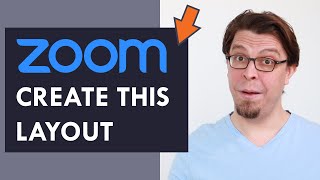





The slideshow type "window" is just what I needed. Thank you!
Thanks for watching!
Great tips Markus. 6:07 You're audience using Teams will be happy to know that "mirror my video" is rolling out. This will help flip the virtual camera so it is oriented to show correctly to you as you present.
That's a great addition to Teams!
It is currently possible to mirror the video in Teams! In the video settings (just below where you select the camera) is the option "Mirror my video".
Yes they introduced that feature after I made the video.