How to share PowerPoint slides on Zoom with OBS Virtual Camera
HTML-код
- Опубликовано: 2 июл 2024
- Full-screen PowerPoint presentations on Zoom are boring to watch! In this video, you will learn how to place your PowerPoint slides next to you when video conferencing.
📥 Copy my OBS scenes for video conferencing: markuspresents.com/obs
📋 Download my FREE video conferencing checklist: markuspresents.com/checklist
✔️ Subscribe for more tips:
/ markus presents
This video is NOT sponsored. Some product links are affiliate links. If you use them I may receive a small commission, at no additional cost to you.
➡️ Resources mentioned in this video:
1️⃣ Live streaming software
OBS Studio:
obsproject.com
2️⃣ Flexible slides in OBS Studio
My scene collection:
markuspresents.com/obs
🎬 Related videos mentioned:
Use built-in image slideshow in OBS: • How to screen share on...
If you enjoy my work, you can:
☕ Buy me a coffee: www.buymeacoffee.com/MarkusPr...
✍️ Book one of my communication workshops for your company: markuspresents.com/workshops
🎙️ Take my online class, “Stand-up Comedy for Beginners: How to Be Funny on Stage”: ComedyForBeginners.com
⌚ Sections in this video (How to share PowerPoint slides on Zoom with OBS Virtual Camera):
0:00 | Sharing PowerPoint in online meetings
0:28 | OBS Virtual Camera for Zoom
1:04 | Add webcam to OBS Studio
1:50 | Share PowerPoint in OBS
2:47 | OBS PowerPoint in full screen
3:41 | Crop window capture in OBS
4:07 | Add background color in OBS
4:58 | Start OBS Virtual Camera
5:17 | OBS Virtual Camera in Zoom
6:09 | Move window capture
6:50 | Moving slides in OBS
7:31 | Control slides in OBS
8:08 | More video conferencing tips
🎞️ Related playlists:
Effective hybrid meetings: • Effective hybrid meetings
Better video conferencing: • Better video conferencing
Zoom video quality (3-part series): • Zoom video quality (3-...
🚀 Get more RUclips views and subscribers with VidIQ, my favorite Chrome extension for video creators. Exclusive 30-day FREE trial of any paid plan: vidiq.com/markuspresents
#MarkusPresents
#obsvirtualcamera
🎤 About Markus Seppälä:
Markus Seppälä is a speaker, event host and stand-up comedian who brings fun to the corporate stage. A two-time TEDx speaker, Markus draws on his 13 years in executive compensation strategy as well as his insights from the comedy stage to engage diverse audiences with humor and enthusiasm. Markus is based in Basel, Switzerland where he runs Comedy Basel, the biggest comedy club in town.
Learn stand-up comedy with Markus’ online course Stand-up Comedy for Beginners! More info: ComedyForBeginners.com
Markus hosts workshops that will improve your communication skills on stage and online. More info: markuspresents.com/workshops
🤝 Connect with Markus Seppälä online:
💼 / markusseppala
📷 / markuspresents
👥 / markusseppalapresents
▶️ / markusseppalapresents
🌐 markuspresents.com
⚙️ Equipment I use: kit.co/markuspresents
Specific kits for:
RUclips videos, live streams and video conferencing: kit.co/markuspresents/budget-...
Hybrid meetings: kit.co/markuspresents/hybrid-...
Recording live comedy: kit.co/markuspresents/comedy-...


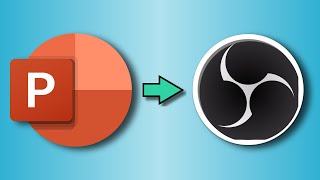






📥 Copy my OBS scenes: markuspresents.com/obs
📋 Download my FREE video conferencing checklist: markuspresents.com/checklist
🎬 Watch next: ruclips.net/video/PLIk6JVL1RA/видео.html (make better slides)
Oh my goodness😭😭!!!! I almost gave up until I found this. You are today's hero for me!!! Have a wonderful New Year.🙏🙏💯💯❤❤
OBS Studio definitely makes you give up now and again. But I'm happy it worked in the end!
Stumbled upon your channel by mistake; just wow!
Thank you for the easy-to-follow instructions and incredible information
Thanks for watching!
You deserve a "MEGA LIKE" button just for you
Wow, that's great to hear!
Excellent Tips, Your video helped me a lot. ❤
Thanks for watching!
What an incredibly useful video! Thank you!
Thanks for watching!
Very helpful tutorial! Thank you so much!
Thanks for watching!
Good stuff man! Very helpful! Thank you!
Thanks for watching!
Head - spinning!!! So many ideas.
Thank you Markus.
Thanks for watching!
Perfect job!! Thank you very much!!
Thanks for watching!
Extremely useful. Thank you!
Thanks for watching!
As a teacher this video is very useful for me. From 🇱🇰 Sri Lanka ❤️
Thanks for watching!
Thanks! The exact information I was looking for!
Thanks for watching!
Very helpful! Thank you!!
Thanks for watching!
In fact, I am so impressed, i just bought your course!
Thanks for your purchase! I hope you will enjoy the new setup!
Thank you !! This is great!!!! Very Helpful!!!
Thanks for watching!
Thank you! We have been trying to figure this out for some time!
Thanks for watching!
Wow! So helpful! This will be great to use within my classroom while I am student teaching right now! 😊 Thank you for taking the time to make this video!
I'm happy you liked the the video Dee!
@ hi is there a way to do this the other way around, so : to put in the webcam in powerpoint and to hide the background, i.e. to emerge in the slide ? (like Cameo when presenting)
Good practical advice!
I'm glad you enjoyed the video!
This helped me SOOOO much! Thank you sir! God bless!
Thanks for watching! I hope you will get massive value from the setup!
Hello, It is interesting. Thank You For Noticing and Explaining Us. You did a Good Job. 👍👊❤️❤️❤️❤️❤️⭐️⭐️⭐️⭐️
Thanks for watching!
This is super helpful !
Thanks for watching!
Super helpful tutorial. I found the setting I always wanted to use on OBS. Thank you @MarkusPresents
Excellent! Good luck with the new setup!
wow, exactly what I was looking for!!
Thanks for watching!
This is fantastic! Just what I needed. THANK YOU!…💖💖💖The only thing is I want to include a video pre-recorded narrated video in that extra screen. How do I do that? Do you have a tutorial for that?
thanks! SO valuable
Thanks for watching!
Great tips
Thanks for watching!
Thanks, teacher dropped on us same day as test we are required to have two camera's. I was at a total loss, your video gave me the options and understanding.
Thanks for watching!
Thank you
Thanks for watching!
Thank you Markus Senpai
Thanks for watching!
Thank you for this video, because I just started to learn OBS and met the difficulty in sharing my ppt to my students..... watching this video makes my problem solved....
Thank you very much.....
Glad it was helpful Fanny!
@ auto subscribed.... 😊😊👍👍
I need to reset my OBS!!! I tried using it before and somehow can't get the settings right. If I took the time and watch more tutorials... thanks for getting this out there!!!!!
It should work if you follow this step by step!
@ thanks! I will be doing this before the end of year!!!! 👍🏼
Hi Marcus, just wanted to say I like using OBS, I use it all the time during my Toastmaster Meetings. I'm also trying to get them to embrace it during our Hybrid meetings.
It's a great tool!
hi Markus, this is great! I have a Live Zoom coming up and wanted to use some of PowerPoint and wondered how to make it interesting and keep my face on the screen. I just downloaded OBS onto my Mac OSX. I have a Logitech Webcam: assuming that's all I need, yes? Can't wait to do a great Live Zoom! Greetings from Spain.
I've never tried on a Mac, but I think it should work! I have heard, however, that Macs are a bit more sensitive with their security settings. Good luck with the show!
@ thanks Markus. And for replying so fast! I will play around with OBS tomorrow and I’ll report back here how it works on my Mac.
Thanks again for your helpful channel!
Great tutorial, and great scene! I wonder though how to access zoom's annotate tools within this setup. Because the presentation/slides is happening inside of the OBS Scene, Zoom's Annotate tools are not available. Is there any workaround this? thanks again for sharing a great step-by-step video!
Yes you can definitely use annotations. Share the OBS screen with the fifth method mentioned in this video: ruclips.net/video/rBlCdUoMY7w/видео.html
Great presentation and ideas! a few questions. 1. how do i use PPT presenter mode with this setup. 2. how do i advance the slides whithout going back to the PPT window? Thank you!
If you're using presenter mode on a second monitor, just Display Capture that monitor in OBS. To advance the slides, you could potentially use a remote. But for this reason, I prefer to use native OBS slides.
Marcus, great job, I am trying to buy your pre set OBS but I am on a mac, I see windows as system requirement. Thank you kindly.
Before you buy it, try to follow the steps in this video. If that works, then my template and course will, too.
I teach languages by Zoom, is there a way to use the buil-in PowerPoint tools (annotation, doodling, etc) from within OBS?
I need to add doodles and highlights over my slides as I go.
Your tutorials are crystal clear and take away the anxiety of trying new things, thanks!
Not really directly in OBS Studio. But you can use them in PowerPoint, and just capture the window (or display) into OBS.
@ oh my goodness, you actually replied! Thanks!
Thank you for this video. Really helpful. I also saw your video which shows how to have two cameras one from your computer and one from your phone at the same time using OBS. My question: I would like to have two cameras and PPT show that participants can see while I present on zoom. Can the secondary camera be a phone? How should I do that on OBS? Please advise. Thanks.
There are a few apps which will turn your phone into a webcam and plug it in via USB. I've just always solved it with joining a Zoom meeting on the phone, and then adding that to OBS Studio.
Where do I find the video on how to move my slides forward using OBS?
Great video! Question though. My slides on Zoom/Teams/Google Meet, they look extremely pixelly and hard to read through this setup. Is there a particular setting that will let me share them in a sharper way? Thanks!
Absolutely! Check this out: ruclips.net/video/ntoCsrC69Fc/видео.html
Would you offer a paid virtual session to help with providing and setting up your presets Markus? thank you kindly.
Absolutely! I've done it before as well, with great results. Write me an email via markuspresents.com/contact/ and we'll talk!
So, can you make the video of you use a virtual background instead of the room you're in?
If you have a green screen you can do it with chroma key.
Great presentation but not clear to me how to actually share the mixed image into Teams or Zoom.
Just select OBS Virtual Camera in your video conferencing setup, and the whole scene will come through in place of your camera.
DOES THIS METHOD WORK for KEYNOTE?
….What about prerecorded VIDEO?
How do you get your cam in fullscreen for everyone? Since you don’t share your presentation via the Share Screen Button
Two ways: either spotlight the speaker, as the host. Or click Share screen, Advanced, Content from a 2nd camera. Then click Switch camera until you get to your OBS content.
I've followed your steps but the quality of the zoom image from virtual cam is blurry, what do I do?
Two ideas that come to mind are in the Zoom video settings. Activate Original ratio and HD. That might help.
My PPT is having bad resolution via OBS and whatever I do, I cant get around it
Any video on how to resolve that?
Thanks for watching!
Try this technique: ruclips.net/video/ntoCsrC69Fc/видео.html
I do window capture in obs to display my zoom in obs...but when i do screen sharing my power point slide in zoom...window capture in obs dissappear(blank)..how should i do
In my experience, you can't have multiple screen shares/window captures from different applications at the same time. In my setup, I don't bring Zoom into OBS at all.
Wauw niiice... Now how come that I do not see the virtual camera in ZOOM`?
I do not kbnow what I did --- but now it is there ... looking forward to this !!!
You made it work - great!
Every time I open the windows capture, my PPT file doesn’t show up at all. Even if I have it running and not minimized. I always run into this problem and I don’t know how to fix it. I looked all day on the internet and I can’t get a straight answer. Why doesn’t my PowerPoint file not show up on the windows capture? It’s frustrating!
Are you running some other kind of screen sharing at the same time? Is your PPT full screen it windowed?
@ the PPT is not full-screened, but I do have it opened to a quarter size on the desktop. no other screen sharing open
@ never mind. I just had to change my security setting that I didn’t know made a difference. I got it figured out. Now I can watch the rest of this video with ease! Thanks mate
But why your video from Eos Utility has some lag?
I don't know.
What is native image slide show
It's this: ruclips.net/video/Zcn5ayvpoqw/видео.html
does the audience see the slides you share blurry? how do you resolve this issue on zoom?
No, they're not blurry at all. Hard to say what the problem might be.
@ thank you! Is your zoom account a business account? heard zoom would compress the video quality of the stream to SD in order to conserve their bandwidth
@@tingteckweetimothy922 No, mine is the basic paid plan. I think it's called Pro. I've certainly seen downscaling, especially for recordings down to 360p. But then again, I use really big fonts on my slides, so they should be legible even if compressed.
It would for sure be blurry, zoom can only optimize for video or for text at once. If using a virtual camera it will optimize for video, smooth frame rate. For slides it will be blurry and only will look decent when using screen share function in zoom or changing option to optimize for graphics but then video would be jerky. That’s just how zoom works
Only one Student, teacher and ppt create video in obs
Plz help me
You can put videos in your PowerPoint presentations, and then bring them into OBS (if that's what you're asking). But with the Virtual Camera, you won't get audio.