How To Fix Screen Brightness Won't Change | Fix Brightness Problem In Windows 11/10
HTML-–Κ–Ψ–¥
- –û–Ω―É–±–Μ–Η–Κ–Ψ–≤–Α–Ϋ–Ψ: 5 ―¹–Β–Ϋ 2024
- Are you unable to adjust screen brightness in windows 11/10? or does your screen brightness automatically getting reduced and increased? You can fix these two problems easily by two simple methods.
Can't adjust brightness on Windows 10? Here's how to fix it
Adjusting the brightness of our devices has become an easy task we perform every day. Upping the brightness during the day makes it easier to see whatβÄôs on the screen. Similarly, at night, you can lower it to allow your eyes to rest.
╧╧╧╧╧╧╧╧╧╧╧╧╧╧╧╧╧╧╧╧╧╧╧╧╧╧╧╧╧╧
β•Κβ•Κ Checkout related products from Amazon β•Κβ•Κ
β•Κ SAMSUNG 34" ViewFinity S50GC Series Ultra-WQHD Monitor: amzn.to/49vTY0J
β•Κ Sony WF-C700N Truly Wireless in-Ear Earbud: amzn.to/3TVplfx
β•Κ Wind–Ψws 11 Home: amzn.to/3Jfq06q
β•Κ Skytech Gaming Nebula Gaming PC Desktop: amzn.to/4cXXJPM
β•Κ Lenovo V15 Laptop: amzn.to/3vQcQKd
β•Κ SAMSUNG SSD T7 Portable External Solid State Drive 1TB: amzn.to/4aT2lVj
β•Κ havit HV-F2056 15.6"-17" Laptop Cooler Cooling Pad: amzn.to/3Ug5TeV
β•Κ Razer BlackShark V2 X Gaming Headset: amzn.to/4axxVIw
β•Κ USB Headset with Microphone for PC Laptop - Wired Com: amzn.to/4aw33It
╧╧╧╧╧╧╧╧╧╧╧╧╧╧╧╧╧╧╧╧╧╧╧╧╧╧╧╧╧╧
However, there is an error in Windows 10 that doesnβÄôt allow you to adjust the brightness of your screen at all. This can quickly become annoying, especially if you regularly tinker with the setting.
Re-enable your PnP Monitor
This method works for PnP monitor users. PnP means βÄ€plug and play,βÄù allowing you to use your device without installing any drivers.
The issue itself is that some driver or system updates might disable your monitor in the Device Manager. The cause of this is unknown, but itβÄôs good practice to check if it happened to you.
If youβÄôre using a generic PnP monitor, you might be able to solve Windows 10βÄôs brightness issues by following the steps below:
Press and hold the Windows key, then press R. This will launch the Run application.
Type in devmgmt.msc and hit OK to open the Device Manager.
Expand Monitors by clicking on the arrow icon.
Right-click on your PnP monitor and choose Enable device.
Restart your computer and try adjusting your brightness again.
Still no luck? Make sure you read the next section as well for another solution.
Delete hidden devices under PnP Monitors
Similarly to the last method, this one only works for PnP Monitors. If youβÄôre using one of those, follow the steps below to potentially fix your brightness issues:
Press and hold the Windows key, then press R. This will launch the Run application.
Type in devmgmt.msc and hit OK to open the Device Manager.
Delete hidden devices under PnP monitors
From the Device ManagerβÄôs menu, click View, then choose Show hidden devices. If you already have this enabled, keep it on.
show hidden devices
Expand Monitors by clicking on the arrow icon.
Right-click every hidden device and choose the Uninstall device. (Hidden devices appear more translucent than normal ones, see picture.)
Restart your computer and try adjusting your brightness again.
╧╧╧╧╧╧╧╧╧╧╧╧╧╧╧╧╧╧╧╧╧╧╧╧╧╧╧╧╧╧
β•Κ β•ΚRelated Playlist β•Κ β•Κ
β•Κ Windows Tips, Tutorials and Troubleshooting: βÄΔ Windows Tips, Tutorial...
β•ΚAndroid Tips and Tricks and Tutorial: βÄΔ Android Tips and Trick...
β•ΚXiaomi And MIUI: βÄΔ Xiaomi And MIUI
β•ΚiPhone and iOS Tips and Tricks and Tutorial: βÄΔ iPhone and iOS Tips an...
╧╧╧╧╧╧╧╧╧╧╧╧╧╧╧╧╧╧╧╧╧╧╧╧╧╧╧╧╧╧
β•Κ β•Κ Related videos for you to watch β•Κ β•Κ
β•Κ How To Charge Your Phone Faster: βÄΔ How to Fix Phone Charg...
β•Κ How To Speed Up Your Smartphone: βÄΔ Why Smartphones Become...
β•Κ How to Install Windows 10 From a USB Flash Drive: βÄΔ How to Install Windows...
β•Κ Upgrade From Windows 7 to Windows 10: βÄΔ Upgrade From Windows 7...
β•Κ Turn Off Notification In Windows 10: βÄΔ How to Enable or Disab...
╧╧╧╧╧╧╧╧╧╧╧╧╧╧╧╧╧╧╧╧╧╧╧╧╧╧╧╧╧╧
πüîî Subscribe to Tech Mash: / techmash
╧╧╧╧╧╧╧╧╧╧╧╧╧╧╧╧╧╧╧╧╧╧╧╧╧╧╧╧╧╧
πü½Θ πùêÖπùêéπùê΄πùê΄πùêéπùê• πùêéπùêç πùê£πùêéπùê²πùêàπùêÄπùê΄ πùê¨πùê³πùêÉπùêàπùêÄ
β•Κ Facebook: / techmash01
β•Κ Twitter: / techmash01
╧╧╧╧╧╧╧╧╧╧╧╧╧╧╧╧╧╧╧╧╧╧╧╧╧╧╧╧╧╧
πü½Θ For BUSINESS INQUIRIES ONLY:- rumman153@gmail.com
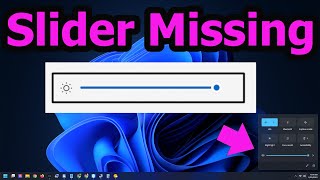


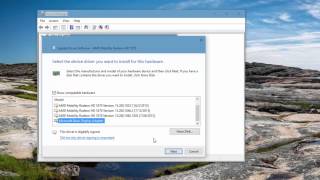





β•Κβ•Κ Checkout related products from Amazon β•Κβ•Κ
β•Κ SAMSUNG 34" ViewFinity S50GC Series Ultra-WQHD Monitor: amzn.to/49vTY0J
β•Κ Sony WF-C700N Truly Wireless in-Ear Earbud: amzn.to/3TVplfx
β•Κ Wind–Ψws 11 Home: amzn.to/3Jfq06q
β•Κ Skytech Gaming Nebula Gaming PC Desktop: amzn.to/4cXXJPM
β•Κ Lenovo V15 Laptop: amzn.to/3vQcQKd
β•Κ SAMSUNG SSD T7 Portable External Solid State Drive 1TB: amzn.to/4aT2lVj
β•Κ havit HV-F2056 15.6"-17" Laptop Cooler Cooling Pad: amzn.to/3Ug5TeV
β•Κ Razer BlackShark V2 X Gaming Headset: amzn.to/4axxVIw
β•Κ USB Headset with Microphone for PC Laptop - Wired Com: amzn.to/4aw33It
Whoa! The driver update did it! Thanks a lot
this didn't help at all. My brightness still keeps going down automatically...
Sorry to hear this@@LawlietL93 This stuff is so frustrating. I don't know if it happens when you unplug your laptop or just in general use. If it's when you unplug it, you can disable that.
Type DEVICE MANAGER into your SEARCH bar and bring click the drop down on BATTERIES and RIGHT CLICK: Microsoft ACPI-Compliant Control Method Battery.
Then select DISABLE. It'll ask if you're sure and warn you that it'll stop working. Click YES. That stops the dimming when you unplug it. Next time you plug it in and unplug it, it'll do it again and just repeat the procedure - but this time you'll have ENABLE it first, then DISABLE it again.
Thank you sir
Thnk you so much, it's work
I guess I'm part of the 1%. Tried the last method and still didn't work.
@@alittlecrinkley232 tried uninstalling it too sadly, didnt work as well.
Download care u eyes it can dim and brighten your screen
same
One method you can do is look for a joystick underneath your monitor. My didn't have buttons and to change the brightness you have to stick your hand underneath and feel for a stick.
Another is to use nvida settings and go to adjust desktop color settings and in section 3 is your brightness
Hi! I have done all these but the bar for adjusting my brightness is still nowhere to be found (not even under System). Anything else I can do to fix this? Thank you so much!
Thank you, thank you! The most important was that you were speaking slow enough for me to be able to follow your instructions on what to do I donβÄôt like other RUclips Computer Tech individuals! ThatβÄôs especially important since IβÄôm 95 years old. YouβÄôre the best and thank you again!
95?! Dayum!!
For those who tried all the ways to fix this out but fed up with this issue therefore-
Just go to device manager then display adaptor and then scroll to the name of your processing unit where the display is being operated and then right click and update the driver to the oldest one as possible...
After that it just simply restart your device automatically or incase it doesn't the restart manually then sit back and relax...πü‰Öπü‰ä
Thanks, second method worked. I was so frustrated since my computer's battery goes down really fast when the brightness is all the way up, you legit saved me from a few days of confusion and frustration
Thank you so much πü‰≠πü‰≠ I've been looking for effective tutorials all day and i have an exam tomorrow i have to study πü‰≠ this was effective πü‰≠ I'm so grateful πü‰≠
Yeahh!!
are u over with your exam or yet u are still crying
the last one worked for me thank you soo much!!!!! my eyes have literally been burning since 2 months due to continuous use!! you are a saviour!!
lmao same as me
The last one isnt a fix
How bro tell me please
Thank God, the second method worked. I have an exam due at midnight and my screen was so bright it hurt to look at. Thank you πü‰ä
Same
I updated the driver. And the size of the icons is increased πü‰Δ
You are a life saver. It actually worked. The second method. Thanks and may you be blessed, was already getting worried
Thank you very much , you are very detail oriented and specifics are clear and easy to follow....certainly I am going to try this option because I tried everything else and it didn't work. Keep the good work and willingness to help others as us. Your areas of expertise are excellent, take care!
I was wondering what went wrong so thank you so much for this!!
The first method worked perfectly well after restarting my laptop. Thank you
Thanks, mine also worked after restarting my laptop.
Mine worked after i did the first method, i didn't have too restarrt anything
I commented two years ago that your video was the only one that worked. I just reinstalled windows and had the exact same problem again, and have spent the last two hours trying to find this video again. And it worked. Again. So thank you again! I still love you!
Thank you for this! Was worried why my screen brightness adjustment wasn't working anymore, searched for a solution, found your video, and the second method worked! Thanks! πü‰ä
Glad it helped!
Mine was already able but I did the update, at first the brightness went so low I could barely see my screen but then I restart the computer and it worked perfectly! THANK YOU SO MUCH YOU SAVED MY LIFE
Still helping people after 9 month. Thank You Brother βùΛοΗèβùΛοΗèβùΛοΗè
IT WORKS !!!!! THANKS SOOOOO MUCH.. its kinda irritating when the brightness felt too bright especially during night.. thanks so much sir
Toh pagal kyu ho rha h bc
Try this second method for 2 - 3 ( pahle bar work nhi kara tha ) times and successfully resolved my problem πü‰ç
Thank you. IβÄôve done about 4 different methods and the second one of yours finally fixed the problem. I was starting to get worried. The first method only changed my brightness to whatever I had put it to on the slider, I was worried that was going to be the only way I could change it
Not working in my laptop (hp)
Thank you for this! Was wondering why my screen brightness adjustment wasn't working anymore, searched for a solution, found your video, and the second method worked! Thanks! πü‰ä
what method work for u?
Uff you deserve oscar, my eyes were literally bleedingggg ugh thanks matee
Thank you. your second method just solved my problem! Now, my two finger gesture is not working. how do I fix that?
Thank you so much. The first method didn't work for me, but the second one got the job done.
Glad it helped
Thank you! It worked. Highly recommended to anyone who encountered the same problem as mine. Thanks sir!
Thanks brother method 1 worked for me...βùΛοΗèπüôè
Literally i was soooo much worried about it !! OH MAN :) THaank you so much πü£•πüë¨
i opened up them in split screen and did it while watching your video ... Thanks again πüë¨πüë¨
Thanks, For me the graphics were disabled in the 2nd step so I just enabled them and the issue is fixed.
Glad it helped
the second solution really worked dear, I feel so glad that I have purchased a small token of Super Thanks
Happy to help & IβÄôm grateful for the token βùΛοΗè
OMG THANK YOU SO MUCH THIS WORKED I TRIED SO MANY FIXES BUT THIS ONE IS THE BEST
Happy to help β‰ΚοΗè
Thank you so much! The second method did the trick. I had tried everything and was getting very frustrated. Thank you again!
Glad it helped!
YOU ARE DOING GODS WORK SIR! THANK YOU KINDLY I HAVE AN INTERVIEW AND WAS GOING CRAZY! You earned a sub my friendπüéäπüéâπüéâ
I can't believe this worked! Thank you for helping all of us non-techy people.
your first method is so good my little brother had this problem for a month now but no method worked until you fixed it you're a legend
Happy to help
second method worked perfectly, thank you so much for sharing!
I was struggling for almost 6-7 months.. Thanks Buddy, it worked πü£½
same boy
THANK YOU SO MUCH BRUHHHH!!!!
welcome
Thank you sir πüëçI have watched a lot of videos on youtube But thanks again for helping me
It's my pleasure
Every brightness setting disappeared from my laptop and I have re installed drivers and updated, restarted laptop many times and nothing seem to bring settings back
saved my life king
πüΞΑ
You saved my eyes πü‰²πü‰²
For an Eluktronics or Clevo laptop, you need to install the latest "control center" to adjust brightness. Won't work without it.
2024 and your video has solved my issue. Thanks
thanks this really helped me, if your wondering i updated display adapters gpu
Glad it helped
Tried for hours. 2 min of your video and perfecto! thank you!
Glad it helped!
Thank you, I was almost blinded
What if there is not the device adapter you selected?
Second method worked perfect for me. Thank you very much! Now my eyes can get some rest finally
Tried it on Wed, 17 April 2024....the second method worked for me. Thsnks dude.
the second method brought back my brightness button but it couldnt change the brightness at all when i try to adjust it.
but then i was able to when i updated both drivers
process:
i opened device manager, open display adapter, click what popped up underneath and right clicked it to update it. then i clicked ' browse my computer for drivers ' and clicked ' let me pick from a list of available drivers '. when i did that 2 device drivers popped up so i just clicked the first one and updated it and then i repeated the process again so i could update the 2nd driver and bam im able to adjust my brightness again.
I'm watching more than 10 videos after watching your video it is working thanks a lotπüëçβ€Ö
The second method definitely worked. Thanks
Glad it helped
Thanks for this Video, I have had a very painful week. I almost was getting severe RSI due to my screen brightness. This has been very helpful to me.
Hey, I have tried both methods and no luck thusfar. I have an older Lenovo ThinkpaD t460 and I have done all of these methods. My display driver is a Basic Microsoft display adapter.
this is a different problem but, the brightness adjustion bar doesnt exist for me. any way to fix?
The second method worked for me.Thank you
Glad it helped
I cant believe the second one actually worked. Thank you so much.
Thank you for your clear explanation and helping us
Very helpful! The first method worked perfectly for me.
Glad it helped!
Thank you so much for this video
I was finally able to fix my screen brightness problem with the 2nd method
You're a lifesaver !
Thanks, the 2nd method worked for me, however I have 2 Video Cards and also an external monitor so was a bit tricky but managed to resolve.
thank you! sub earned because it helped me and it was well explained!
The method 2 works incredibly well to my lenovo ideapad laptop! Thank you very much for the video :)
2 years later, 2nd method did the job, thanks man
Thanks, First method worked for me. but it was enabled, so I disabled it then enabled and it instantly worked.
Glad it helped
My PC problem was not working and it was highest level but now it's fixed that problem
Thank you so muchβùΛ
Worked by second method without even restarting, thanks dude!
I have an ultraQHD Monitor and it didnt work any of the 3. Can you do a video explaining this computer? Thanks
Thank you! It worked for me, by updating the display adapters
I am literally crying rn thank you so much for sharing this video
I worked half the process. Now I can see the icon moving when I press the button, but it doesn't do anything. Before the video, I couldn't even see the icon. Now I can see it, but it won 't do anything
Hi, I've done this and my brightness is now changing. Thanks
Glad it helped
The last one work well with my laptop.. I have this problem over years and just found this credible solution for my laptop.. Thank you so much
How come this does this? Is there a reason that it just bugs out. Like the brightness on my computer wouldn't change, and my home screen all the apps got put into a smaller space.
Thanks tried the second method in 2024 and it worked!
OMG!!! Your the Best, you've just saved my eyes thank you!!!! I couldn't even adjust my Brightness in any way, the bar had completely disappeared, Thanks to you method 1 worked.πü‰¹
Welcome
today worked for my 15 years old Acer timelinex 3820 thanks very much dziΡôkujΡô!
Glad it helped
Thank you so much I tried so many other methods and yours is the only one that worked thank you so muchβùΛ
I tried 2nd method before, but end up BSOD if laptop awake from sleep mode.. really sad..
Hello brother. Hope you are doing well !! I'm facing the problem of frequently decreasing the screen light in my laptop even after doing the same procedure that you mentioned in this video. please suggest any other solution for this problem. Thank you
Hello sir I have a problem with mine, my laptop is window 10 but it doesn't have Intel Graphics like what you showed in the second method, what should I do?
All fixed.. thank you!
Thank you so much, it's really helpful πü‰΅ my brightness in my laptop is already fixed and working. Highly recommend to watch this video.thanks to you
I'm glad the video helped you fix the brightness on your laptop! Don't hesitate to reach out if you have any more questions or need further assistance.
The second method worked for me. Thanks!!!!
In my case change but not enough, when i put the brightness at max still very dark. last time i used this laptop a 2 months ago and the brightness was ok, but after using it again is very dark now.
Second method worked for me. Thank you soo much. I had a panic attack when device got less brightness. Then I understood problem got solved πü£Σπü‰³πüë¨
I was having the problem of the screen on my laptop going dim without being able to increase the brightness. The problem only came up when I switched to using battery power. When it was on AC power no problems. After updating my video driver (as was suggested in this video) my problem has been solved. Thank you! My question, however, is WHY is this the case? It does not seem logical to me. The new driver's purpose/function is to display the screen and allow you to adjust the brightness whether you are on AC power OR battery power. There is no difference in functionality. Therefore, why does it make a difference by installing the new driver? I could understand if the new driver offered a new feature but this is the exact same feature. There is no change. Can anyone explain why you need to update a display driver to have your computer operate the exact same way with the exact same feature being functional? Makes no sense.
It's like saying you need to buy a new stove to cook food when the old stove is still working fine and still cooking food for you? Why would you need to upgrade your stove to a new one to do the exact same thing?
I had lot of try...but nothing worked... finally your video is really helpful βùΛ
Thanks brother I got back my screen setting because of of you, I am faithful for you ,the way are you make us understand how to go step by step that is really appreciateable helpful video please guys support him.
The 1st solution worked for me. Thank you.
Glad it helped
Thank you! The second method worked for me.
Glad it helped!
brother i just ealised the graphic card on mine was not enabled and i just enabled and now perfectly working for those that don't know double click 2 times and then enable it or right click and enable it
Great
Still doesn't work for me. Is it because I am using Nvidia GPU? Nothing has worked
I am using Sony Tv as a monitor N I am also facing this problem can I control brightness on my tv????
Thank you so very much. 2nd method worked πüôè
Glad it helped
First method worked for me. Thanks for the videoβùΛ
Glad to hear
dude everything zoomed in when i followed the first thing how to turn it back??
Hey man so none of the methods worked for me . Please help me, I have a Samsung galaxy book S and the brightness is all the way down I can barley see out of it. I would appreciate you