How To Use The Inflate Tool On Illustrator
HTML-код
- Опубликовано: 29 сен 2024
- Welcome to this step-by-step tutorial on how to create a stunning flower in Adobe Illustrator and give it some depth using the Inflate tool!
In this video, we'll guide you through the process of drawing a beautiful flower, and then using the powerful Inflate tool to add depth and dimension to your creation.
We'll begin by showing you how to draw the basic shape of the flower, and then move on to using the Pen tool to add details and define the contours of the petals and leaves. Next, we'll demonstrate how to use the Inflate tool to give your flower a realistic three-dimensional look, using the tool's settings to adjust the size and shape of the inflated object.
To further enhance the appearance of your flower, we'll show you how to use gradients and other effects, such as shadows and highlights, to give your design depth and dimension.
By the end of this tutorial, you'll have all the skills you need to create stunning flowers in Adobe Illustrator, using the Inflate tool to take your designs to the next level. So, let's get started and make a beautiful flower together!
Music: Andrela-Chxn
#adobeforeducation #designtutorials #adobe #adobeillustrator #adobetutorial #illustrator #inflate #flower
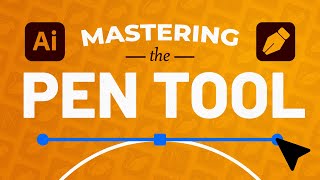








Hello I really like your video) Could you please give any tips how to render faster in Illustrator?
Hi there, thank you for the comment! To render faster on Illustrator, click the little arrow beside the render button. There, you will find a list of options. The high-quality Ray-tracing option will require more time to render, likewise, the low-quality option will require less time. Rendering as a vector will also take more time due to the detail required if zoomed in/out. If rendering still takes a long time without having selected these options, try quitting apps open in the background that may potentially hinder the performance of Adobe Illustrator. Keep in mind that the process may also take longer if you have grouped multiple objects and are trying to render them in one go. I hope this helps! Let me know if you have any other questions :)
❤