Mail Merge: Custom Attachments, Subjects, BCC/CC (Word, Excel, Outlook)
HTML-код
- Опубликовано: 10 апр 2024
- How to mail merge! Need to send personalized emails with unique attachments, customized subject lines, and even BCC/CC others? This mail merge tutorial will transform how you use Outlook!
In this video, I'll walk you step-by-step through the process of setting up a mail merge using Word, Excel, and Outlook. You'll learn:
➡️How to structure your Excel spreadsheet for seamless mail merge
➡️Crafting a Word template with merge fields
➡️Adding personalized attachments to each email
➡️Customizing subject lines for maximum open rates
➡️Strategic use of BCC and CC
Download Mail Merge Add-in: mergetoolsaddin.com/
Whether you're sending invoices, newsletters, or targeted communications, this mail merge guide is your time-saving solution.


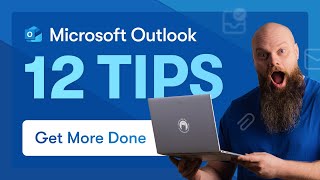






Thank you for your classes proffessor❤❤❤
You’re very welcome!
Thanks for demonstrating my MergeTools Add-in.
Note by holding down the shift key and right clicking when you have all of the attachments selected in the File Explorer and then clicking on Copy as Path, the path and filed name of each file will be copied to the clipboard so that it can be pasted into Outlook. If using WIndows 11, it is not necessary to hold down the Shift Key.
Note, to make use of the Send on Behalf of facility, the user must be a DELEGATE of the account that they add to that facility.
You might also demonstrate the use of the Merge to Email as PDF Attachment option as in many cases, by using that, the user can have the MergeTools both create and send the pdf files in a single operation.
Hi Mr Doug,
I was trying to send some emails using your toolkit. My intention is to send an email to different recipients but using BCC. I tried clicking the Merge with Attachments button but an error message from Microsoft Visual Basic appeared telling me that there was a Run-time error '13' Type Mismatch. Can you help me with this issue, please?
@@joshuasimanjuntak1786
A Run Time Error 13 - Type mismatch will occur if:
1. There is only one field in the data source;
2. There are no mergefields in the main document;
3. The data in the field that contains the path\file names for attachments contains characters that cannot be used in a filename such as an apostrophe;
4. The incorrect path separators have been used in the data in the field that contains the path\file names for attachments.
5. There are empty columns or empty rows before the start of the data in the data source.
6. The result of a calculation in an Excel data source returns one of the following errors:
#DIV/0!, #NAME?, #N/A, #NUM, #VALUE!, #REF!, #NULL, #SPILL!, #CALC!
The type mismatch error will occur whether or not the field (column) containing that error is used in the mail merge main document.
If you cannot sort it out, send me a copy of the mail merge main document and the data source and I will investigate the issue.
Hi Mr Doug, any idea why when i click merge with attachment the word become freezing ? it happens after i change my microsoft account, before i change my account it works fine. thanks
@@hahaya_man Word will quite often freeze if the data source is located on OneDrive or in a folder that is synchronized with OneDrive.
Note that in Microsoft 365, by default, the Desktop and the Documents folder are synchronized with OneDrive.
To work around that, I recommend that you create a new folder in the root directory of the C: drive (I suggest naming it Merge Files, but that is not essential) and put the data source into that folder and then attach it to the mail merge main document from that location, then save the document before using the Merge Tools utilities.
If you are still having a problem, send a copy of the mail merge main document and the data source to me at the email address in the instructions.
Is there any way to use this functionality without adding attachments, my main interest is to be able to sen several mail but including an additinal addres and cc to another, is it possible? Thanks in advance!
It is not necessary to send attachments if you do not need to and you can use the Merge with Attachments facility just to be able to add CC, BCC, and custom Subject.
Where do you find the startup location when working on Mac? I can select Startup, but then it lets me choose which location I want to open in my documents.
Unless you are running Windows and Microsoft Office under Parallels, unfortunately, the implementation of Visual Basic on a Mac is not the equivalent of its implementation on a Windows computer, and as a result, my Merge Tools Add-in cannot be used on a Mac.
However, Kevin Stratvert's RUclips video at
ruclips.net/video/Nl5AoLusNR4/видео.html
or
Leila Gharani's Email from Excel with Attachments at:
ruclips.net/video/ku0NM9jhp-A/видео.html
demonstrate a method of mail merging with attachments that can be used with any type of computer.
I would like to sent the actual Word document (for each person) not as text inside the mail, but as a PDF file.
You can do that by selecting Merge to Email as PDF Attachment from the Merge Destination dropdown in the Merge with Attachments dialog,
is there a quicker way to get the doc path? I have over 200 docs
Go to the folder where they are stored
Select one document and press Ctrl+a on the key board to select all
Hold the shift key down and right click on one of the selected documents
Select copy as path
Paste in Excel
In Windows 10, in the File Explorer, select all of the files and hold down the Shift Key and right click and then left click on Copy as Path. Then go to your Excel file and use Paste to paste the path and filename of all of the files.
Note, the order may not be correct and you may need to do some sorting the get each attachment aligned with its intended recipient.
In Windows 11 you do not need to hold down the Shift key when right clicking because the Copy as Path is on the Right Click list.
Note however, that by using the Merge to Email as PDF Attachment for the Merge Destination in the Merge with Attachments dialog, you may be able to create each of the PDF files and send it to its intended recipient all in a single operation.
I keep getting an error about my files being in sync with one drive. How do I get around that please?
Create a new folder in the root directory of the C: drive (I suggest naming it Merge Files, but that is not essential) and put the data source into that folder and then attach it to the mail merge main document from that location, then save the document before using the Merge Tools utilities.
Can you do a Mai merge using google sheets 😊
My MergeTools Add-in requires a Word Mailmerge Main Document, an Access or Excel Data Source and the use of the original Outlook application as the Mail application.