How to Mail Merge using Power Automate
HTML-код
- Опубликовано: 28 май 2024
- In this step-by-step tutorial, learn how to Mail Merge using Excel Online and Power Automate. Once your Mail Merge is ready, send your emails using Outlook or Gmail. All of these tools are free to use. Customize and personalize everything, including the to/cc/bcc recipients, the subject, and even include custom attachments. This is the ultimate mail merge.
👋 Additional resources:
- Introduction to Power Automate: • Power Automate Tutoria...
- How to Mail Merge using Word, Excel, and Outlook: • How to Mail Merge in W...
- How to Mail Merge Address Labels: • How to Mail Merge Addr...
- How to Mail Merge using WPS Office: • How to Mail Merge in W...
⌚ Timestamps
0:00 Introduction
1:49 Log into Office.com
2:22 Enter Merge data into Excel Online
5:44 Open Power Automate
6:49 Create a new Mail Merge flow in Power Automate
8:25 Add Excel sheet to Power Automate
10:05 Select email provider, whether Outlook or Gmail
13:24 Customize to, cc, and bcc
14:20 Run Mail Merge
15:35 Preview results
15:45 Include attachment
17:58 Preview results
18:33 Format data properly in Excel
19:25 Wrap up
🚩 Connect with me on social:
- LinkedIn: / kevinstratvert
- Twitter: / kevstrat
- Facebook: / kevin-stratvert-101912...
🔔 Subscribe to my RUclips channel
ruclips.net/user/kevlers?...
🎬 Want to watch again? Navigate back to my RUclips channel quickly
www.kevinstratvert.com  Наука
Наука


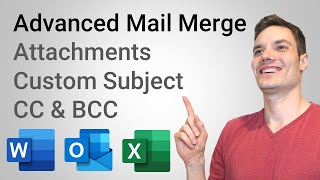

![[adult swim] - Smiling Friends Season 2 Episode 5 Promo](http://i.ytimg.com/vi/uStNEeR8LT4/mqdefault.jpg)




Kevin, great video! Please elaborate on how to attach customized attachments - I followed every step of you video but this is one step that I need help on. Thank you!
Thank you Kevin, you really are helping people, not offering products, you are guiding on how to solve problems. Thumbs up for you and your content.👏
....As soon as you said you worked for Microsoft full time, I knew this was going to work! Clear and concise explanations and no 'Computer speak' jargon. Thank you.
Hi Kevin,
Just a quick note to say thank you. Your instructions were clear and helped me to efficiently distribute user names and passwords to a group of my students.
Well, hearing that you worked on the Office home page made me smile big-time. Many thanks! It has improved a lot over the years and the new look is a big step up!
My dearest Kevin, with this tutorial video, you made me productive thousands time better. You owe me, Sir. Salute to you! My love and blessings 🙏 for you!
Your videos are by far my favorite for Microsoft productivity. Practical examples that are concise and useful.
Mail merge has saved me so much time and frustration with me no longer having to spend hours customizing the same email to thousands of people at my job. So this is super important that you are sharing this helpful tutorial. Thanks Kevin! :)
Hi @TylerStanczak
How did you manage to show your work/business email instead of Gmail or Outlook email as sender?
When I do it it shows sent from my personal email. SOS 🙂
Nice tutorial. I added a column for conditional checks so I can have a running list of various contacts for different situations. I deliver a lot of reports and users are wanting to veer away from E-mail notifications so I now send them an MS Teams chat message when their reports are ready to view. It helps me maintain a distribution list that is selectable based on the report name.
Good stuff... keep'em coming.
Great service for the fellow human professionals.
Thank you so much dear @Kevin Stratvert for your selfless support and training for the needy people!
Kevin, your videos are so awesome. This mail merge will help us every month. Thanks!
Great video again Kevin, many thanks! As some other people asked as well I’d love to see how to do customized attachments
Thank you Kevin , its been a life saver for me !
using mailmerge with mac had been really difficult , power automate has been an amazing tool for mail merge.
Kevin, great job. Thank you very much for all videos! You helped me a lot.
Fantastic video Kevin, I will now look for more power automate and Flow videos. Learning so much from you. Cheers.
You are a rockstar Kevin, I have been using Power Automate for 3months but i did think it can be use for mail merge, disciminating windows user account is 1 hell of a ride. thanks a lot you save me big time. More helpful tutorial please specially power automate. Cheers mate, be safe
Very very helpful. Thank you Kevin. You make everything so easy to understand.
Wow! this is great information. I just started my own project with this tutorial. Thank you!
Dear Kevin,,, your tutorials makes my life easy :) ,,, THANK YOU
Great instructions. I was able to follow and test it with no issues. Ready to configure a similar flow for our users. Thank you.
You are only one RUclipsr (except my favorite bands) to whom I subscribed and turned on all notifications. People.... this man is LEGEND he has the best how to channel and his videos can make your life 197450981 times cheaper and easier. Thank you Kevin ^_^
You have no idea how much you are helping us!!!
Thanks
Kevin, This contents really help me to complete my task in just 10minutes (it was an hour to complete). Thank you so much.
Simply wonderful, thanks!
This tutorial really helps me with my mail merge. Thanks Kevin.
This, Sir, was a beautiful feature instructional video. 👏👏👏👏
Great advice at the end about doing a test run first. I usually test to myself once, then to a small number of real contacts and check the sent items before I go for the full run
Thank you for this informative and clear video!
Useful tool. Excellent teaching tutorial.
Very helpful. Kevin is great in explaining.
This my first time hearing about mail merge and your video. I find this video very helpful, clear and resourceful. This is like to the next level. Thank you so much!
Kevin, this is incredibly helpful, thank you! One thing I learned the hard way: there is a row limit of 256 unless you do this. In the List rows in a table step, click the 3 dots to get to settings. Turn pagination on, and then up the limit to what you need.
Hi Kevin, can you show how to add customized attachments for each individual? That would be extremely helpful! 😃
@@1precioussa How did you manage to show your work/business email instead of Gmail or Outlook email as sender?
When I do it it shows sent from my personal email. SOS 🙂
What an amazing tool!!! Thank you so much!
This has been immensely useful. Thank you. Liked and Subscribed🙂
This is very helpful, thank you so much!
Kevin this is awesome! Now we just need to know how to send unique attachments to each email address. That would be the ultimate-ultimate mail merge 🚀
Fantastic tutorial Kevin. 👏👏👏
Thank you very much for your explanations, especially your lesson. This is very useful to me
UNBELIEVABLEE, I cannot put too much data here but this is the solution to a lot of frustration about writting tedious emails with sooooooo manyyyyyyy variable data on itttt. THANK YOU, you are a genious! You are the GOAT :)
You are awesome kevin appreciate you for this wonderful tutorial.
Hi! This was very helpful! can you also show us how to send individual or personalised attachments? Thanks!
Thank you for posting!!! This is exactly what I was looking for!!!
That's great to know this. Its well constructed way of presentation. Much appreciated. Thanks a ton. For me it a timely video where i have to send about 80 custom emails to the team members.
Great video Kevin. Power automate is very powerful indeed.
Thanks, this tutorial was really helpful!
i learnt and applied for the communication i intended. The results was awesome. Thanks.
Thank you for your lovely video. Very useful information for my job. From London UK
Hi Kevin, this is very interesting. Thank you so much. Can you please show how to send a different attachment to each person in the list?
Thank you! Great video.
This is indeed the ultimate way to send mail merge!
Love Power Automate SO MUCH!
Thanks a million, Kelvin. You are an Angel
Wow! this is a treasure! Thank YOU!!!)))
This is so helpful. A few things learned today
May God Bless You Kevin!
Very good video, Kevin.😊
thanks for this video Kevin! you are a life saver! would be great if you can also post a video on how to attach unique attachments. i think a lot has already requested.
Of course this is helpful Kevin, Thanks a lot. I am working on a small project at work and I will use this. Please do more videos on Power Auto. I am looking for customized emails approvals and struggling to track back whether or not approved.
OMG!, it totally worked. Thank you so much. I'm looking pretty good to my boss lol
Kevin, i would love to see how you set attachments unique to each email address in the table. I am thinking the filename would have to be in a fiel in the table. Am I right?
I would also! Do we need to use URL in the table?
did you find out how to do this?
This is exactly what I wanted to ask. I want to mail merge a bunch of course certificates and email to individuals. Can pdfs be incorporated for mail merge through power automate?
Great video incredibly helpful, Will save a lot of time. Thank you so much
Thank you very much, man! Saving hundreds of dollars and tons of time!
This is really cool. Thanks Kevin!!!
This is great! Thank you so much!
Thank you so much. I was trying to learn it for soooo long. You are the Best!
Great video! Thanks!
Great mentoring skills mate, clear!!!
Thank you, Kevin! I had trouble with mailmerge in Office 365. Word takes my oldest Outlook mailaccount as default in the mailmerge, not giving an opportunity to change it. I have more emailnames in my Outlook account To make it worse, I sometimes have to send mails from my website (separate account and not connected to Office 365) and couldn’t use mailmerge art all. This solution will save me tons of time 👍
Kevin - very interesting and useful for creation of the mail merge. Perhaps you could add on a step for execution. I work with a number of "branch office" scenarios in which the staff have minimal IT background and no interest in learning, but have a task to perform. Setting up a "button" on the desktop or on a website that they can press to execute the Power Automate function would be useful. Thanks for your consideration.
Thanks for your help
Awesome, so easy to follow.
Thank Kevin, You the Man!
Very helpful.Thanks :)
Thank you soo much Kevin. You are angel for me
What you did in twenty minutes took me about three hours....🤦
but at least I can now do the attachment 😆. Thank you sir.
Hi Kevin, thanks a lot for taking the time to create all these tutorials. They are very useful. In this video, you say that it's possible to attach customized files. Could you please show us how to do it? Thanks again for your help.
Did you find out how to do this?
Thank you, Kevin!!🙏
Really Good Information 👍👍👌
*Good work Kevin * *Support from Pakistan*
Hi Kevin, your videos have been really helpful. Can you please also extend this mail merge video if we add some conditions in power automate to send out the emails.
Hi, Kevin! I’m so thankful I found your channel. Do you have a video on how to automate/ send an email reminder from due dates in excel?
That's great! Thanks a lot
Thank you!
This was very straight forward and easily digested. One advanced question I would have about Power Automate is whether a table can be added / populated using this method. I'm going to play with it a bit and see if that's possible. Thanks for this content.
We're you able to add a table?
Hi @rlcornish5400
How did you manage to show your work/business email instead of Gmail or Outlook email as sender?
When I do it it shows sent from my personal email. SOS 🙂
Thanks for this video Kevin - it has really helped me to be more efficient! Could you do a video on how to add custom attachments to the email? You mention it's possible, and i have tried, but I can't quite get it working.
Very Useful
You had mentioned at 17:10 you can send personalized attachments to each individual... Could we get a tutorial showing how to do this? That would be awesome! Great tutorial either way.
Were you able to figure this out? I would like to know how to do it.
@hernan ariza yes I did
@@Evan-Lemoine Would you be able to share your instructions on sending custom attachments using Kevin's method?
Hello @@Evan-Lemoine ! Could you share with us how did you manage to send a personalised attachment to each individual? Was it a PDF ? many thanks in advance
:)
Sir Good Morning, Thanks a lot
Brain is going into vaporlock watching this. Not the video or instruction but learning something new.
Hi Kevin, thank you for the great content. Can I also personalize who will be CC'ed to specific e-mails?
Finally clicking on thumbs up for a reason, thanks Kevin.
Wonderful, easy
I use mail merge for my job quite frequently, but this is a much better method. Thanks so much for sharing!!!
Also, anyone else hoping that the Kevin Cookie Company actually becomes a thing??
Super helpful Kevin!!! THANKS
what if i want to send a dynamic attachment from a sharepoint folders and subfolders? is it possible?
Thanks!
highly appreciated
amazing channel
Amazing tutorial, thank you for providing step by step instructions! Question, is it possible to create a hyperlink in the body of the email? I need to navigate the customer to their login client portal. Thank you again!
Thank you
Kevin. Love your videos. A question. Is there a way to add sensitivity automatically for mail merged emails.