How to Save and Print Facebook Messenger Messages as a PDF
HTML-код
- Опубликовано: 10 сен 2024
- How do I save or print Facebook Messages as a PDF on my computer?
Follow these specific steps to save and print Facebook Messages
Step 1. Log into Facebook and request to download your Facebook data.
Step 2. Open the folder containing your Facebook data on your computer.
Step 3. Follow the instructions in Decipher Messenger Export and choose the “Messages” folder.
Step 4. Pick a Facebook contact whose messages you want to save and print as a PDF.
Step 5. Select “Export” to save the Facebook Messages to your PC or Mac computer.
Step 6. Open the PDF of your Facebook Messages on your computer.
Step 7. Select Print to print Facebook Messages.
Video Overview:
Welcome to our Decipher Tools tutorial about how to save and print Facebook Messenger Messages as a PDF. This tutorial works on an Windows or Mac computer! Get your Facebook Messenger messages and chats downloaded and printed out as a PDF!
To complete the tutorial you'll need three things:
• Facebook account
• Windows or Mac computer
• Decipher Messenger Export
deciphertools....
Instructions to Save and Print Facebook Messages as a PDF
Today's Decipher Tools tutorial will show you how to save and print Facebook messages on your computer as a PDF document. Keep in mind while we're running today's demo on a Mac this also works on any Windows computer.
We'll be using the software Decipher Messenger Export to save and print all your Facebook messages. The first thing is to navigate in your web browser and install Decipher Messenger Export. deciphertools....
Next, follow the instructions in Decipher Messenger Export to request from Facebook a download of your data. When your download is complete, Facebook will then send you a notification via email.
Now that you've successfully downloaded and unzipped your Facebook data, click next in Decipher Messenger Export. You want to navigate on your computer to the folder that contains your Facebook data. Open that up and then you want to select the messages folder. Choose open you'll now see all of your Facebook contacts imported into Decipher Messenger Export.
You can now select any contact whose Facebook messages you want to save to your PC or Mac computer.
Once Decipher Messenger Export has successfully saved your Facebook messages with that contact to your computer, a window will conveniently open containing the exported data.
Double-click the folder and inside you'll have a PDF of your Facebook messages with that contact. When you open the PDF you'll see that all of your Facebook Messenger messages and chats with that person have been saved.
Please note that the exported PDF contains any photo attachments or linked data that are part of your messages. Also, the Facebook contact is listed on every single message in the PDF document. Similarly the date and time is listed on every single Facebook message. This is very convenient for documentation purposes or if you need to export your messages for court, your lawyer, or any legal reasons.
In order to print out your Facebook messages on your Windows or Mac computer, select print in your PDF viewer and now you'll be able to print out the PDF containing your Facebook chats.
For those of you who have a large amount of Facebook messages with one contact and you don't want to print them all out, you can also choose the date range export option.
One additional feature of Decipher Messenger Export is that the software will also let you export Facebook call logs. Many individuals use this option to document their Facebook call logs for court, trial, or their lawyer.
That wraps up today's tutorial of Decipher Messenger Export! Hopefully by now you've learned how to save and print your Facebook messages as a PDF document on any Mac or Windows computer.
If you have any questions or need product support email us at deciphertools....
You can also read customer testimonials and reviews at deciphertools....
Privacy
When you use Decipher Messenger Export to export or print your Facebook Messages, all of your data is private and local to your computer. Nothing is stored on servers or in the cloud! The user is in complete control.
deciphertools....
/ deciphermedia
/ deciphertools
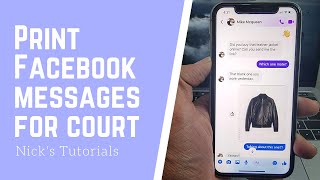








I purchased the license and l wanted to download call logs from feb 28 2018 but it giving me only 2019 ? Please help . Thank you.
Happy to help. The best way to contact us for product support is via our support page and we'll reply back. deciphertools.com/support.html
I have more then two years old chat in messenger, will it work for long chat?
Yes, you can save older Facebook direct messages from two years ago as a PDF document. If you have any troubles simply drop us a support email and we'll be happy to help. deciphertools.com/support.html
How I save my Facebook messages by my phone pls
Decipher Messenger Export runs on your computer. The video above outlines the instructions and we also have info here on the product page: deciphertools.com/decipher-messenger-export.html
can you exort chat threads & history WITHOUT requesting the entire information file from f/b?? You know, something that can be done on the spot without needing to wait... You know, like plugging in the iphone to the mac, and simply save all the Messenger messages (or the specific ones you choose), like, right away? ;)
Hello again @nounix. The only way to save your Facebook messages as a PDF is by requesting the download from Facebook and running Decipher Messenger Export. Plugging in your device and simply saving the messages is not possible.
Hi! So when I buy your Decipher Messenger Export (for the Messenger chat pdf's that I don't have now) I will have 3 different pdf files that are chat exports with the same person. One pdf file will be our chat history on whatsapp, the other on facebook messenger, and the last will have our chats on imessage and regular SMSes.
These files are huge as the go back longer than a decade ago... What I will then want to do is to merge all 3 in pdfs into ONE single pdf file, and I want the messages to automatically fall in place (be sorted) in relation to the date & time they were sent and received. **So, NOT to be able to just pick a page from one pdf, and insert it between 2 other pages of the other pdf; but to be able to select PARTS of the page from one pdf, and stick them in between parts of the other pdf...)
I just want to end up with a final pdf file that contains all the messages from all the pdfs, but in chronological order - as if it was one single "global-chat" pdf export between myself and the other person!! Even better if I could also include email pdf exports in this, final, Global Chat PDF.
Is there a way to do this? Whether via software you may have, or via some other software that you will suggest I use for this. (I'm on a Mac by the way, running Monterey)
Obviously, it will be horribly confusing and time-consuming (as well as being a terrible mess) if someone would have to be going back-and-forwards between 3 or more different pdf files in order just to follow the flow of exchanges throughout the years, per date/time, between two people.... So, ideally, a software that would recognize the day/time stamps on each message will be needed, and when it's merging the different chat-export pdfs (for the different platforms: whatsapp, messenger, imessages etc), it would automatically sort the exchanges on its own. Do you have anything like this in mind?
So far the only way I've found is to use the Mac's Pages app to create a new PDF document, go to File->Page Setup->Paper Size and change it to the maximum (99,999mm height) so that I can paste as many pdf sections I want. Then, for each of the exported chat pdfs I have, I open them in Preview, use the Rectangular Selection tool, and copy the chat parts from each of the first pdfs, and manually (...) paste them in order of time/date onto the new Pages document. BUT THAT TAKES FOREVER (and Pages isn't very handy to use..).
So I was hoping for a (muuuch) better idea... What do you think?
Thanks for reaching out. We hope Decipher Messenger Export is helpful! We don't really have any recommendations for what you are trying to accomplish, however if we hear of anything we'll let you know! ;-)
I tried but couldn't open the file
Happy to help! Send us a support email via our contact page and then we'll reply back and assist. ;-) deciphertools.com/support.html