How to Print a Facebook Messenger Conversation
HTML-код
- Опубликовано: 17 окт 2024
- How to Print Facebook Messenger Conversations.
Instructions to print Facebook chats and messages as a PDF.
In order to save and print Facebook chats and messages as a PDF, you need three things:
• A facebook.com account.
• A Mac or Windows computer.
• Decipher Messenger Export, the software that will convert your Facebook messages to a PDF document.
You can download Decipher Messenger Export on any Mac or Windows computer from deciphertools....
Follow these specific steps to print Facebook Messenger chats as a PDF:
Step 1: Open Decipher Messenger Export on your computer.
In order to create a PDF of your Facebook messages, you first have to request a data download from your facebook.com account.
The exact instructions on how to request your data from Facebook are laid out for you in Decipher Messenger Export when you run the program. It's easy to follow along!
Step 2: Request your data download from Facebook.
When you request your data download from Facebook, you want to make sure that the messages data download you are requesting is in JSON format.
Step 3: Download your messages data from Facebook.
When Facebook notifies you that your data download is ready, you can download the data to your Windows or Mac computer. If you have multiple zip files, download them all.
Step 4: Import your data into Decipher Messenger Export.
After downloading your data from Facebook, you should see your Facebook data file in Decipher Messenger Export. You can select the data file and import your data into Decipher Messenger Export. You will now see all your Facebook contacts listed in the program!
Step 5: Choose a Facebook contact that has Messenger conversations you want to print.
Step 6: Select "Export" to export your Facebook messages as a PDF to your computer.
You can now save the PDF of your Facebook Messenger conversations and chats to your computer.
Step 7: Select "Print" to print out your Facebook Messenger conversations and messages.
To print your Facebook Messenger Conversations, select "Print" in your PDF viewer.
NOTE: If you don't want to export all your Facebook chats, you can narrow down the date and times of the messages you need to export and print.
Read reviews and product testimonials for Decipher Messenger Export:
deciphertools....
deciphertools....
/ deciphertools


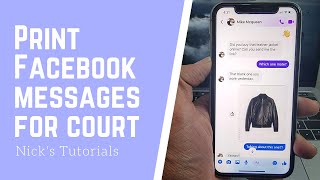






This sorted me 3 days looking around. Great work!
We are glad that you found Decipher Messenger Export helpful. Thanks for letting us know! ;-)
It's been more than 12 hours since I asked FB for the download.... and that after 6 hours before. I made sure to limit it to messages only and standard compression. Any thoughts? Really want to try you program as it seems to be exactly what I need.
Hi Jeff,
You could go directly to the download page accountscenter.facebook.com/info_and_permissions/dyi/?entry_point=download_your_information and see if the request is still pending or if it is ready for download, just in case the notification didn't work but the data is in fact ready.
The time it takes Facebook/Meta to process the request depends on the size of the data zip files they need to produce for you, current queue times if they have a lot of requests, etc. We've seen it take a little longer for large data requests lately, but 18 hours is pretty darn long and not what I would expect. I would go to the data request page and see if it still says pending.
I want to down load my FB messages and once done I want to only save one persons chat (I have many many chats). I have 5 zip files I will need to download to my computer. I do not understand how to pick only one persons chat to save as a PDF file. I do not need to save them all to a PDF file. Please explain.
Once the FB download is read in to Decipher Messenger Export, the program will help you make PDFs of individual chats. You select which conversations you want to make a PDF of within Decipher Messenger Export.
If Facebook provided you with multiple zip files of your data download, you need to import all of the zip files into Decipher Messenger Export. To do this you can select one of the zip files if it appears in the list in the program. Or, you can select the files manually: "control + click" on Windows or "command + click" on Mac to select multiple zip files at one when importing the data into Decipher Messenger Export. You'll then see your Facebook contacts appear in the program and can choose to export any contact's messages as a PDF. If you have troubles, just contact us via our support page at deciphertools.com/support.html