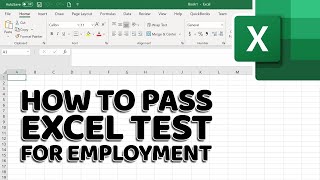How to Delete Blank Cells in Excel Easily | Microsoft Excel Tips | iCals Digital Solutions | EasyFix
HTML-код
- Опубликовано: 10 окт 2024
- In this tutorial, we'll show you how to easily delete blank cells in Excel to keep your data clean and organized. Follow these steps:
Select the entire data range that contains blank cells.
Press Ctrl + G to open the Go To dialog box.
Click on Special, then choose Blanks to highlight all blank cells in the selection.
Right-click on any highlighted blank cell and select Delete.
Choose the appropriate option: Shift cells left, Shift cells up, or delete the entire row or column.
This quick method helps you clean up your spreadsheets and keep your data tidy. If you found this tutorial helpful, please like, share, and subscribe for more Excel tips and tricks!