InfoGraphic Tutorial in Photoshop #26 - Circle in equal segments
HTML-код
- Опубликовано: 11 сен 2024
- Welcome the best and the biggest collection of website templates online.
tiny.cc/vhuuzy
Please check my other videos at
vid.io/xoMX
Welcome to InfoGraphic Tutorial in Photoshop designed by TutorialWebDesign.
Here at Tutorial Web Design, You will Learn to create a circle Infographic with 8 different colors with the help of ellipse and polygon tool in Photoshop.
Category: Photoshop Graphic Design & Infographic Tutorials
Version : Photoshop CC, Photoshop CS6
Level : Beginner, Intermediate
Subject : How to design Circle infographic with different colors in Photoshop? | Learn to design InfoGraphic Tutorial in Photoshop CC or Photoshop CS6
Connect with us :
Web site: tutorialwebdesi...
Twitter : / tutorialweb
Facebook: / tutorialswebdesign
Google Plus : plus.google.co...
Subscribe our RUclips Channel : / tutorialwebdesign
Credits
Icons Designed by Freepik : www.freepik.com...
Steps to follow.
1 - Learn to design Circle Photoshop Infographic.
2 - Take a new file and apply some gradient in background or bottom layer.
3 - Select Ellipse tool and design a circle.
4 - Select Polygon Tool. Sides = 8. Click and drag to create shape.
5 - Activate Ruler by View- Ruler.
6 - Rotate the polygon to position it with straight lines in left and right side.
7 - Make copy of the circle layer.
8 - Drag the circle towards left. And position it at right edge of polygon.
9 - Make one more copy of this circle layer.
10 - Drag the circle to upper side and position it at polygon right bottom side.
11 - Now we can see our shape.
12 - Reduce the opacity of all 3 circles.
13 - Take new layer. At this layer we will extract shape from these circles.
14 - Select Pen tool. Shape from top options and start creating shape.
15 - Select shape. Edit - Transform. Change position of center point of shape to center point of circle/polygon
16 - Rotate it at 45 degree because 360/8= 45.
17 - Repeat this. Press and hold Alt+ Ctrl+ Shift and press T 7 times more.
18 - Now, Change the color of each shape.
19 - Select all shape layers. Right click and convert it in to Smart Object
20- Now, Apply some effects.
21 - Add shadow. Make oval. Fill black color. blur it. Reduce the alpha.
22 - Add text and Icons. Please subscribe us for more tutorials.
Your circle infographic is ready. Don't forget to subscribe us.
~-~~-~~~-~~-~
Please watch: "How to Design Cool Website Header in Photoshop | Web Design Tutorials"
• How to Design Cool Web...
~-~~-~~~-~~-~
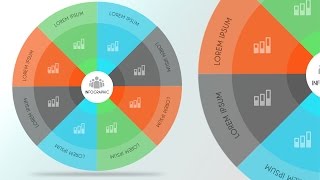








That's awasome!
thanks i really needed that
Nice Tutorial :)
Real sweet