How to Change Your Canvas Size in Adobe Illustrator
HTML-код
- Опубликовано: 3 авг 2024
- In this tutorial, I show you how to change the size of your canvas (artboard) in Adobe Illustrator. Learn how to add or remove a bleed, change from inches to pixels, add artboards, and more.
Butterfly Graphics: bit.ly/MMbutterflies
More about Adobe Illustrator: bit.ly/MMillustrator


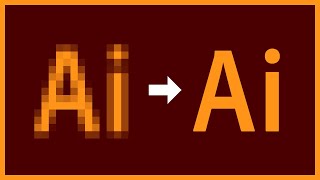






You explained how to change the artboard size, not the canvas size.
4 real smh
Ya what de heck???
hahahha yaa she is wrong
Yes that's an artboard size, I'm searching for around an hour and a half already about how to increase a canvas size in illustrator in an existing document. There is nothing about canvas size just artboard size.
Read my mind. Big disappointment lol
canavas and artboard are not the same in illustrator. they are the same in photoshop.
Thank you, very useful!
great work Mande . could you please tell which software you used to record this tutorial video ?
Thanks! I just use QuickTime (on my Mac). :)
Thanks for you tutorial. :)
Great tutorial! Very simple and straightforward. Thank you.
Glad it was helpful! 💕
Thank you.
super useful for a beginner thank you Mandee!!!!!
Thanks Mandee
thank you..
that's what i am looking for :"
thanks Mandee!
This didn't help. I need to resize the canvas, not the artboard. Any ideas please?
Thank you!
You are very welcome!
Very helpful, thanks!
Error: business card.eps
The size of your artwork (not the size of the artboard) must be at least 4 megapixels. please can send me the resolve of this problem
That was an awesome tutorial. Spent an hour trying to work it out and BANG, you did it very simply. Thank you so much.
you troubleshooted for an hour until getting up a tutorial? I respect that level of dedication
thanks
Thanks that is exactly what I was looking for. I am assuming that once an item is set as an SVG then it can be sent o a printer/cutter to be made into a cut vinyl decal? (I'm new to this).
Yes, you are correct! After you save as an SVG, you'll just need to upload it to Cricut Design Space (or the software that pairs with your particular machine), and you can to send it to cut. :)
nice
Awesome thanks for the help 👍
Thank you :)
You are very welcome!! 😊
Very succinct, exactly what I was trying to do. Ty.
I'm signed up to your newsletter, I can't believe it's taken me this long to work out that you had a RUclips channel. Duh! Thanks for sharing everything that you do.
Well I'm glad to have you along! Thanks for supporting me. :D
Thanks!
Can you change the size of the paper with the finnished work included? Like from A2 to A3?
Yes, you can! You will have to scale the artwork separately, though.
@@DesignsByMissM thank you.
there's a difference between a canvas and an artboard, if you don't know it then why are you establishing yourself as a "teacher" in this program?
thanks, this helped me
how you add new artboard automatic without place it with your mouse?
If you have the Artboard Tool selected, you can click the "New Artboard" button in your toolbar. That will add another artboard of the same size without clicking and dragging with the mouse. :)
Thx babe's....
lmaaaao
Wonderfull.. SHUKRAN (thanks in Arabic)
Thanks :-)
It's not about canvas size the title was how to increase canvas size but the video was about how to create art board. It's wrong
thanks a lot,this help me a lot
that's not a canvas it's artboard man.
Document setup is not there??>>???
You might have a different workspace view on than me. I use "Essentials Classic." You can change your workspace by clicking on the button in the upper righthand corner (to the left of the lightbulb).
1:12
you are beautiful
Very helpful but just one critique for you, try to speak more clearly, some areas are difficult to understand your words because you tend to not complete them because of speaking too quickly on some areas. :)
Ugh and if that navbar at the top isnt there?
You probably just need to switch your "workspace" view (button in the upper-righthand corner). I have mine set to "Essentials Classic." :)
@@DesignsByMissM Thanks for the reply! I was able to find that "bar" within view options and turn it on. Had to find it though. AI is hard.
Please change the Title
For Illustrator, people often use "canvas" and "artboard" interchangeably. It's a common mistake. They are two very different things, so the title of this video is misleading (unintentionally, I'm sure).
everyone is just teaching how to resize artboard. not the canvas size
this is not even the "canvas" in Illustrator. It's an artboard!!! shucks
Thank you!