Windows 10 Hidden Features You Didn't Know Existed!
HTML-код
- Опубликовано: 30 июл 2024
- These are the hidden features and tricks that will help you to make the most of your Windows 10 experience. In both my career and personal life, I am often asked to share with people some of the more obscure features within the Windows 10 operating system. So, in this video I’ll show you some of those lesser-known features I’ve shared with others that you may not be familiar with.
Subscribe! ▶ / @brettintech
Share This Video ▶ • Windows 10 Hidden Feat...
“Windows 10 Tips & Tricks” Playlist
• Windows 10 Tips & Tricks
0:21 Add More Clocks
1:28 Get More Control Over System Sounds
2:09 Change the Lock Screen Picture
2:46 Change the Command Prompt Settings
3:34 Copy Multiple Items to Your Clipboard
4:13 Screen Capture Tool
4:53 All In One Calculator
5:27 Add a Character NOT on Your Keyboard
6:09 Get Better Color for Your Display
6:31 Use USB Storage as RAM
7:07 View Your Computers Reliability
----------------------------------------------------------
WATCH MORE VIDEOS…
Windows 10 Performance Tips to Speed Up Your PC!
• Windows 10 Performance...
Top 20 Android TV Apps You Should Install Right Now!
• Top 20 Best GOOGLE TV/...
Top 5 Best FREE Online Photo Editors
• Top 5 Best FREE PHOTO ...
Top 10 Best FREE FONTS for Graphic Designers
• Top 10 BEST FREE FONTS...
Top 10 Worst Netflix Original Series You Should Avoid!
• Top 10 Worst Netflix O...
Twitter: / brettintech
Facebook: / brettintech
Brett In Tech is a leading source for the technology that we use each day. Whether it’s discussing computer operating system tricks, the latest tips for your mobile phone, finding out about the newest gadgets, or letting you know about the most useful software and websites, Brett In Tech has boundless topics on technology for the astute RUclips viewer.  Наука
Наука
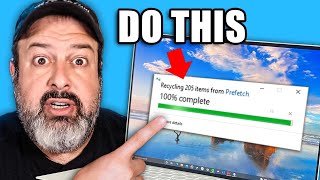




![[BLACKSWAN] ‘Roll Up’ Official Music Video](http://i.ytimg.com/vi/ulvCwyKrwqw/mqdefault.jpg)



These are just some of the features I have shared with others recently that they were not aware of... Hopefully they help you too... Thanks for watching :)
"Swimming Holes" Windows 10 Theme (that some of you requested): www.microsoft.com/en-us/p/swimming-holes/9p2dc5bkgh1j?activetab=pivot:overviewtab
hi
How to miss your video? All of your video are really useful for us. Can't wait to see more :)
Very useful - Thanks TG
While Win10 has a new way to do this, this works for any version of windows. Right click on the C:\ drive in Explorer. Select Properties, On the General Tab click the Disk Cleanup button. Then click the "Clean up system Files" button. Select the "More Options" tab then click the second "Clean up" button. Back on the "Disk Cleanup" tab, check all items that you would like to cleanup. I was able to help a customer get back 30+GB of disk space on a system he thought was full (and it wasn't because of a previous windows 10 install)
@@FluffeeBrownie99 Search for "shut up 10"
Another helpful list! I have Character Map and Calculator pinned to my Taskbar. Essential tools, often overlooked. I'm unaware of Reliability... I go look right now, thanks.
(Maybe a minute later) OMG! Reliability History is useful! The "Information" listings alone just became an instant obsession! Thanks, again!
Great video, there was a few I had already knew about and some I didn't
Additional tip for command prompt: Going back to the options in right clicking the command prompt window, for an system-wide effect use Defaults, for customizing ONLY the prompt, use Properties...
In fact I still use Readyboost in situation like using them in VirtualBox or VMWare Workstation for faster access times for those VMs (specifically my windows 7 VM)
Super helpful. Thanks, TechGumbo guy!
2:03 there is a volume mixer in the settings program
Thank you very much I'm new to windows 10 and all of the features.
also win + "period" or "colons" will bring up an emoji table👌🌞🔥
👀
thanks for the tip.
😃 i already knew that
👍👍
I found this out by accident
Man that readyboost is so cool. Thanks for sharing!
is it? how terrible of a PC must one have to actually be able to use ReadyBoost?
This has taught me to read all the options in drop down menus.
I was getting to ''Personalisation'' through Start, Settings.
Excellent video and tips! Thank you
i upvote this for providing a list (even with time codes) in the description
Another great video and so helpful! Thanks
I always find something useful in your videos! Thanks! 😊
CAN'T THANK YOU ENOUGH!!!
Thank you, I learn so much from you ✊🤗
Great and USEFUL things! I finally gave in to Win 10 and appreciate all the things I didn't know.
Wow it is long ago that i last saw such a really good video about the good features in windows. Nice Viedeo ;)
Thanks a lot, that was very helpful.
4:30 not sure if it was available at the time, you can set your "print screen button" as the screen snipping button under settings - ease of access - Keyboard (under the interaction heading) can also be found by going to the start menu, typing "print screen" then clicking on the "use the print screen key to launch screen snipping"
DANG IT! I've been using Windows 10 since it was released, yet I didn't know some of the features mentioned in this video. Good Job 👍
Thanks, that was great and very interesting, every day we learn something new.
"reliability..." ugh. Mine looks a bit troubling on this 1 year old Dell laptop. Thank you so much for this video!
I also wanted to thank for this reliability thing, never heard of it after 20+ years of using Windows
Thanks TechGumbo, cracking tutorial
You could do a video on the Win key alone and all the various functions they do. I am sure you will know all these. For example:
Win key + d = desktop, it will minimise all open windows to desktop, repeating will restore open windows
Win key + q will bring up search box
Win key + w will bring up Windows Ink Space
Win key + e will launch file explorer
Win key + r will launch the Run box
There are so more
ok so i tried the windows and w and the snip and sketch thingy came up,i screen shot whole page,dude this is awsome but is this what this guy said going away? i like it,i hope not because it quick and sometimes we need quick thank you for this info,i love that
A useful utility disk cleanup also helps speed up your PC. Go to search type it in. Open it and follow the directions
Another one you didn't mention is event viewer, it works the same way as the tool you used, but it gives more detail.
To access "Reliability History" you can go to Control Panel, then 'Security and Maintenance', then 'Maintenance', then hit on 'Reliability History'.
For those who have a Spanish OS: Panel de control; Seguridad y mantenimiento; Mantenimiento; clicar "Ver historial de confiabilidad"
Really useful. Thanks a lot.
thats some pretty usefull tips 👍👍 keep up the good work and thank you for sharing mr nice guy!
Character Map, reminds me when it was visible in Windows 3.1
Quick Assist is an inbuilt windows feature and works like teamviewer.
Thanks. I like the Ready boost.
Thank you for a lot of new information.
i didn't know about reliability monitor, it could be needy for me as i often look in event viewer. thanks
The last one is really good. Thanks
Very useful tips as always. Thanks
Hi, so I've been trying to find out whether or not I can get the
pictures back of the icons as in Windows 7. For example; in my music
video files it had the picture and the title of the song, here on
Windows 10 it only has the files. Do you know if there's a way to
change it back
You can also use the snip and sketch tool using the print screen key
This is great for newbie users and people who never actually look at settings.
nice video, lots of good information on little-used features, and a nice illustration of how easy it is to navigate in Windows 10. There was one adjustment I was hoping to see but did not. Sometimes when I open a page and then decide to scroll down, the page zooms in when I slide my cursor to the bar on the right side of the screen. Are you familiar with this feature and do you know how it can be stopped? It is so annoying.
alt key codes for extended characters only work with a numeric keypad...since laptop and media keyboards with touchpads often come with no numeric keypads, it's a good thing to note
Not having a numeric keypad actually kills a lot of keyboard shortcuts so I always avoid keyboards without one (are you listening Logitech????)
Plz explain the options in ready boost. Thank you
I enjoy almost all of your videos but this one is really, really, helpful... Thanks
Excellent viv. So much info!
My suggestion is kinda off-topic, but I find it an indispensible tool to knoe what's going on with my system.
It's the Hexagora process monitor. It provides graphic monitors of processor usage, RAM usage, disk usage and internet usage.
If something slows down, a glance at this monitor usually lets me know the cause.
thanks very much; esp. the character map
Hi, can u tell me where can i find this theme u have installed?
I find the GodMode folder in Windows 10 very useful. Just about anything I need to do on my PC can be found in it.
I use the calculator all the time and didn't realize it had the extra features...and I work in IT lol
I switched back to Windows 7 calculator years ago. Guess what, it has exactly the same features.
What I despise about the Win 10 calculator is that it covers everything else on my screen. I went back to using my HP.
I noticed with the latest update that my lockscreen is blurry when I am logging in, I preferred it without blurriness.
THANKS SO VERY MUCH! I LEARNED A LOT FROM YOUR VIDEO! OUTSTANDING JOB!
Thank you. Very useful.
After update now "Snip & Sketch" is available in the notification menu
Great feature
good clip thanks for the share
My favorite Windows trick:
If you are in Windows Explorer and need to open a command line at your current location, click on the folder icon in the address bar (just under the menu at the top). When the path turns into text, replace that text with 'cmd' (no quotes) and hit enter; a command line window will pop up positioned at that folder; no navigation required!
Rather than get into a geek-bate, I'll just say that anybody that deals with people in multiple time zones that doesn't know what time it is in those zones off the top of their head isn't a professional. In my job I regularly talk with people around the world. At any given time I an tell you what time it is in Dublin, Paris, London, Baghdad, Romania, Mumbai, Singapore, Beijing, Hong Kong, Tokyo, Taipei, Hawaii, L.A., Chicago, New York, basically every place there is. I don't have time to refer to some lame clock. If I had one for every time zone I deal with on a given day I'd like 12 clocks. Useless. Thanks for the effort for the video, though. Your introductory video graphics are outstanding. Stunning.
Hey, the Command Prompt settings are pretty cool, I had no idea it was customizable, however the fonts being able to be changed ...not so much as they look way too much alike one another.. you can see they don't change too much.. but still cool... is there any hidden feature for the laptop sound running Win 10? I feel it could be enhanced as it doesn't seem loud enough... I have the realtek settings but don't think i understand too much of it.. Thanks
When I turn on my system after windows logo it is showing that AA# missing.
What to do to solve the issue?
I run windows on my Mac in Boot Camp. I use the magic mouse 2. Mac scroll direction seems more natural to me and I would like to reverse the windows scroll direction but I cannot find the option to do this. Is it possible to reverse the scroll direction in windows with this configuration?
4:25 For easier screen capture: press ctrl + alt + print (it looks like nothing is happening but...)
Then find the program you will place the image into and chose: paste
The Linux subsystem and Hyper-V built-in virtual machine.
the lock screen images for me are really iffy. some times ill see 1 or 2 of the images i set but 90% of the time it stays on the same stock image.
Great video loads of information I did not know about
Very clear, well explained presentation. So refreshing to have a presenter who doesn't overwhelm the content with his "cool" attitude/behaviours (and probably doesn't wear a baseball cap backwards). This is information and not light entertainment. Well done. Thank you.
Totally agree
Really helped a lot techgumbo. 😊👌
Good video, man👍
Multiple file renaming
1. Highlight all the files you want to rename
2. Press F2
3. Type in the filename you want, and hit enter
4. All the highlighted filed will be renamed filename(1), filename(2), filename(3) etc
I don't use Windows calculators. I still use an old calculator from PC Tools Desktop (1985) because it has an on-screen "tape", a record of the inputs I have made so I can go back and recheck, and if I find a mistake, I can re-input the correct number, and it will update the answer.
Trying out the readyboost feature.
Anyone know a way to use Bold text filling in html forms ?
My favorite is quick assist. It allows me to take control of a users pc
I have non of that red warnings shown at 7:47…. some time a go I went to the PowerShell in Admin mode and used this command sfc /scannow it will fix bad system files 👍
Very clear video. Thumbs Up 😇
Thank You !!
If you ever has issues typing the "@". Or your keyboard layout is not correct. HOLD "ALT" while typing (at the same time) on the NUM Pad "64". Release "ALT". There is your "@". :)
For screen capture, I use "Free Screen Recorder" that is bundled with the DVDVideoSoft Free Studio! With it, I can capture a window, which you cannot do with the new "Snip & Sketch".
Man, make a video review of the May UpDate of WIndows 10, people saying plenty of errors, want to ear your opinion, thanks.
The keystroke code on the charm app does not always work on all my keyboards. Is there something I can do to make it work cuz it used to work but not on two keyboards I have now.
Awesome tips, for the screen capture, you can also just hit the print screen "PrtSc"button
WOW! Thank you for these gems.
starting to like windows + g xbox social beta it brings up a lot of stuff than click any place on screen to close ... capture screen , audio , performance ... I use it for in game capture screen shot you can change hot keys to what you want
Not built in, but if you frequently use accents or characters not found on your keyboard, check out the FOSS application "WinCompose." It provides "compose key" functionality like found on most Linux and UNIX desktop environments. In short: press the compose key (I map it to caps lock), then type out the sequence for that symbol, which will usually be very logical, such as - (hyphen) → > (greater than) for a right arrow, o → " for ö, ( → C → ) for ⓒ, or t → m for ™. Once you get comfortable with it, it's infinitely superior to the kludgy method of manually copying from the character map or memorizing arcane alt-codes.
You can find a lot of easy to get to things when right clicking the Windows Start button.
Or hit Win+x
Why all this typing into search? Used to be able to go to an organized file structure and click. The idea that you would want to type out the word “calculator” is absurd. Also, having to know search terms such as “reliability” instead of simply finding them in a menu is absurd. So question: are these features available in easy to find menus or do you really have to be typing in search terms? It’s somewhat counterintuitive, for we are both led into the swipe and poke methodology while at the same time being called upon to do more typing. Or are we merely being given more options?
There are multiple ways to find features in Windows 10. Sometimes typing in search is just easier and more straightforward than going "settings" or "control panel".
James it's way faster to hit windos button + calc to get calculator than actually scrolling through the start menu. But yes , the structure is still there.
How do I go black bacround on settings menu
Also, use win + d to directly come on desktop instead of minimizing all opened apps
I know this comment is kinda old, but there's an even faster way to do it. If you drag your mouse to the bottom right corner of the task bar there's a line. It's a teeny tiny sliver of the bar & is actually clickable. It minimizes all open programs and takes you to your desktop. :)
hi, win + v and win + shift + s keyboard - does not support?
Great video mate...thanks...is there a way to auto change the desktop background wallpaper like lock screen?
Yes. Settings--Personalization--Background--Choose Albums for Your Slideshow.
@@BrettInTech thank you!
That was worthwhile.
You can change PrtSC button to use snip&sketch it make my life so much easier Goto
Settings search for "Ease of Access keyboard settings" under " Print Screen shortcut" toggle the switch and you're good to go 👌
What are you using for a sound card? I saw ASIO control panel.
Appreciate Amazing Video Thanks Mate
Just found out about "God Mode". Create a new folder anywhere on your computer and rename it to GodMode.{ED7BA470-8E54-465E-825C-99712043E01C} The folder name will disappear, and if you open the folder you'll get a list of Windows 10 settings.
I use all but the last on an almost daily basis
Your are amazing please keep the good work up!
Thank you verry much
Charmap has been around forever. Was in accessories menu.
Great, thanks. Any ideas how I can stop getting US Holidays displayed on my lock screen even though my region is Oz? Can't see any Personalize settings to change or remove public holidays. WIN V doesn't work for me either! Using 10 Pro. Thanks!
It's strange. There doesn't seem to be a setting to remove holidays from lock screen. Microsoft should provide more customization options for the lock screen.
@@BrettInTech Agreed. Don't really need to know about Memorial Day down here! Thanks for the response.
Wallpapers are just amazing!!! can we have those???
It's part of the "Swimming Holes" theme for Windows 10. I've put a link to it in my post at the top of comments.
How do you get the Halo around your cursor/pointer
Thank - you .
You taught me ( slide to shutdown).
Please Upload your Wallpaper to the Google Drive and give us a link your wallpaper are just awesome PLZZZ!
It's part of the "Swimming Holes" theme for Windows 10. I've put a link to it in my post at the top of comments.
Huh. I'll check out the realibility history. Because I know I sadly have a bad sector on my first hdd.