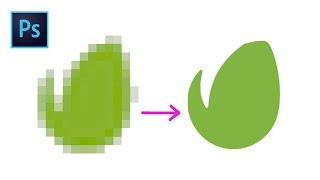Create a YouTube Intro for Your Channel Using CapCut Free l Step by Step guide for beginners
HTML-код
- Опубликовано: 4 фев 2025
- 1. Add the video you want to use as intro, edit the length
2. Click on the text option and select and drag down default text and add this above your video. You can change the text to whatever you like. I will using the name of this channel
3. Now create mask. We start by right clicking the text section and selecting create compound clip
Click video then click add mask
4. Choose split and rotate the middle line to 90 degrees
Grab the line and drag it to the right so you can no longer see the text
After that click on create keyframe
5. Add a second keyframe where you want the text to appear
Drag the middle line all the way back to the left and click create a keyframe again
6. Now optionally you can add an effect to the text if you would like to go ahead and click on effects
7. Once you have it the way you like you need to add some sound
Click on audio and search for a glitch sound
Move it to match the glitch effect on your text
I will also add a swooshy sound to the beginning of the text
8. Finally Let's add some epic music to tie it all together