How to create a bootable macOS Mojave USB Install drive [9to5Mac]
HTML-код
- Опубликовано: 17 июн 2018
- A bootable USB installer is a handy tool for fresh installs of macOS Mojave 10.14. Written tutorial: wp.me/p1xtr9-2g8I
► USB-C FLASH DRIVES:
- Samsung 64GB: amzn.to/2tmLjMm
- Kingston 32GB: amzn.to/2lj9t6J
- Ugreen 16GB: amzn.to/2li2wCZ
Read full article ► wp.me/p1xtr9-2g8I
Subscribe ► bit.ly/9to5YT
Favorite apps:
LumaFusion (iOS): goo.gl/1JZjps
Final Cut Pro X (Mac): goo.gl/032qDi
Pixelmator (Mac): goo.gl/cJaoRs
Affinity Designer (Mac): goo.gl/6QGdAU
Affinity Photo (Mac): goo.gl/uW8C3k
Affinity Photo (iPad): goo.gl/3qPCKH
Filmic Pro (iOS): goo.gl/38L83G
Ferrite (iOS): goo.gl/mqLzST
Ulysses (iOS): goo.gl/RgNtEi
Ulysses (Mac): goo.gl/GwMEax
FCPX Plugins by MotionVFX: www.motionvfx.com ##
Favorite gear:
Panasonic GH5: goo.gl/kJ7qVx
Panasonic 12-35mm f2.8: amzn.to/2pHTZMO
10.5-inch iPad Pro: goo.gl/E2XwJH
ATH-M50x: amzn.to/2pYteoB
Matias Wireless Aluminum Keyboard: amzn.to/2tOVQ5w
Follow us
/ 9to5mac
/ 9to5mac
/ 9to5mac
/ jeffbenjam
/ jeffbenjam
Other channels
/ 9to5google
/ electrekco
/ 9to5toys
/ dronedj
FTC: We use income earning auto affiliate links: 9to5mac.com/about/#affiliate  Наука
Наука



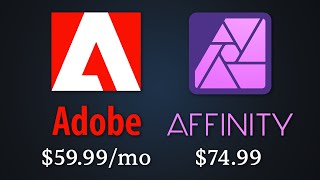





For more details, check out the full written post. wp.me/p1xtr9-2g8I - Please 👍🏽 if you found this video useful, it helps a lot ☺️. Thanks for watching!
needs an invite ;)
its a protected blog. Must have an account and permission from you to view.
I can add that on iMac Pro this instruction does not work for new OS versions. The problem is that it has a "secure boot" that is buggy. So a normal thumb drive won't boot even with "secure boot" disabled. The only solution so far that worked for me was to install new OS version over the existing installation and then install a fresh OS from an updated recovery via CMD + R.
Hi Jeff, the USB drive was not showing up after I restarted the MacBook Pro holding option, plz help!
@@Rio-sj6bd o iioooo
Finally a video that's worth the watch. Thank you. You explained everything wonderfully. Not to fast not to slow and even went over minor details. Great video!
This is probably the most helpful and easy to follow tutorial I've seen in a long time. Thank you for being professional!
Thanks for an easy well spoken professional tutorial. I admire your smooth delivery and lack of um’s and shaking the pointer randomly💓
That was great. One of the clearest well done videos I have seen in 25 years in IT ! Good job.
Probably one of the best and clearest instruction based videos ive seen. Thank you
"The clearest and precise instruction I'ver EVER seen. Well done!"
I second that!!
Man, I have to say that, while I haven't yet actually tried the bootable drive I created, that this is a great tutorial. I tried to look on Apple's help forum for instructions on how to do this and they were totally opaque. I really, really appreciate that you created this since my mac book pro just recently died and I need to try reinstalling the os as the first part of troubleshooting the issue... Cheers and thanks again!!!
Thanks for the great instruction. You brought my anxiety level down from 10 to 2. This is one of the best instructional videos I have viewed.
Thank you Jeff I’ve tried so-many deferent ways and looked at several videos on how to do this ... I followed your easy instructions and it worked for me the very first time... the fact that you were able to drag the file into the terminal was very helpful .. didn’t know you could do that, it save a lot of time.... once again thank you so very much 👍.
Thanks Jeff! Very clear and easy to follow! I read several that led me on a wild goose chase before I found you video on the Net. Thanks again for making the process so simple.
Thank you, thank you, and thank you!!!! Best tutorial yet for this procedure I have found. Dragging the volumes into terminal to create the path is a great tool and I was not aware of the ability to do that.
great tutorial!! very clear and simple
Finally a good video showing how to do this! Thank you for this!
Great tutorial, precise, accurate and to the point. Good luck and hope your channel grows.
Awesome tutorial. Easiest boot I have ever had to make. BTW, I used the final Mojave OS. Many thanks. Now, I am waiting on my new SSD drive.
Very simple and explained well !!! One of the best tutorials I have seen in a while !!
THANK YOU!!!!!! I literally just made my own bootable flash drive using these instructions. Live saver!
Awesome video Jeff. Thanks!!! Keep up the great work man!
The tutorial to end all tutorials. Thank you sir!
by fair the easiest and MOST comprehensive video on this, bar FAR!! Thanks.
Awesome thanks Jeff!!! Great work as always
Loud and clear!! Thank you so much for this video! Excellent job!
excellent clear and concise direction. Thanks Jeff!
Thanks Jeff! Very informative as always.
My mid 2012 macbook was running very slow lately. I got the i7 and stuck with the cheapest ram and hdd avaliable because I knew i would be upgrading it down the road. Well, upgrade time came around; got the 860 evo, 16gb 1600mhz ram, and some new thermal paste and shes running PERFECTLY.
Lucid video, i basically have a fresh macbook for cheap!
great video... so well put together!
Worked perfectly! Thank you for making such an easy to follow vid.
This is the most effective and easiest way ever to explain. Thank you, my good sr.
You saved my life with this video thanks dude 🙌🏼
One thing that wasn't mentioned in the video that I had to do was formatting my USB to MacOS Extended journaled. Once I did that, the steps in the video worked. Thanks!
I didn't format the usb drive beforehand, but I guess the command line do that for you . After the process shown in the video, the disk utility shows my drive is Mac OS extended (Journaled)
Thanks!
You don’t need to format your USB stick to macOS Extended Journaled, createintallmedia will erase the disk‼️
Very clear and straightforward. thanks
Schweet! Cheers mate! I used my notes from your High Sierra video, not allowing myself to watch it again-I was feeling so resourceful, independent, and, uhh, nerdy-but then received that damn deprecation warning... sneaky !! 🤑
I'm back to feeling nerdy thanks to you!
Your video is excellent, made bootable Mojave disk with ease, your instructions are second to none, Thanks
Excellent - So clearly explained.
Many thanks !
I love how dummie proof you make it. Thanks :)
Wow you made that so easy, thank you.
Hello Jeff great video love the step by step
You're a legend Jeff! :D
Thanks Jeff, great tutorial!
You guide very thoroughly. I appreciate.
Excellent tutorial. So well explain step by step. Thank you so much.
such an excellent tutorial, thank you!
This has just saved me!! Absolutely perfectly explained video! Great work and many many thanks :-)
Jeff mate... You're a legend.
thank you finally a guide that worked much appreciated
Really simple and helpful - thanks
Thanks jeff your videos helped me alot 😊
Simply Awesome!!! TY - was looking for hours on how to do this!!! TYTYTY
Worked like a champ. Thank you so much.
Some things that weren't mentioned.
Make sure you format the USB (double check to make sure there's nothing on the USB drive you don't need)
Make sure your USB is named untitled I had it named but with capital letters and it didn't work until I copied his formula exactly
Keep in mind your password is being typed into terminal despite not showing you your password when you type it. You're all set to go. *THANK YOU for this REMARKABLE vid!*
Hey Jeff, great video, beautiful instructions!! I watched this so I can try Mojave on a bootable drive on my Mac mini 2012. See how it behaves and test it out thouroughly before I actually upgrade it to my main drive! Cherrrrrssss!!!
WOW, what an easy to follow video, and did my new HDD with Mojave on it. CHEERS 🙏👏👏👏
Thanks, It went well so far. Just made the thumb drive.
Thank you so much, you solved a long long awaited issue of mine.
Hey man thanks. Worked great
Thanks for the excellent tutorial! Kept getting "the recovery server could not be contacted" error message when in recovery mode on my Mac. USB boot gave it a clean install with no headache
It's really worked. Thanks a lot.
This is the best video tutorial .. thank you
Excellent post - this video is informative easy to understand. Thanks a lot!
Great Video!! I tried today with my sister and it worked perfectly!! Thank you so much 😊
Great video, thank you. Nice explanation.
Super helpful. Thanks a lot!!
Amazing video!
Thanks bro.
Thank you very much! You made a very helpful and excellent video.
I've watched your last two versions of this video, this one and the one for High Sierra and they are fantastic. I never can remember how to do this between OS versions. You video is much better than any other videos that I have seen that try to explain how to make a bootable USB installer. Thank you!
One little catch, I do not use my admin account as my "daily driver". I maintain another account on my Mac that does not have full admin privileges and that is the account I use on a regular basis. As I'm sure you are aware, I do this for security reasons.
I'm also sure you are way ahead of me here but what that means is that when I am asked for my PW in the Terminal, the command sequence fails due to incorrect password if I try to use my admin PW or it tells me that my daily driver account doesn't have sudo permission (or something like that). I'm sure there is a way to enter the admin username and then the password in the Terminal...but I don't know what it is. Easy fix, just make sure you are logged into an admin capable account when you do this. Again, much thanks for the great video!
Hey, this iza great demonstration on how to make this bootable drive and its functions. Thank you very much. You're a great teacher. Have a great life. Errol Trotman
Great explanation, thanks
Great job dude!!!! THX a lot!
Many thanks.. best tutorial ever.. Number 1
*Thanks Buddy. It's clear & simple tutorial 👍🏻. When you make bootable drive, make sure you have nothing connected to the mac. The time I was making the bootable drive i got errors and unconnected all usb plugs (the problem for mine, I was connected cooling pad it makes problem for creating bootable drive) Mac is so picky*
Very Good!!! Perfect!!!
Great video! Thank you for sharing.
Thanks Jeff. It’s 2:30 in the morning on the East Coast I’m sitting on the couch with my MacBook the SSD from my Mac Pro plugged into a USB port, A flash drive in the other USB port and five hours of ripping my hair out behind me. Why didn’t I do this when I watch the video the first time five hours ago. Thank you so much for something that was easy to do as I followed along in the video. And then last time that it took me to write this comment... it is back to the Mac Pro 5,1 to crack this nut. Then bed.
Excellent! Very clear. Thanks!
Great video, thanks so much
UPDATE:
[in macOS Mojave]
So in Software Update panel in macOS Mojave after the download is completed the macOS Mojave installer will appear in Launchpad, So works the same way as downloading the OS from the App Store.
-----
So I'm. a beta user running macOS Mojave, and now its officially released on App Store, but when I click on GET it starts the update from System Preference app -> Software Update, So I don't get the icon on my launchpad anymore ! So how can I copy it to USB drive ?
Great job Jeff
Thanks. Really helped.
Thank u so much for this!
THANK YOU MAN!! 10.15 killed 32 bit apps needed to downgrade to Mojave. This actually worked.
so userfriendly.. thnaks a lot!
Thanks Buddy. Nice video!
soooooo good.... cheers dude !
Awesome!!
thanks so much!!
Thank you so much brother...
Great tutorial!
Nice tutorial..Thnx
Thank you, great explanation
thanks it was very helpful
Hi Jeff, I followed these step to create the Bootable Drive, some how it always ask for start up disk for iMac Pro. Did you came across this issue with iMac Pro.
Jeff, I have an old MBP and the drive has seen better days. The drive was booting extremely slow and was sounding very crunchy if you would. I swapped in a new drive and it booted much faster. The problem is that recovery mode boots to OS lion but fails to go through the appropriate download and then fails. My question if I create a bootable drive with Mojave can I add it to a blank journaled drive. The computer in question is an early 2011 mbp i7.
You saved me! Subscribed!
YOU ROCK, 5:34 is all you took to show and tell me what and how I needed to know---VS----- Micro Center who have told me 5 different ways to do the same thing and up till now, none have worked this is why I'm watching your video. You should put DR before your name cause you just upgraded my OPERATING system( sorry ) again THX
Thank you so much its super easy, One question can I use class one memory card for Installation and can I re use my memory card on my GOpro ?
Hi and thank you for this very helpful video. Greetins from germay.
PERFECT.. THIS IS REALLY WORKS.. VERY CLEAR AND SO SIMPLE EASY TO FOLLOW
Very instructive thank you !
meh
thank you great job
Fantastic man