Inkscape Tutorial: Custom Lettering
HTML-код
- Опубликовано: 23 ноя 2024
- Create custom letters that could be turned into a font using Inkscape.
This tutorial is for Inkscape version 0.92 and is intended to teach beginners how to use the software. Inkscape is a great free alternative to Illustrator and Corel Draw.
Need a logo made? Request a design at: www.logosbynick...
Facebook: / logosbynick
Twitter: @logosbynick
If you feel compelled to support my work here on RUclips in any way, a one-time purchase of my $17 online course outlining how to design a logo from start to finish would be greatly appreciated, and you may learn a thing or two about logo design as well. You can check it out here: blog.logosbynic...
Want to make Inkscape appear dark? Here's how: logosbynick.com...
My design setup: logosbynick.com...
Intro song: "In Da Mood" by Combustibles, used with written permission



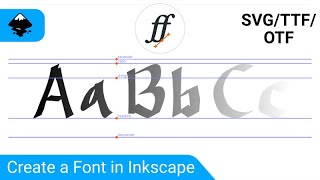



![[#2024MAMA] G-DRAGON - 무제(Untitled, 2014)+POWER+HOME SWEET HOME+뱅뱅뱅+FANTASTIC BABY | Mnet 241123 방송](http://i.ytimg.com/vi/Ox29z5Nf1Uk/mqdefault.jpg)

13:52 the key is called backslash :)
lol how did I miss that? Thanks!
that's my name
well actually i'm forward slash
Backslash sounds like a cool bully name of the 50's.
And the Shift (Maj) version is called the "pipe" or "vertical pipe."
Even if you don't want to design your own fonts, this tutorial is excellent for learning Inkscape features.
Awesome. I can't wait to finish it. Letters like K, N, X, Z might be a little tricky, though I may have a rough idea as to what to do. Thank you.
Hello Nick, this is another great tutorial. Thank you very much!
I've tried to do the whole alphabet but I had rather problems to build the letter "s".
More like a question... did you figure out how to do the "s" I've got every letter but "s"
One of the best tutorials of this kind. Clear spoken with great pov through basic process.
It would have been nice if you did some of the harder letters like "k" and "z" that required angles.
You are right I stuck on those. Can you help me
@@ankitkumarjat9886 I would just use the vertical line for the main stroke of the k. Then duplicate it twice, rotating one about 45° clockwise, and the other 45° counterclockwise. You can edit the ends the same way he edited the "e" or you could use diagonal guides and snap the nodes to it. Good luck.
“s” is the hardest
For the letter "a" you can just scale the rectangle. And for the Letter "C" you take a Circle and the quarter. Select both and align the right side. Then - Path - difference. There you have it perfect
This is indeed an excellent exercise to practise the functions relating paths, such as path union, path difference etc. Good work
Just wanted to point out a couple things I missed: When trying to use the bezier pen: you have to set the mode to "create regular Bezier path" and Shape to none. For some reason, mine was defaulting to elipse and it took me a few minutes to figure it out. Thank you Nick for such awesome tutorials. I've learned tons just by watching and going through them. I plan on picking up your course on the basics as soon as possible. For $17 its a steal.
Hey nick, your tutorials are really easy to follow but give great results. just a quick tip - when using OBS you can make it only record a certain window. this would get rid of your task bar which might clean up the video a little bit :-)
Great tip, thank you.
I'm curios, what is OBS?
Jose Baldizon OBS stands for "Open Broadcaster Software", a free streaming/screen recording software.
keren bang, nek isoh nggawe terus nggih, kulo maturnuwun sanget kalihan video ne jenengan ^-^ . I'm Rahmat Taufiq from Jawa Tengah
The r, s, v, x, and z I’m curious how it can follow this. Also, we need the Upper Case version.
First of all, thank you for your tuts, I like the workflow. My two cents: imho, positioning the rectangle on the circle to create semi-circle and quarter of circle to use booleans could be faster using snapping: 1) circle rotation center on rectangle bounding box midpoint, and 2) circle bounding box midpoint to rectangle bounding box midpoint. (Don't know if someone else has suggested this before -if so, sorry). Cheers.
An old video by today's date, but I learned alot of techniques that I'll use in creating my font! Thabks Nick!
Thanks so much for all you are doing Nick. This is very much appreciated especially with newbies like me. I have managed to get the dark theme and icons like yours. I am so happy :)
Hi. I have just finished my alphabet on Inkscape, Now I want to know how you can transform those images on true type font. Do you have any tutorial for this? I am a newcomer to this software, but I liked it very much! By the way, I would like to send you an image of the result, just to have your opinion. Thanks!
I was looking for a tutorial to help me make a font quite close to this one, so this is perfect, you really are the Inkscape guru, many thanks Nick
Great tuto. The letter c does not come out ok, i get the edge of the rectangle inside the circle, looks like a perfect pacman from the eighties :( 12:59
Thank you very much for your tutorials! I feel I've learnt a lot and was able to apply that knowledge to my personal projects!
Thanks for another great tutorial! It's great to be able to use this to create my own letters for my design and print on demand work.
I can learn a lot from your tutorial, thank you very much.
Learning so much! Thanks Nick!
Not sure about others but on a UK-English machine/keyboard the shortcut ket for Show/Hide the Guides is CTRL+SHIFT+T on GIMP version 2.10.
awsome tut, can you please explain how to make "S"
How do you make an S
I like this one Nick. Was hoping you would cover an angular letter like K though. Will you be discussing how to use Inkscape with something like Fontforge to create a truetype font?
hi nick, do you have a video on how to convert a set of shapes to a font? i find myself needing to trace fonts as a single line instead of a full shape and it would be great if i could make that reusable as a font but im not sure how to go about it yet. figured i would leave a comment as i search the internet since most of my knowledge on the program comes from your videos :)
Great video Nick, will you also do a video on making numbers too?
Loved this one, Nick. Great job!
That's so weird, I was just asked this morning to make a bg in this font. Awesome tut Nick!
Building such a font is a great exercise (love the c-rectangle idea). I would have liked to get a explicite warning that font design typically is not only wasting a lot of time but also producing sub-par results in term of elegance and readability. So even for logos it should be only the last resort?
Thanks for the tutorial Nick! I ended up flushing out the full alphabet and turning it into a font using FontForge. I'm a long time viewer and I've really enjoyed all your videos and classes over the years. I've never sold anything professionally but I've bought some of your courses and used your design principles in my small company's logo designs and website. Custom lettering intimidated me but it's really pretty easy!
Man u r an artist 💙
Thanks Nick, it was a nice video. Can you please show me the letter "S" will look like. Love your video. Thanks.
I would like this, too
How do you go about designing things? Do you start drawing on paper?
No I never start on paper. I'm horrible at drawing freehand. The software canvas is my paper :)
Great video, Nick. Your popularity is growing and rightfully so.
Suggestion: More videos like this one about making reusable content would be great. For example, videos on how to make distressed paper, or patterned backgrounds, etc.
Thanks Jose! I'll see what I can do
Thanks Nick, really helpful tutorials! How would you design the letter "s"?
I tried s and it was a faliure
Another great video. Wouldn't it make sense to use the letter 'c' to create the lower part of the letter 'e' to give them a more uniform look?
Good point
@@LogosByNick many techniques that I learned in this tutorial
@@LogosByNick many tricks that I got in this tutorial.THANKS
i think the letter e better should be generated with the upper half and the letter c. the bezier hasn't the same angle so it could be more uniform. But it looks awesome
Hi @Logos by Nick! At 4:00 when you make a half circle, is it not easier to go in the Ellipses and Arc tool (E) and set the circle to go from 0 to 180 degrees, then 'switch to arc (unclosed shape)' and make path cap a 'butt cap'?
@logosbynick Inkscape could really do with a plugin for piemenus etc - coming from a 3D background, this reduced processes significantly
Such a useful tutorial thank you
The symbol is commonly named "pipe" and usually found above the "backslash"
thank you for your awesome videos, i'm learning alot with you !
Thank you Sir, very informative tutorial....
I was trying to follow your tutorial... Every I clicked 'intersection to halve the first circle it closed it off like the top half of the letter e... I tried starting over. A lot of the settings don't reset when I close the program, so the colors are off on the objects I'm creating. Is there a 'factory reset'?
You have to click on the circle and select Path -> Stroke to Path first
I had this same problem, was getting wound up for 15mins until i found the tip
Brilliant videos Nick. Thanks for sharing your knowledge. If I ever need a logo I will contact you.
Cheers
I really like your tutorials. I think that it would be really cool if you did some things with animation too, like maybe Synfig or Blender. I think it could also be helpful if you could do something on video editing.
Hi Nick, great tutorial, could you make one with capital ones, please
thanks man a big hug from argentina, very usefull your tutorials...no hablo ingles ;)...pero le entiendo casi todo perfectooo
At 07:10 you could also align the bottom edges of both the objects to get to 08:40 :)
If I wanted to copy the grid lines and bring them below to a new area of the canvas, how would I do that? So I don’t have to keep making new letters to the right and can use a new part of the canvas.
1. Easier to do in Illustrator
2. Circle lines (like in letter a) should go beyond the guides a little for optical balance
Awesome video!
Another super video! Thanks!
Hi Nick. I'm unable to create a circle by pressing ctrl and shift. All i get is a centre node and another node to draw a radial circle, using which i cannot get an outline of circle. Please help me on this
nice tutorial... i m new to logo design and to be more specific in font creation... can you make a similar one for japanese idiograms! thnx in advance
Wow this was very helpful thank you
Your videos are very helpful... when making the half circle, why do you first create 2 boxes... center on the circle... THEN delete 1 box? If you could add the rationale for why you do things it would be even more helpful to a newbie like me
He creates two boxes so he can have the one rectangle aligned with the half of the circle - he does this by making the two rectangles fully centred with the circle, then deleting the other rectangle.
Is there a way to get the source file you created in this video for the letters?
Why didn't you use the template that's in Inkscape for help with the font alignment?
this is a good tutorial!
brilliant...tyvm!...looks like you are now using 0.92....thats great news!
Thanks. Yes I'm finally using 0.92, but only because I can't find a 64 bit version of 0.48 lol
Hello, thank you so much for your videos. They are very informative. I have a problem though: in the case of this fonts, when I apply the Path/Intersection command I do not get an open half-circle like you do, instead the half circle gets closed by a line at the bottom. I should say I actually almost never get the Boolean operation to work like in your videos. Is there a setting I am applying/not applying correctly. I am totally new is this kind of program. Thanks again.
Solved! sorry for bothering you with a question I did not see underneath. I just needed to convert Stroke to Path, I was doing only Object to path and that was not the solution. Thank you to people answering these questions.
Hi Nick, thank you very much man, you are awesome.
from a typography rules perspective, they say that you always need to make the bowls of letters like a and b extend lower than the baseline to look optically sound. I thought you were going to accommodate for that, but you didn't. I personally don't like that rule because I prefer fonts to be mathematically elegant rather than "look right" to "most people." But I think the popularity of fonts that do make this accommodation shows that my way of thinking isn't really acceptable design practice. How do you feel about this? Did you know about that optics rule before?
Great points. Yes I was aware of all of these rules and nuances with designing fonts. In fact, I learned some of them the hard way from trying to create letter designs myself in the past. This is why I decided to ultimately stay in my own lane and just focus on what I am best at (logo design) and create custom individual letters for logos on an as-needed basis. Typography is one of those things that the more I learn about it, the more I realize just how much I really don't know about it.
I'm just curious though, how do you feel about these topographic rules? I personally find them very subjective because I've seen them applied to orthographies of other languages by big foundries (linotype for Arabic for instance) and come up with fairly bad fonts in my opinion.
I'm tempted to create fonts that purposely don't adjust for these rules simply in rebellion to them, or make my own rules. but I might just be being too melodramatic on this issue haha
My "e" is not coming out right. Things start going wrong when I duplicate the circle after aligning the rectangle. I think it's my settings 🤔
can you make mushroom logo design tutorial video pls
Thanks Nick
Can you make a video teach how do font TTF ou OTF in Edit font svg inskape?
Hi Nick, Your Inscape's User Interface (tool bar etc) is small.... How to Setting up yours ?? mine is so big view
How do we publish Fonts that we make in illustrator to our fonts folder so I can animate it with different plug-ins designed for animating font. It’s so frustrating there are so many videos explaining how to create a Fint but none of them explain how to publish the fonts to the fonts folder
Is there a way to make a font into usable fonts to type with?
If you want to add as a TTF? What do you use?
HELLO BEL TUTORIAL, I WOULD HAVE A QUESTION OUTSIDE THAT I CAN'T SOLVE, I HAVE DOWNLOADED FONTS AMONG WHICH ALSO DBOL MICROGRAM BUT NEITHER ON INKSCAPE AND GIMP THERE ARE, BUT ON WORD AND ON OTHER EDITORS THERE ARE. HOW CAN I SOLVE? I HAVE WINDOWS 10 64BIT
letter of e and f little bit strange...overall nice, i like it. thank you
Nick, i have made all the letters i need for a logo but now i need to export it, pdf.. how do i do that please?
maybe hand lettering design tutorial ? :)
the problem Im having is when intersecting the circle the middle hole gets filled? why is that?
The lower part of the letter E not being identical to the lower part of the letter C broke my heart
very nice video
Nick, I am having no problem with the custom letters but I am having an issue when I make a banner for a website. The banner looks great and crystal clear in Inkscape but one I use it on a website it is not as crisp, has a touch of blur to it. What am I doing wrong? I appreciate the input.
Maybe you're exporting your image at a low resolution. Try exporting (File --> Export PNG Image) at a higher DPI. I believe 300 DPI is the norm.
Very interesting and factful video as always! Thanks ;-)
I'd like to learn to create and manipulate cursive fonts with variable widths. Anyone know of a good tutorial for this?
You made my day again
How can we export it as a font or is that for another video? 😉
That requires different software altogether. This is mainly for custom lettering for logos and maybe even headlines.
with Inkscape 0.92 can create a Font in a SVG file, and you can find so Page in web how make it a TTFont out of it. But than would search befor if not recreate a Font that already exist.
Nick Saporito Great video as always. Any chance you could do a font creation video? Font forge is open source. Paired with inkscape you could make a basic font. (I understand typography is an art into itself however....)
check out FontForge, it's a really powerful open source solution for creating fonts. It also uses vectors so you can probably import straight from inkscape
Kristijan Puljek let's just hope @nick can do a video showing us the way!
can u explain why you do this object to path and path to object thing. that is the only part i didnt understand
can you post how to use grid system in inkscape? :D
When I tried cutting the "O" using the rectangle, I get a "D" with flat side laying down. I don't get the cut "O" looking like a downward facing "C." Very frustrating.
convert your rectangle to path and the circle too
رائعة شكرا thank you very much
At 4:34 when you fill the rectangle with red, mine is only filled in the inside - the outside remains black, it's the same thickness as the ring around my circle. What's causing this problem?
Thanks!
You need to turn off the border for the rectangle. Select the rectangle and hold shift and click on the 'X' on the color palette (first one).
brilliant!
How do you convert this to an actual font file?
Bauhaus style
thank you for mane this I was not sure how would make some Letters like " z,s," and some National use Letters. But this show me also that you can fast Devils kitchen, because with out knowing you recreate Font, that you have to pay.
I don't think that this font has a copyright. Bauhaus has been created like 100 years ago.
OK that was possible not say clear from me. I mean not this exiled this font self. I want not say Nick copy any special Font. But that this could happen if you us method and your own shapes. Bauhaus self may before 100 years ago. But the computer fonts sure younger, and far I know copy right goes till 70 years after after death of creators. Fact I found on Google under Bauhaus may similar Fonts. On but Dafont only 2 fonts form witch one is´only free for Personal use. She look not similar to it this but can recreate as easily with method.
How could we turn these paths into fonts for installation?
Why not just take a quarter circle out of a circle to make the c?
Do you know how to disable the node snapping? It messes me up on everything.
Yes you can disable it altogether with the icon furthest to the left (in the snapping toolbar where the other icons are)
thanks
how do i evenly space the letters?
Group the finished letters one by one so the pieces wont move away from each other. then select all and use the Align and Distribute tool to space them out evenly
may i know your inkscape version?
Is Nobody Explaining What's The Font Name?
It's not a font, it's custom text
Oh, I Thought That Font Was Used For The 2 Logos. XD