How to Make a Flowchart in Word | Create a Flowchart with SmartArt
HTML-код
- Опубликовано: 14 июл 2024
- In this video we'll show you how to create a flowchart in Microsoft Word.
Let’s say you want to document the process that happens after a user has provided the username and password to login a website.
First, we will define the process and later on change the shapes to make it look like a flow chart.
Let’s move to the Insert tab, and click on the Smart Art button. For showing a decision tree, we can move to the Hierarchy category and select the organizational chart option from here.
In the text box, let’s remove the default text first. Now let’s start defining the process.
The first shape will represent the start of the process, so let’s simply type in Start over here.
Once we hit enter, the next shape will appear. To connect it with the first process, let’s hit the “tab” key on the keyboard.
Now this shape will be a decision with two outcomes, whether the username and password entered was correct or not?
After we have entered the decision, let’s move to the next line, hit the tab key and write Yes and No in two different lines.
Now each outcome has an action, so for example let’s go back to Yes, hit the enter key, then the “tab” key and let’s write the outcome we want, which is that the user will be logged in the system.
Similarly, we will add an action for the other outcome as-well.
Last of all, we will end the process after both outcomes.
Now let’s make it look like a flow chart.
For that, we will select each shape in the smart art and change it. So let’s select the start and end processes, move to format and click on the “Change Shapes” dropdown menu.
The oval shape, or the terminator symbol, is used to represent the start or end of a process. So let’s select that.
Next, for the decision we will use the diamond shape, which will have two outcomes.
The rectangle shape represents the process. Since the remaining shapes are processes, we will keep them as-is.
Lastly, lets select all the line shapes and change them to arrows. Within the format tab, let’s open up the shape outline drop down menu, move to Arrows and click on this option here.
This is a basic flowchart and you can use all the formatting features available in word, whether for text or shapes.
And that’s all.
❓💬 Would you like to know more about any specific Word feature? Let us know in the comments below.
#HowTech #MicrosoftWord
--------------------------------------------------------------------------------------------------------------
✅All our announcements are available here t.me/howtechtv
✅ Commercial questions info@howtech.tv
✅ Instagram / howtechprojects
✅ Twitter / howtechprojects  Хобби
Хобби
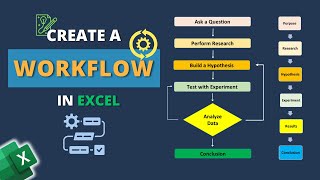

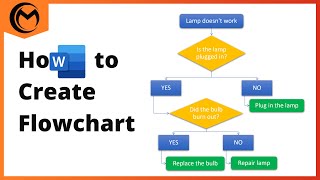






Wow, amazing. This video was exactly what I needed and was exactly as long as it should have been. Perfect, 5 stars! Thanks so much!
simple, concise, and exactly what i was looking for and need. one of the best youtube videos ever 👍
FINALLY! thank you for uploading this. Exactly what I needed.
Simplified and excellent explanation. This was exactly what I was looking for. Thank you
Thank you! I just completed a flow chart with your advice and will be presenting to my boss in a few more minutes. Lifesaver.
Yay - Finally thanks to you I now know a way to make basic process flow charts directly in Word, without needing a third party solution.
Fantastic, finally a how-to video that uses the SmartArt, thank you very much.
Amazing vid, short, simple and straightforward!
Excellent - very concise and just what I needed.
Very informative and helpful, thank you!
Thank you, great video. very simple and straightforward lesson.
This is an amazing simple and to the point tutorial I have ever seen in my life. Thanks to the tutor and Microsoft!
Very helpful! Thank you so much!
tx so much! after all these years of using, this is simplified and indeed concise without having to read lengthy instruction!
This was exactly what I needed. Thank you for the video.
Great video in only 3 minutes. Thank you, so much!
Simple, crisp, yet complete. amazing video
Fantastic! Only had 15 minutes to figure out how to create a data flow diagram. Learnt and created it on word in less than 10 mins. Thank you !
simple and well planned out. awesome
best tutorial I've come across, concise
Precisely what I was looking for. Thank you!
very nice . short and clearly explained.
Excellent .... so precise and well mentioned
Great video explaining this!
Short and to the point yet comprehensive. The best video ever made on this topic - thanks
how do i make the flowchart from separate route to meet up at one end?
This is the best video explaining on how to make the flow chart in word!
Wooow! Super Cool! Thank you!
thank you sir, very easy. best youtube video
Yas! Thank you short, sweet, and simple
simple and short. very useful
Awesome man. Serves the basic needs
Thanks. So much better than how I was doing it with Shapes and Connectors
I was looking out for this some where. Thankyou somuch.
Hats off for this concise video 👍
Well done, can now start😀
Thanks for easy demo 👍
Thank you for the instructions.
Fantastic. Helped.
Others just took shapes and connected them.
Thank you! So easy to follow--even an old lady can do it!
this is really well explained I thought I may need a special program but now I dont so
thank you
Very helpful. I can work with it
Amazing.. Thanks
Thank your, very hepful tutorial.
very help full
Thanks. Easy to follow
Thank You!!
Amazing 😍 much needed this
Thanks alot 👍✨
This is soooooo good.. thanks man...
😊nice and quick, never seen like this. Can’t wait to have a go tomorrow!
Very helpful ty
Nice video and good explanation. Thank you
Great video!
nice tips
Wonderful 😊 helped a lot
Thank you.
Excellent
Very helpful
Very well explained. How do you simplify your chart to just have one "end"?
Thanks bro
Thank you
Very useful ☺️😊
Thanks for the video- useful ! May I know if I want the box as being at the same level as another box with an arrow in between, how do I do that ?
great example
Thanks
thank u sooooooooooooooooo much!!!!!!!!!!!!!!!!!!!!!!!!!!!!!!!!!!!!!!!!!!!!!!!!!!!!!!!!!!!!!
Thank you for this video. I am struggling with how to change the text formatting inside the shape. Do you have any tutorials on that?
You went fast but I was able to pause you. I'm very appreciative of you even making a video for us college students. 🎉❤thanks and God bless you 😊
thanks.
Just one word man, Awesomeeee! You literally saved my life! I really Appreciate it.
thanks
hello! Thank you for the video. One question-- using hierarchy, how do I get multiple boxes to converge onto one box lower in the hierarchy? Thanks!
why does your voice seems familiar?
cool
Very good tutorial, but I would really like to know where you get the box from on the left-hand side for the smart art please
what's the tab key for MacBook Air? I'm pressing on the one immediately to the left of the Q on US-English layouts but it does not work
Hello , could you advise how to redirect the “Error” back to the previous step in the chart eg “Is the user name correct “ part ? Thanks
After 10 video ,i found what i want
My module brought me here :)
Okaay... using an organisation chart to create a flowchart. Whilst it does let you create one fairly quickly and simply, it doesn't really create a process map that follows conventional rules. I think I'll stick with flowchart shapes and connectors. But for Joe/Jane Technodumb, it's a pretty good solution.
I don't have answer key on my laptop what to do in that case.
Flowchart with cycles though?
How to merge two end in one at last?
Can i have only one end box at last and not two?
What is the version of ur ms office???
Unable to get the result after putting tab key
At 00:40, I could not figure out how he added the extra box to the left. So, I slowed down the video and discovered it was a "Text Pane." To pull up the Text Pane, just simply enter "text pane" in the search box at the top of Microsoft Word, then click on the words "Text pane," and the pane will pop up for you to modify the information just like the narrator does in the video. Maybe this will help someone like me who is unfamiliar with the text pane.
Just found out an EASIER way. After you add the flowchart to your document, there is a small arrow on the left side of the outlined area. If you click that small arrow, the text pane will pop up!
How to add return lines to a flow chart (return to previous step if action needs to be redone or amended.
I said that you should upload more so you can get more view
2:34 How to select all the arrows? Help!!!
How should I document in this situation
" If the passsword is wrong, I should repeat the steps from the beginning".
How should I insert the arrows that indicate to go through the process again ? Please Suggest
I thought it would look like the one in the thumbnail that's why I clicked
unfortunately i can only do simple trees, i can not do a complex tree that is neat and organized. the smart art will not allow multple branches to be created because it throws the connection lines everywhere and wont allow adjusting to make it neat and orderly so if i try making multiple branches i can not understand the flow. that and most of the smart art will not allow branches at all, only straight processes. hopefully they fix this because the powerpoint that i remember long ago did allow reorganizing of the connection lines to create any type of tree freely.
I don't understand how you move to the other shape
I'm too late for this video, already submitted a report with a f*ked up flow chart. 😓
What happens when the flow chart gets too big to fit on one page?
I would assume word is not what you need. Visio would be the program for that.
Sir hardware flowchart
Sir please
in spent 2 hours making flowchart in ms paint when u can do it in 5 minutes using this technique
not good, you are just doing the mechanical one, if you click enter or do something different it will be difficult to get back to the links between boxes