CMD Commands for Advanced System Audits on Windows
HTML-код
- Опубликовано: 15 сен 2024
- Unlock the full potential of your Windows system with advanced CMD commands! In this video, we'll show you how to perform comprehensive system audits using Command Prompt (CMD) to gather detailed information about your system's components, network configurations, user accounts, and more. Whether you're a system administrator, IT professional, or a power user, these powerful commands will help you ensure your system's security, performance, and stability.
In this video, you will learn: 🔍 Security and Logs
Audit Policies: auditpol /get /category:* - Get a complete overview of your system's security audit configuration.
Event Logs: wevtutil qe System /c:10 /f:text - Quickly view the last 10 entries in the System event log.
🛡️ Firewall Configuration
Firewall Profiles: netsh advfirewall show allprofiles - Review firewall settings for all profiles (Domain, Private, and Public).
🖥️ Installed Software
Installed Programs: wmic product get name,version - List all installed programs and their versions.
💻 System Information
System Overview: systeminfo - Display detailed configuration information about your computer and OS.
🔧 Hardware Information
System Hardware: wmic computersystem get model,name,manufacturer,systemtype - Retrieve detailed hardware information.
BIOS Info: wmic bios get name,serialnumber,version - Get BIOS version and serial number.
CPU Details: wmic cpu get name,numberofcores,numberoflogicalprocessors - Display CPU information.
💾 Disk and Storage
Volume Info: wmic logicaldisk get name,filesystem,freespace,size - Display information about logical disks.
Disk Usage: fsutil volume diskfree c: - Check free and total space on the specified drive.
🌐 Network
Network Config: ipconfig /all - View all current TCP/IP network configuration values.
Network Connections: netstat -ano - Display active TCP connections with process IDs.
ARP Cache: arp -a - View the ARP cache to detect potential security threats.
Routing Table: route print - Display the current IP routing table.
👤 User and Group Information
User Accounts: net user - List all user accounts on the system.
Account Details: net user [username] - Display detailed information about a specific user account.
⏰ Scheduled Tasks
Scheduled Tasks: schtasks /query /fo LIST /v - List all scheduled tasks with detailed information.
Step-by-step instructions:
Type cmd in the search bar and run Command Prompt as an administrator.
Follow along with the video as we explain each command and its usage.
Implement these commands to perform your own advanced system audits on Windows.
#CMDCommands #WindowsSystemAudit #TechTutorial #SystemSecurity #NetworkConfiguration #HardwareInfo #UserAccounts #ScheduledTasks #AdvancedCMDCommands #WindowsTips #TechGuide




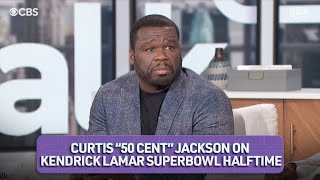




😘