Adobe Illustrator to Cinema 4D - Logo Tutorial
HTML-код
- Опубликовано: 17 сен 2024
- Change vector artwork in Adobe Illustrator to 3D objects in Cinema 4D!
This is my first tutorial on this channel so sorry if it's not perfect! I hope I can help anyone that has wanted to try this to help speed up things in Cinema 4D!
Comment below if you'd like to see more tutorials like this in the future.
Follow me on instagram to keep up with my recent work and photography! / fluxededge
Personal Website: www.fluxededge...
Help me build a new PC for faster render times! My rig is now 6 years old with a few recent upgrades, it's starting to show it's age! Thank you!
www.paypal.me/...
Current PC Specs:
i7 2700k 3.5Ghz
24GB DDR3 Ram
EVGA Geforce GTX 1070 SC
Screen recorded with OBS Studio: obsproject.com/
Thank you for watching!
-------------------------------------------------------------------------------------------------------------
VIDEO TRANSCRIPT: What is up guys my name is FluxedEdge and today, I'm going to be bringing you a tutorial on how to transfer illustrator vector to cinema 4d and turn it into a 3D object. Like I did in my "Empty Streets" video that I have on my channel. So, to start off, you want to go on-to your browser. You want to search for something, you want to change into a 3D object. So for me and like in my video, I'm going to change a logo, into that I download off the internet, into the object for Cinema 4D. So, I'm going to go ahead and type in Japanese Logo, go to images. And the most important thing, when you're trying to turn and image off of the web into a vector item. Is to have an image that's very clear and has a very contrasty background from the logo like this one. Where you see that the background is actually white and the logo is back. Uhm, that's gonna turn it into a vector a lot easier than something like, uhhh, something more complex like this. You'd have to go ahead make selections and it would be a lot harder to do it. So we're going to go on with the tutorial with this specific logo. And I'm gonna go ahead and just right click this, uh and I'd just like to say, this image is 564 by 383 so it's a fairly small image. If you can get a larger image, that would be better if you can't, this will still work. It might just have a a few little changes in the actual logo from the one that you found. So I'm gonna go ahead and right-click this, save-as and then I'm going to... I'm not sure why this box is so small. But I'm going to save it here, as, logo. Now I'm gonna go into Adobe Illustrator, File, New. I'm gonna have my blank can-canvas. It doesn't matter the size. Uhm, because... uh with Illustrator, your vector can be expanded endlessly and it will not distort. Now I'm going to go into my file folder and I'm gonna drag the logo on-to the canvas. Now as you can see it's actually pretty blurry like I said. Uhm, so, in order to trace this into a vector object, you want to click on it, then go to object, image trace, make and now everything is turned into a vector. And as you can see uhm, some of the lines are slightly different than they were. It's not as crisp and clean. Uh if you want to edit that and make it more precise, you can but for the sake of this tutorial and not making it too long I'm just going to leave it as it is. So, first thing you want to do, if you realize and drag this over here. You can see that there's a back-background. Cinema 4D is just gonna read this object as a square and it's just gonna turn into a 3D object as a cube and that's not something that you'd want. So you wanna click, uh, your direct selection tool. Actually, you can do this with your regular selection tool. Just have it highlighted the whole thing. And then go to object and Expand... So, once you have this box make sure everything is checked that you can. Stroke usually isn't because there's no stroke on this. And hit OK. And now, you've separated this white background from the black, logo. So this is where you want your "direct selection tool".


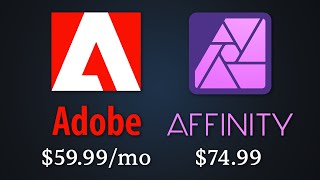






6:28 As soon as he said "Actually, I'm gonna show you what happens if you don't do that"
I immediately thought, "Omg, this guy... knows the rare ability how to explain the difference while teaching..."
What a rare yet wonderful sight.
I immediately subscribed because of this.
Haha thanks! I know things aren't as easy as they seem all the time. It takes lots of practice to avoid mistakes that you otherwise might run into.
Please, don't stop doing tutorials!!! I want to do smth like your speed art videos! Don't stop, you are very cool!
Thank you! I won't!
Sorry it took me so long to make more!
Thanks so much bro. I went on searching the whole internet on.."how to change 2D object to 3D in C4D?" and finally found this tut which worked!
You explained this process so well. Thank you for taking the time to share. Sending you lots of light energy.
You're welcome! Thank you for watching and commenting!
This was exactly what I was looking for. THANX :)
Thanks, I totally forgot how to do this & your video was quick a quick & awesome refresher.
Thanks for coming back haha :D
Man I been watching ppl try to teach this n all the videos are terrible. Yours is good --botta bing --subscribed!🤝
Thank you very much ! You solved my issue quickly !
I'm glad I could help!
Thanks man ! It worked
incredible
thank uuuuuuu. loving loveeeeee
very cool tutorial, thank you!!!
Thanks for watching!
damn, you save my day brother, good job
you are so good! Please more 3d tutorials man
Thank you! I will as soon as I can.
Awesome 👍 you got a new subscriber 👍
Thank you!
Thank you
THANK YOU!
😁
Thanks
Thank you very much!
Nice man!
Thanks!
Great tutorial
Thank you!
Nice tutorial. If you do this a lot though you should check out the CV-ArtSmart plugin. Makes it a lot faster and you can even export vectors from C4D back into Illustrator ;)
Thanks! I will check it out!
Great
Thanks!
thanks
Thanks for watching!
@@FluxedEdge like
Thanks!!
Thanks for the tutorial. Really helped a lot. Quick question, how can i put a different color to the 3d back part of the logo so that the logo and its 3d depth isnt the same color? Im new to using the software.
If I understand your question right, I would make two different illustrator files, one for the logo and one for the back, then import them both as two different objects and color them that way.
Awesome tutorial! I was trying to bevel all edges but I failed, do you have any solutions? Thanks.
thanks!
0:43 who else got stressed and checked outside lol
me hhahahah
How would you add colour to this? Im struggling to find how to apply it as it doesn't seem to give the option to 'Use Colour'
Do you mean use color from illustrator? Because you can't that I know of. You have to extrude each path individually and color them within cinema 4D.
Could you do this with a 2d cartoon caracter? Or a drawing that is high res scanned into the computer as a jpeg or other picture file? Also great tutorial, I subscribed
when i add my path to the extrude it doesnt make it 3d. it just stays the same. do you know what i could be doing wrong?
Make sure your spline objects are combined or you have the hierarchical button is checked.
I know I’m 3 years late but make sure only the path is put under the extrusion. Can delete the ai file
I only have Photoshop. How can I delete the white background?
I'm not sure that this would work the same with Photoshop because you need paths. Unless you export paths to illustrator and can choose the file type as I specify in the video.
You would just need to use the magic wand tool in photoshop to select and delete the white background.
@@FluxedEdge Thanks.
Thanks, that was great, but how can I color different paths when I extrude it?
You would need to separste individual paths into their own extrude objects.
for some reason when i click extrude, it stretches out the 3D shape super far... is there a setting to make it more normal depth?
but it turn my logo into black and white i wanted the color to stay the same
not working, when i merge the illustrator file i just get an empty box
All I see is text that says 1920 px by whatever.....no image shows up. I saved as AI 8....
If you'd like, email me a screenshot and I'll try to help. fluxededge@gmail.com
Whenever I hit "connect objects+ delete" it made the cutouts properly, but they went from edged to rounded.. why is this?
It could be a number of things. If you didn’t already figure this out, I’m going to be creating a discord to help out people who need it.
When I do Object > Image Trace > Make, my image, which is colour, goes black and white and much of it is wiped out. I got this in Inkscape and solved it by clicking 'Colors'. How can you enhance/work on an image if Image Trace > Make changes it?
You have to undo then change the settings in the image trace drop-down menu that pops up after running image trace the first time.
If you're just wanting to edit your image trace, you need to go to edit > expand I believe.
Sorry, I'm a little confused by your question.
@@FluxedEdge I'm a first time Illustrator user and trying Image Trace. I didn't choose the correct colour settings and certain colours were wiped out! I experimented with the settings/controls and now get better results. Thanks for your response.
Hi there, I have an issue with the "Connect Objects + Delete" function. Some paths get deleted when i connect them. Do you maybe know a fix for that?
cheers
Okay, i fixed it. There were some open paths messing up my other parts when i connect them.
anyways thanks for the tutorial!
Thank you! And sorry I didn’t see your comment sooner. I’m glad you were able to figure it out! 😁
When I click merge objects and select the illustrator file, nothing happens. It doesn't import but it doesn't show an error either
Hmm.. That seems odd, I would try saving different versions of illustrator until it works.
make sure your text or whatever you are working on illustrator it's a vector - so if you are using text make outlines for it
watch from 4:37
You sound like Stuff Made Here 😂
Hahaha thanks? 😂😂😂
thank you man but your speaking is slow as hell bruh
I fell asleep half the way
I'll keep this in mind next time, thanks for the feedback!