How to View Multiple Inboxes at Once in Outlook 365
HTML-код
- Опубликовано: 7 сен 2019
- Learn how to create a Unified Inbox in this short tutorial video using Outlook 365. Have multiple email accounts each with their own inbox? Rather than constantly checking each inbox separately, merge them all together so you only need to look at one inbox. I show three different techniques, including using a search folder, writing a macro, and lastly setting up rules. Unfortunately, Outlook on the PC does not support a unified inbox out of the box. However, using these steps, you can easily create a one inbox view that aggregates all of your inboxes together.
For the Macro technique, use the following code:
~~~~~~~Create a unified inbox~~~~~~~
Sub UnifiedInbox()
Dim myOlApp As New Outlook.Application
txtSearch = "folder:Inbox received: (this week)"
myOlApp.ActiveExplorer.Search txtSearch, olSearchScopeAllFolders
Set myOlApp = Nothing
End Sub
~~~~~~~~~~~~~~
~~~~~~~Create a Unified Sent Folder~~~~~~~
Sub UnifiedSentbox()
Dim myOlApp As New Outlook.Application
txtSearch = "folder: (Sent Mail) sent: (this week)"
myOlApp.ActiveExplorer.Search txtSearch, olSearchScopeAllFolders
Set myOlApp = Nothing
End Sub
~~~~~~~~~~~~~~
Watch all of my videos on Microsoft Outlook: • 📨 How to use Outlook
As full disclosure, I work at Microsoft as a full-time employee.  Наука
Наука


![How to Combine Multiple Inboxes in Outlook 365? [Unified View]](http://i.ytimg.com/vi/V8m6HorjaNA/mqdefault.jpg)
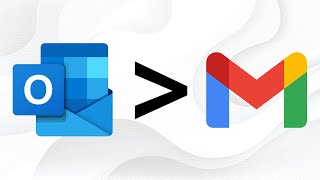



![mgk - I Think I’m OKAY (with YUNGBLUD) (Sad Version) [Official Music Video]](http://i.ytimg.com/vi/7AC1uqQLIg4/mqdefault.jpg)

I used Outlook 2007 for many years until February 2022! It had a unified Inbox. After I finally upgraded to Outlook 2021, I was surprised to learn that there hasn't been a built in unified Inbox for over a decade despite requests from many users!
true.... can Kevin ask this of his bosses at Microsoft? .... why not a simple dedicated button that shows all ?... why ?
It displays that way on MacOS though. I don't know why we still don't have this feature on Windoes.
Nothing like paying good money towards software that I have to "re-program" to make usable/logical. Completely ridiculous.
Look up Office 2021 LTSC. You actually don't need to pay for it. No keys or subscriptions required and its directly from Microsoft.
Thank you, but none of these "workarounds" are practicable. Why does microsoft refuse to add an all mail inbox on windows?
becaus the love to waste life time of the people .
Thanks for this, Kevin. I am terrible about keeping up with my personal email, especially during the work week, and this unified view through a macro is a game changer. I wish it was an embedded feature, but this is a good workaround. Well done!
Kevin. I am a manufacturing guy who fell into this technology but was not raised in it. Yes, we used slide rules in school until the calculator.
therefore from my background i can say you did a perfect job here explaining my options and why, as well as leading me thru each and every step. You did not assume i knew some of the steps. (i.e. the save before closing comment). thank you so much.
oh my god... thank you. I have 8 emails I monitor and this has made my YEAR my FULL YEAR
Thank you. I have been a WLM user and loved the UNREAD Inbox all mailboxes view feature. All the new updates stepped on WLM and erased many subfolders. Now I can use outlook with the same ease that the WLM Essentials. Keep up the good work- I understood your instructions and was able to follow them.
Great explanation on how to view multiple inboxes at once! You have a very clear and concise way of explaining technical subjects that make complex issues simple.
Thank You Kevin, clear and clean explanations of the 3 strategies so I could choose my fav: outlook rules. Thumbs UP!
Obviously I have a similar feeling to others - very unfortunate that this does not come in the native settings, but a really GREAT (can't emphasize enough how great it really is) solution video with multiple options for every style.
I don't understand why this is already a native setting in 365 ios app or andriod but not outlook
Desperately needed this to be less complicated than it is. Guess I'll resign to clicking several inboxes all day like an absolute cro magnon 👍
Well, this explanation is the first that has allowed me to createa unified inbox in Outlook. THANK YOU THANK YOU THANK YOU... The lack of a standard unified inbox is hardly your fault.
Thanks for the advice, Kevin. I recently switched from a Mac to a PC (i.e., Apple Mail to Outlook), and your video was immensely helpful!
GoDaddy just forced me to convert all my POP/SMTP accounts to Exchange, making each account a separate folder. You saved me tons of time with these techniques!
Thank you very much. I have been wanting a good explanation of this for a long time.
I Just recently upgraded My microsoft Office to 365 and am learning a lot from this channel.
Rockstar! Awesome! Been wanting something like this forever, and no one could get me there. I tried a search again, and it hit! Super excited. Love the macro option. Thanks!
Thank you thank you. Outlook used to allow a unified inbox easily. On my last laptop, I was able to juryrig something using POP3 accounts. But I was DREADING moving to a new computer and having to fight this battle again. The forwarding option is simple and should work perfectly for what I need!
Great video man! Thanks for sharing. Took me just a few time as my outlook is in another language but it was not so difficult changing the code once you have showed us exactly where the query is. Thank you!
Nice tutorial! I can't believe that Outlook hasn't caught up with this feature yet as the super basic built-in Windows 10 mail client has had a unified linked view for a very long time now. I have to imagine that a unified view will finally be added once the Gmail services are officially folded in.
Very useful. Thank you, Kevin!
You taught me more in 10 mins than all the online "courses" I took - combined!!!
If only this video appeared a few hours ago, two different app installations could have been avoided! While workarounds are not perfect, this resolves one of the app's biggest issues.
thank you, just wished they'd realise a simple tab for all mails. appreciated!
Excellent video. Extremely clear and well explained, easy to understand, and video shows what to do clearly. Will be very helpful for me going forward. Thanks!
Hey Jordan, are you Israeli by any chance? .... if you are, can you explain to me in plain Hebrew what i need to do to SEE ALL emails on one display page? many todaz, Jonathan
@@jonathansagall6362 Hi Jonathan, my father is, but I was raised in the US. Unfortunately my Hebrew is not good enough to do that for you. Ani mitztaer, Jordan
@@jshavit perhaps I didn't explain myself properly - i need the explanation in English or Hebrew - what ever works. but I don't understand how to easily switch my outlook to view all....
@@jonathansagall6362 I'd love to help you, but I actually don't remember off hand, it was 2 years ago and I don't use Outlook anymore. I would have to watch the video again myself. I think I cannot explain it any better than the video anyway, which I remember was really clear.
thank you! great techniques. I just recently transferred to Windows and I really miss this feature in Mac.
Thank you Kevin, to the point and very clear.
Hi Kevin - thank you so much for making this video showing us various options to view multiple mailboxes using Outlook 365. Great timesaver!!
Thank you for posting. I just came across your vid and it has saved me from a great deal of frustration.
How can I get my Outlook email to 'consistently' send from the correct email address as I manage multiple email accounts in Outlook? It does it sometimes and not others.
I have 5 webmaster e-mail addresses and I much prefer to have them all separate rather than merged into one unifying in box. This works much better for me. It's just so much neater and organized.
exactly what I needed. thank you!
ideally they'd let you pin this to the 'favorites' menu on the left
Worked out!
Thank you very much indeed!
Top Man!
Thumbs Up!
Excellent explanation!!! still one could expect Microsoft to have a built in unified inbox as it was in previous versions and in any other mail app....
Thanks Kevin, top job!!
Thank You! That was really useful!:)
I only have two accounts but I just tried the macro and it worked perfectly. Thanks for the tutorial!!!
Great job in explaining this process Kevin. But it's utterly ridiculous to leave out a built in unified unread, inbox and sent message folder feature. Wasn't that part of older releases of Outlook?
It was. And it's a thing in outlook for : Android / ios / mac and Web ...
Just lacking in the Windows desktop app which is supposed to be the "main" one.
This is indeed utterly ridiculous. it's been a top thread since at least 10 years now LOL (it disappeared with outlook 2010)
What he said....almost unbelievable that you even have to make this video. Another reason why I stopped using Outlook :(
same here! I hate that the all accounts inbox option is not available on the "new look" Outlook version or the windows version@@craigrogers5935
Thank you. You solved my problem perfectly & made me feel like some fancy coder :D
Thanks for this video! This really helped me a lot.
Thanks. looking for this for long time. I wonder why Microsoft does not implement this feature on desktop version
Thank you for this
Thanks! Just what I needed!
Hi Kevin. What is the criteria that you use to decide whether you include the Webcam View in your tutorials or not? Great content as always. Inspiring.
thanks very cool. Glad I watched.. I am going to work on setting this up!
I appreciate Kevin's video; he does a good job explaining this. The macro solution works best for me. But this is soooo Microsoft to make users go through this headache! WHY??? Old versions of Outlook had a unified Inbox/Sent Mail (I used Office2007 until recently). And most Microsoft competitors have a unified Inbox (like my iPhone mail). Why is it so hard for Microsoft to do something simple for it's overpaying customers? Wake up, it's 2020 - not 1990's anymore! Come-on guys!!!!
Your videos always are great! Thanks for sharing this knowledge!
This was a big help, thank you.
Thanks for the explanation. Just a note about macro syntaxis: I have Office in Spanish installed on my computer. The third line should be: txtSearch = "carpeta:""Bandeja de entrada"""
, similar solution for other languages...
Thanks for the video. Very helpful!
Hi Kevin, Excellent video on something I was investigating for my work. I am very keen on learning more about VBA for outlook. I want to understand the capabilities. Can you recommend any books, online courses or anything else? Thank you.
Thx Kev! I switched to using Outlook 365 from home when I retired last year and set up some new accounts so I could quit using an old email account that was getting a lot of spam email and the provider had stopped filtering for spam. I had an enterprise account while working, and I wanted to stick with the Outlook interface. At home, I use my iPad for most email, and as others have noted, iPadOS does unified mail pretty seamlessly. There are, however, times I need or want to use Outlook on my PC for email, and this video is definitely going to help. I still need to mull over whether the macro or rules approach will work better for me. I'm thinking that the rules approach won't retain the correct email address when I want to reply to an email, so I may ultimately prefer the macro approach. Thanks also for including the macro code.
Although I was an Outlook user at work for about 30 years, I found this video very helpful and easy to follow, so I subscribed and also plan to view your other videos!
How is it possible that this isn't just a button built in to the program? It hurts my brain that companies that employ so many smart people can **** up basic stuff like this. Your explanation was really well articulated, it just shouldn't be required.
Hi Kevin, the macro works flawlessly but, is there a way to configure the view so the sent mail shows the 'to' field instead the 'from' field? If I change the view on the search window it will not get fixed on the sent macro, it affects both queries. Regards.
You saved my bacon for the second time, Kev! Thanks!
Great solution, thanks!
Super helpful! Thank you.
thanks for the help very useful!
Everytime I update or get a new computer, I always use this video to merge my emails. Your third and final option is perfect for me and works every time. Thank you!
Perfect macro.
I append one more command - SendKeys "{Enter}" just before End Sub. This way the window with Search Bar history is closed automatically (in my case it remains open over the Reading Pane).
It is crazy that this tutorial is needed, on Mac and Android it just works out of the box...
Thanks for the video! With Outlook how do I back up my inboxes so that I can safely delete email from server without losing the copies of the emails on my desktop?
Well done on this video. Much appreciated!
Great video! Thanks!
Excellent video. Thank you.
Thanks for this! I'm wondering if I need to go this far to solve a problem I'm having, which is that my "Get Add-ins" button is greyed out in my desktop version of Outlook and I can't figure out why its disabled.. My online version of Outlook, which had to be set up with a different email (I think) for installing MS 365 (again, this makes no sense so let me know if this is where I've made my mistake), has an active "Get Add-ins" button. Does it make sense to merge emails just so I can use the active "Get Add-ins" button? Or is there a simpler solution. My ultimate goal is to use Asana for Outlook.
For some reason, the macros only show emails from two weeks ago and older (I had to translate the search text between "" to Spanish) What could be the problem?
Is there a way to run your macros automatically on the startup? Thank you!
thank you for sharing this!
is there a way to create a macro that will forward an email that comes in to another email address. would this be an alternate way instead of using rules?
very helpful! thanks
Thanks for this how-to. Works great - one weird thing though. My search window is popping open with the recent searches after executing the search. I noticed my Outlook has done this for a while when searching so not sure if related. Any help appreciated. Made custom buttons for the ribbon that I could rename, so made it even more awesome.
Great tips Kevin - thank you!
One question - can the search list be modified to identify which in box the messages came from? I often have duplicate messages (sent to more than one of my accounts) and typically would delete all but one (in the preferred inbox). Currently, I need to exit the searched combined in box to identify the mailboxes to which the messages were sent but it would be great if I could do that without exiting the search...
I can't even see all of the email accounts. Like how you showed yours... I am only seeing 2 of the 4 email accounts I have. I have to use Outlook for my new job and I need to have access to 3 other accounts outside of what I already had. When I open "new mail" to send an email, I am able to see all accounts for me to be able to send an email but, I have no idea how to see the new emails that are coming in. I sure miss the days of being able to call support easily and get immediate help. Thanks for this tutorial though.
I have a unified Inbox in Outlook for Mac but so annoying that on my Windows Outlook the feature is not there. This was a very helpful video. I used the Macro method and it works. Thank you!
Thanks Kevin. Very helpful!
I just switched my five emails to IMAP from POP3 in outlook 365. So, I had to go with the third option here. It really is the closest to my old POP3 setup where all the addresses went into a common inbox. I set up a new .pst file that has a Inbox folder and directed everything there. When you reply to an email from there, the associated IMAP Sent folder gets the message. Thanks for this video. One other thing, on one of my computers I am not able to open VBA for outlook. tried all the tips from the web but still not working. it opens for excel . . .
Hi Kevin, what search filter can be applied to show only emails from the Focused inbox and ignore emails that are sitting in the Other?? The search result serves up both, so I have to wade through all the marketing updates when using the unified inbox search hack.
Hi Kevin, thanks for the video, it gives me an idea for my sales team to use, i'd like to know if this is possible to have 1 shared email account for my sales team, as soon as the email is "read" the next person in sales would go to the unread emails to respond to customer enquires - so that my turnaround time to getting back to customers are quicker as i know e.g. 4 people wouldn't miss a "Sales" unified email, as it would be marked as read, I could just ask them to basically add a colour feature to the internal sales department dealing with the enquiry. The idea is that the sales unified / shared mailbox should be responded to the customer themselves, and if the email shows as read with a colour category attached to it, then the the slower sales agent knows that it's already been responded to. I hope I've explained this correctly? Or have you done something similar to this before?
Hey Kevin. Love the content. Question. How would I obtain metrics from an Inbox in Outlook? For example, I need as much data as possible for an Inbox customers use to submit/place orders.
Thank You for the video. Hey Kevin, is there a way to get alerted or notified when we have created a rule to move a copy of the incoming emails of a shared mailbox to my personal inbox. This rule only allow me to see the mails only when outlook is open.
A very good tutorial thanks. But you really do have to wonder why a unified inbox view isn't just a standard feature. Something you could do with a few mouse clicks. Makes me wish for the old days when multiple email accounts would deliver to the same inbox (PST) as the default setting. Can still be done of course..
Thanks, Kevin! The macros technique works well for me.
Hi Kevin, is there a way to change the script to exclude other mailboxes or pst files I use for filing?, also when you read a mail (when running the script) it jumps back and you have to run the script again.
Thank you
Kevin, if I use the rules and move a new email from inbox 2 to inbox 1and it is a meeting event in Teams, when I open it in inbox 1 will it populate the meeting in in the mailbox 2 calendar?
Thanks - thats awesome - love the Macro idea
Is there an updated version of this video? Not sure everyone could follow the macro section of the video as layout of the current Outlook 365 has changed somewhat and "ALT+F11" didn't function either. I did manage to get it to work though but it took a little more fiddling to get the editor open
Thank you so much. I am not very tech savvy, but with this video I was able to SUCCESSFULLY set up the Marcos (which is something I have never even heard of).
One note in the Sent Marco I had to change "folder: (Sent Mail)" to say "folder: Sent" in order to pull in mail from all my accounts. I am guessing that this is because Outlook (Sent Items), Yahoo (Sent) and Gmail (Sent Items) use different names for the Sent folder. Thanks again!!!
So I had purchased Office Professional 2013 years ago and figured I'd try the "latest and greatest" expecting many updates over the past 7 years. So far...not finding them. Why is it so difficult to create a unified Inbox and feed all e-mail account into that? I have 10 different e-mail accounts used for various purposes. With MacMail, I can see and click onto any individual account, but they all feed into one Inbox. But I can't do this with Windows. Why not? Your solutions are helpful but woefully inadequate.
Question, I was able to edit and install the macro buttons to view all inboxes, that worked, thanks. However, when viewing ALL INBOX using the macro feature, it will not update new incoming mail. I have to click on another inbox folder and reopen macro again to to see new mail. Am I missing something?
The version of Outlook that I have just installed looks a bit different (search field is up in the "QuickAccess" toolbar and there is no "Tell me what you want to do" field). To get the "Run Macro" button, I had to go to "Customize QuickAccess toolbar" (via "Customize Ribbon") and then search through "All commands" for the "Run Macro" command. Got there in the end but it feels like Microsoft doesn't want you to do these things.
Didn't there used to be a Save Search folder option or am I thinking of a different email client (possibly Thunderbird; a shame that's no longer supported)? With that, you could save a search and it would appear as a folder in the folders sidebar, as a subfolder of a "Saved Search Folders" (or something similar) folder. That would be better than having to deal with Macros. Better still, as mentioned by others, would be a built-in unified mailbox option
I can't believe this is a 3-year-old video and still MS does not have a built-in solution for a Unified Inbox. The mobile version has it but apparently it's impossible on a more powerful desktop or laptop. Keeping this feature from loyal users is absolutely inexcusable and is largely the reason I now use Blue Mail for my personal communications and Outlook only for work communications because I have to. I thought Windows 11 had problems, one of which is not listening to users and instead saying "we know better than you do what you actually want." Office is just as bad, if not worse, and this lack of a needed feature leads the way as to why Outlook sucks.
But, I like you Kevin. :) Good video. At least I have a horrible and crippled means by which to simulate a unified inbox. :) Thanks for at least showing us that.
Thank you for this! Do you have any videos for how to keep your accounts separate? I have my work office account plus my personal one and then another shared email address for my volunteer work with a dog rescue organization. A couple of times I have sent messages from the wrong account...embarrassing! I need to keep the rescue as my primary because I am using mail merge from that...but I use my work email more. TIA!
Great video! Really good content.
Thank you for this video. Very well done. However, I'm not sure these solutions, shared mailboxes, or something else will achieve what I need. Is it possible for my assistant and I to see each others emails, whether addressed to either or both of us, and know if the other has responded etc. As it is more important for her to see my email, currently, I have anything received in my inbox forwarded to hers. If she responds she CC's me but I need to first see the CC and mentally connect the two emails vs. having the email marked as replied to by outlook. Thank you for any help you can provide!!!
Hi Kevin I followed your steps to view messages in my 3 mails ac at one . Expanded the same to view unread mails . Now when I see each individual message it becomes read but after say 5 secs it becomes unread again . I want to see all unread messages together and just go through them .
thank you and very well explained!
Thanks Kevin, I got the macro working, and also added to my Ribbon as a button (and renamed it All In), and chose a nice icon for it...
How do I change the search to also include last week's email, or maybe the last 5 days would be equivalent? Just want to avoid running search on a Monday and not seeing "last week's" emails.. Keep up the great work.
Hi - my shift+f11 doesn't bring up visual basic. It brings up the lenovo vantage tool. where might I find the tool to download/install that to create macros?