How to Combine Multiple Inboxes in Outlook 365? [Unified View]
HTML-код
- Опубликовано: 15 июл 2024
- It is somehow very painful to click every inbox one by one and find all unread emails received today in all your inboxes.
There are a couple of methods you can use to merge and combine inbox in the Outlook application.
1. Use the Search Bar smart technic
2. Use Macros to Create Unified Inbox View
The below link will walk you to the written tutorial, in case you prefer reading over watching the video:
mailsmartly.com/merge-outlook...
Use the below code as Macros to get all inboxes in One account
-----------------------------------------------------------------------------------------------------------------------
Sub UnifiedInbox()
Dim myOlApp As New Outlook.Application
txtSearch = "folder:inbox received:today isread:no"
myOlApp.ActiveExplorer.Search txtSearch, olSearchScopeAllFolders
Set myOlApp = Nothing
End Sub
-----------------------------------------------------------------------------------------------------------------------
I hope you will find it helpful.
☕ If you find my Microsoft Outlook videos useful and would like to support me, you can buy me a coffee - www.buymeacoffee.com/AmitBansal
Subscribe to get awesome Microsoft Outlook Tips every week:
/ @mailsmartly
To Get Free Microsoft Outlook Keyboard Shortcut PDF file visit and Subscribe.
mailsmartly.com/
#Outlook #Microsoft #Microsoft365 #outlooktips #officetips
#techforall #techforall2019 #tutorial #tutorialyoutube #microsoftoffice #microsoftoffice365 #microsoftoutlook #outlook365 #outlooktutorial #outlooktutorial #outlook2016 #outlook2019 #outlook2022 #office2010 #office2013 #office2016 #office2019 And make sure you subscribe to my channel!
- EQUIPMENT USED --------------------------------
○ My camera - amzn.to/3CwIoER
○ Microphone - amzn.to/3Cg5YVW
○ Camera tripod - amzn.to/42l7TmJ
○ Studio lights - amzn.to/3WNUSBb
○ Dual monitor mount stand - amzn.to/43pOfr5
○ Web camera - amzn.to/45LT9Al
○ Shock mount - amzn.to/3OXfHbj
○ Boom Arm - amzn.to/3MV7FgE
DISCLAIMER: Links included in this description might be affiliate links. If you purchase a product or service with the links I provide, I may receive a small commission. There is no additional charge to you! Thank you for supporting my channel, so I can continue to provide you with free content each week!



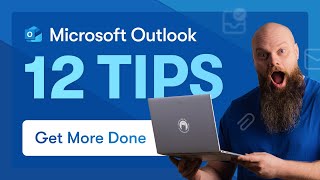





absolutely brilliant. and so simple. have been waiting ages for windows to have this feature by default like the macbook. thank you.❤
It's kind of ridiculous that this expensive software makes you write a VBA script to get a unified inbox... Anyway, thanks for the high-quality tutorial 👍.
Agreed!
What is even more ridiculous is that Outlook for Android, iOS, and MacOS all have a unified inbox. How does the maker of this product not include this for Windows?
@@fieldsfury really really confusing
Excellent and so simple!
Thanks for the code to view all emails.
Awesome video...thanks!!!
THANKS MATE - LOVE THIS :-)
Life saver!!!!
Wonderful! THANK YOU! Amazing MS doesn't provide a button for this!
Very useful - subscribed!
Thanks a lot :)
Thank you! Great video and really well explained. Please can you explain why I can't see 'All Mailboxes' when I click the Current Mailbox drop down? I'm only searching for 'Folder: inbox' in my initial search as I want to see ALL emails from all accounts (read and unread) from all time. So I didn't 'Received: today' or 'is read: no'. Is this the reason that the Current Mailbox drop down won't shoe me 'All Mailboxes' option?
nice video. what I didn´t find was a video how to enable multive email accounts in outlook365 (web) in normal outlook2019 desktop it is easy but I cant find it in web version
Don't you still have to add "All mailboxes" when Latest Query opens? Otherwise the macro and/or Latest Query runs only in the mailbox that is open
very helpful video. my only problem was that my quick access toolbar was not showing. here is a quick fix courtosy of Google:
"If you don't see it, you may need to enable it. In any of the Office suite software go to File - Options - Quick Access Toolbar. At the bottom of the resulting window make sure the box is checked for “Show Quick Access Toolbar”. Below that you can choose to show the toolbar position above or below the Ribbon."
Easier just to uninstall MS Office and use a different mail app.
I don't have "All Mailboxes" available to search. I have multiple emails on domains which I am using shared mailboxes for.
Thanks for this! It's annoying that this isn't just a single click to view all accounts. I have Outlook on my Macbook and this feature is built in as a single click. Why not for my pc??
We will have it soon. :) (but yeah, you're right, it's annoying)
@@fabperez217 Still waiting.... tumbleweeds and crickets from Microsoft
Good video! Would be nice to know, if it is possible to look through all the emails not only from inbox folders, but e.g from inbox folders + spam folder
txtSearch = "received:today isread:no"
Thanks, but is there a way to simply show all emails read/unread?
Should be able to just not include the isread portion.
Great job. The code shown is for emails received today. Can you show what the code would be to view all emails?
If you are using method 1:
Change "folder:inbox received:today isread:no"
to: "folder:inbox isread:no"
Method 2:
Change: txtSearch = "folder:inbox received:today isread:no"
to: txtSearch = "folder:inbox isread:no"
Really great vid. How can I change this to emails recd. in last 7 days or a month say
i want to know as well