Letterpress Print & Rubber Stamp Effects in Photoshop & Illustrator
HTML-код
- Опубликовано: 6 июл 2015
- In today's video tutorial I'll show you a bunch of techniques for creating trendy vintage style letterpress print or rubber stamp effects for your logos in Adobe Photoshop and Adobe Illustrator.
📺 WATCH THIS NEXT: How to Create a Distressed Letterpress Print Effect in Photoshop - • How to Create a Distre...
📦 Join my mailing list and get a FREE design resources bundle! spoon.graphics/freebundle
🙏 I don’t have a Patreon, but if you want to support my work, consider becoming an Access All Areas member on Spoon Graphics - spoon.graphics/membership
⭐️ Get Millions of Creative Asset Downloads from Envato Elements - spoon.graphics/envato
► Download my free Dust & Scratches Textures: spoon.graphics/1C9Lvdx
Check out these great related products:
► American Wood Type - spoon.graphics/3wtFuws
► TexturePress Ink Stamp Effects - spoon.graphics/3wvMDMN
► Photoshop Ink Stamp effect - spoon.graphics/3C1Jy8D
► Letterpress Print Kit - spoon.graphics/3C3d91j
Deals & Discounts:
⭐ Get 20% off ANYTHING in my Spoon Graphics Shop with the code: 20OFF - spoon.graphics/shop
⭐️ Get 10 FREE Images from Adobe Stock - spoon.graphics/10freeimages
⭐ Save 70% off the Heritage Type Vintage Fonts Bundle - spoon.graphics/vintagefontsbu...
⭐️ Download this Month's FREE Files from Envato - spoon.graphics/free-files
Tools & Resources I Use:
⭐️ Get Photoshop and other Adobe CC programs here: spoon.graphics/getadobe
🛠️ Where I download the creative assets I need - spoon.graphics/envato
✍️ The graphics tablet I use: amzn.to/2GYNYEc
🎙️ The microphone I use: amzn.to/3AdkJsp
📢 The email newsletter service I use: spoon.graphics/aweber
📈 The tool I use to help grow my channel: spoon.graphics/tubebuddy
Watch more of my content:
📺 See all my Photoshop tutorials - spoon.graphics/photoshoptutor...
📺 See all my Illustrator tutorials - spoon.graphics/illustratortut...
📺 Watch my most popular videos - spoon.graphics/popular
#Photoshop #PhotoshopTutorial #AdobePhotoshop #Illustrator #AdobeIllustrator
Adobe Photoshop & Adobe Illustrator design tutorials from Chris Spooner of Spoon Graphics. Subscribe to learn how to create stunning artwork as I share my tips and tricks in video format.
Join my mailing list: blog.spoongraphics.co.uk/subsc...
Visit my design blog: blog.spoongraphics.co.uk
Follow me on Twitter: / chrisspooner
Join me on Facebook: / spoongraphics
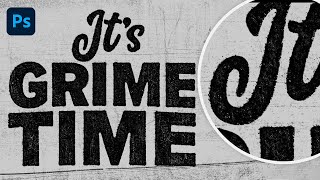








Join my mailing list at Spoon Graphics if you want to keep up with all my other content. Every subscriber gets a FREE design resources bundle! 📦 spoon.graphics/2ynU0eH
Incredible. Perfert tutorial to create this effect. I don't mind the speed b/c you can simply replay it, I prefer that, actually. Perfect.
Great tutorial, been wrapping my head around this for ages because of a pathfinder issue. Mask one worked perfectly, thank you!
I come back to this video like 6 times a year haha that ending 3 step process of inner glow, mezzo, & stamp! Thank you for making this video!
This is fantastic. The last one he shows is exactly what I needed. The results look great!
Thank you for this. This is still one of my faves.
Oh my god ! Thank you so much for sharing this incredible tutorial effect. I had search so many times to reproduce this with textures and all the stuff haha ...
Perfect
Thanks. I've been trying to create decent textures in illustrator for a while now. This will really help! 👏
THANK you!!! Simple, easy to follow, multiple strategies, and CONCISE. I need concise in my life. I appreciate you.
Thank you So much for posting this tutorial, specifically illustrator. I have been trying to figure out how to do this for my t-shirt designs for a month! Also, thank you for the free design resources! As an illustrator newbie, it's priceless.
best tutorial I've found on this topic
You just saved my life! I have a job that my client want an vector illustration with these effects... thanks a lot!
Thank you very helpful tutorial! Love your work!
This has just been a lifesaver. Thanks so much!
A lot of help, man! Thanks for the great tips!
Your tutorials are amaaazinggg!!!
AWESOME! Thank you so much!
I'm glad you cover so many techniques.
Brilliant tutorial - thank you. I agree with Molly below - good speed/not too fast - no waffle - I replayed the bits I missed, if I needed to go back. I'd much rather that than having to fast forward to get to the point. Thank you!! :)
I have been looking for this tutorial and i finally got it. I definitely will be busy watching your tutorials during and after pandemic. Stay safe all.
This was awesome! Thank you!
Great tutorial. Thank you!
Grazie ragazzo, sempre fantastico!
Im a huge fan of you, saludos desde México amigo Richard!!!.
Awesome tutorial..Thank you for every thing
Dang dude, been looking for a solution like this for ages. Thanks!
Thanks for the Tut and the free textures
This is so helpful! Thanks for sharing :)
Thanks man, great tutorial.
Thank for your great tutorial!
Awesome tutorial - thanks !!!
So many thanks! Very helpfull!
Great tutorial. Concise.
This is brilliant! Thank you sir
Love the combination of Photoshop AND Illustrator. Great and helpful video. Thanks mate, greetings from Germany.
Great tutorial Chris! There are so many textures and brushes but it never looks as good without some bleed.
Amazing tutorial, appreciate the help!
hi man, this is what i am looking for, thanks a lot!
Really helpful - thank you :)
Great tutorial. Keep it up
This is so goood!
Thank you :) your video helped me a lot :)
amazing!!
Great ! Thanks a lot !
thank you! really helpfull
Great tutorial. I keep coming back to this. How software tutorials should be done.
Great video mate!
Nice one, as usual.
Yoy are good, really, really good! Nice and fast too, I'm actually being serious here... Thank you, Sir!
Nice tutorial
Super thanks
May God bless you and I don't know why people disliked this video.
Thank you.
Thanks a lot
thanks!!!
Figured it out!
I have the same question as Luis posted below. I also wanted to know if the logo you're bringing into Photoshop (and Illustrator) is a jpeg, png, svg or did you make it right in Photoshop and then edit it while it's still a .psd? I keep running into problems following tutorials and I think maybe it's because of the file type I'm using. Thanks for your help and all of your great tutorials!
📺 WATCH THIS NEXT: How to Create a Distressed Letterpress Print Effect in Photoshop - ruclips.net/video/bqZVxz84ecg/видео.html
Woow NiCE!
I was just about to ask what was better, Photoshop or Illustrator, then you went and opened Illustrator. I sometimes wonder why they don't move over to Illustrator 100%.
its like eating water and drinking food...
when i apply the stamp effect in filter gallery i get the white result not black..can somebody tell me what to do?
thanks!
What font are you using for the "Shot Back & Sides Since 1949"text?
Hi, would you please write down the name of the brush?
What happened exactly at 1:51 I did not understand please explain and thank you very much brother
Thanks a lot for your tutorial. I like the Hot Rod logo. Is there a tutorial how to make a solid texture shape like the rhomboid in that logo?
+Rezo Gogolashvili Looks like it has two fills, both using Mezzotint effect, one fine and one coarser texture
BEST
In the photoshop method at 6:16, after applying the ripple distort to the smart object layer of the logo, I want to do the next step but image-adjustments options are disabled, so I can't do the level adjustment to the smart object. Something am I missing here? Thanks
+Luis Rodríguez I'm having the same problem. Would love an answer to this too!
Check out these great related products for creating letterpress print effects:
► American Wood Type - spoon.graphics/3wtFuws
► TexturePress Ink Stamp Effects - spoon.graphics/3wvMDMN
► Photoshop Ink Stamp effect - spoon.graphics/3C1Jy8D
► Letterpress Print Kit - spoon.graphics/3C3d91j
can you make a tutorial about creating the logo in AI please, it looks so cool!! and I got no clue how to do that..
Thanks! I'm going to end up making these into actions so I can do it all in one click. :)
what's the name of the fonts used in these tutorial? Thanks
When I crop the texture it reverses the color and only leaves the dust effect, instead of the design.
Chris where to get those noise brushes that you use at 02:05 ? please
Can you please help me because im having a hard time doing the mask. my procedure was right but the image doesn't paste on the layer mask when i select it. is there any settings i must change?
Alt + Clik in the mask, I was with the same issue
@@ramsesolivares thank you !!
Which fonts did you use for this tutorial?
Can you not do this with coloured logos?
I'm a big fan of retro. vintage. old style.
Please when You use keyboard shortcuts mention the alternative on Windows.
ok after few decades i will..
I would like to know how to make the texture picture in png/ jpeg format become outlines in ai? Thanks!
Wendy: Place the bitmap/jpeg/png texture file into illustrator via the Place command, hit live trace, set options to simple black & white, then select expand, then select all and hit group to keep it all together. It is now a native Illustrator vector file. What you have is essentially a file with a bunch of teeny irregular vector shapes, which when zoomed out looks like a gritty texture.
when I select the stamp effect in gallery filter (6:47), all the inner part becomes white... why is this happening? Edited: it's because the foreground color was white, when I changed to black, it worked perfectly!
At minut 1:30 you past the background image in mask but I don't able to do this operation. Can you help me? Thanks
press option plus click onto the mask layer
When I click 'make mask' the black logo turns to white, and when I click the next box, the whole thing disappears. I have watched this step about a dozen times.
When I use the stamp in gallery filters it looks all white, you know why?
i have the same problem.. did you find out whats happening?
What font did you use in the word "original "?
it looks like pacifico
This doesn't appear to work in Photoshop CC 2019 - could you do an updated version if you have the software?
Please do! I too am struggling with this with CC 2020
Why may ai dont have that make mask on transparency?
3:27 illustrator
if i fucking ctrl+v on the layer mask, it automatically makes another fucking layer........................................
offff , your explanation very fast ...
Terribly fast, hard to follow
way too fast dude. Way too fast.
thank you bro ... finally
Hi, would you please write down the name of the brush?