Это видео недоступно.
Сожалеем об этом.
How to connect a flowchart in Microsoft Word, use the drawing canvas
HTML-код
- Опубликовано: 19 авг 2024
- The drawing canvas is a feature in Microsoft Word that allows you to create and manipulate shapes, diagrams, and other graphics. You can use the drawing canvas to organize your drawings, group them, and apply effects to them. To use the drawing canvas, follow these steps:
1. On the Insert tab, in the Illustrations group, click Shapes, and then click New Drawing Canvas at the bottom of the menu.
2. A drawing canvas appears on your document. You can resize and position it as you like.
3. To add a shape to the drawing canvas, click Shapes again, and then select a shape from the menu. You can drag the shape onto the drawing canvas, or click anywhere on the canvas to insert it.
4. To modify a shape, select it and use the tools on the Format tab, in the Shape Styles and Shape Format groups. You can change the fill colour, outline color, shape effects, and more.
5. To move or resize a shape, drag it with the mouse or use the arrow keys. You can also use the handles on the corners and sides of the shape to resize it proportionally or freely.
6. To rotate a shape, drag the green handle on top of the shape. You can also use the Rotate option on the Format tab to flip or rotate the shape by 90 degrees.
7. To align or distribute shapes on the drawing canvas, select them and use the tools on the Format tab, in the Arrange group. You can align them to the left, right, top, bottom, centre, or middle of the canvas. You can also distribute them evenly horizontally or vertically.
8. To group or ungroup shapes on the drawing canvas, select them and use the tools on the Format tab, in the Arrange group. You can group them together as one object, or ungroup them to edit them individually.
9. To delete a shape or the entire drawing canvas, select it and press Delete on your keyboard.
The drawing canvas is a useful tool for creating professional-looking graphics in Microsoft Word. You can experiment with different shapes, styles, and effects to enhance your document.
How to connect a flowchart in Microsoft Word, use the drawing canvas.
#msword #itseasytraining
Join this channel to get access to perks:
/ @itseasytraining1st
If you want to support me, check this out: / itseasy
Online training courses:
itseasytrainin...
www.udemy.com/...
Playlists for this channel:
Access: • Unleash the POWER of S...
Excel: • Link web based data in...
Word: • How to use Microsoft W...
Visio: • How to create a basic ...
Project: • How to use Baselines a...
PowerPoint: • Zoom feature in Micros...
Publisher: • How to set or create B...
OneNote: • OneNote Overview, link...
Office 365: • Video
#itseasytraining
Classroom based courses can be arranged at www.itseasy.co...
Courses are available through Microsoft Teams, Online and Face to face in the UK
Online courses at itseasytrainin...
Udemy Courses www.udemy.com/...
Training Guide Books
Excel for New Managers
www.amazon.co....
Microsoft Project Overview www.amazon.co....
Microsoft Visio Basic www.amazon.co....
Very cheap E_books are here:
Excel For New Managers payhip.com/b/IE4x
Microsoft Project Overview payhip.com/b/wY0m
Microsoft Visio Basics payhip.com/b/5XeV
Microsoft Access Introduction payhip.com/b/ynSL
A PowerPoint Overview payhip.com/b/YkQv
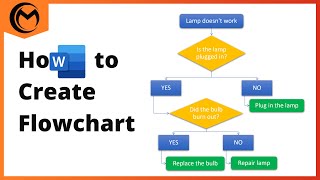








Do this to connect shapes in Word. Check out courses at:www.udemy.com/course/microsoft-word-all-levels/?referralCode=84FDB002396C57546EA5
You saved my sanity, thank you!
you are welcome
Cool
thanks
Very good
Thanks
useful
Glad you think so!
Thanks for this I wondered why
welcome
Nice video
Thanks
Well I never
Thanks
Cool
thanks