The Best Way to Texture Paint in Blender! | Blender Tutorial
HTML-код
- Опубликовано: 25 июн 2023
- Today we Demystify the wonderful world of Texture Painting in Blender!
Rock brushes used: www.blendswap.com/blend/20195
(originally meant for sculpting, but hey they get the job done!)
Unlike Vertex painting, this method is great because the only limit is your texture resolution! These masks can also be used to do some awesome stuff like control where geometry is scattered or controlling displacement maps for some really cool results!
Painting can be as finely detailed as small cracks in a surface, or as large as merging mountain textures together!  Развлечения
Развлечения



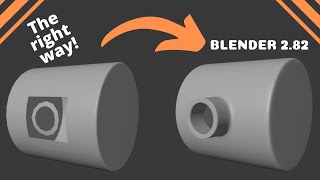

![J.P., NLE Choppa - Bad Bitty (Remix) [Official Music Video]](http://i.ytimg.com/vi/rBDa6BCvw10/mqdefault.jpg)



Idk why this isn't in the basics tutorials most people make, such a useful tool
This video is just what I need, thanks you so much!
wow this is amazing. thank you so much for this tutorial
Great tutorial! More environmental videos in this vein. With use of Scatter and foliage would be great.
Thanks for the tips :)
it's a great tutorial thank you sir.
Thanks a lot!
thanks for sharing
I'm a beginner to Blender, and everywhere I look, I keep seeing this exact method, of using a black and white mask to blend two textures/materials together. But for the life of me I can't find a way to do that with more than two. What if you wanted to add a third material to the ground, and have it blend with the grass and the dirt road?
The beauty of this method is you can add a new image texture, as many as you want, and continue to draw the mask on individual textures.
Let's say you draw your mask on the first image. This let's you create a seperation between the grass and the dirt.
But now you want a road or another texture. Then you create a second mask image texture and draw on that. You can now mix your first blended material (output of your first mix) with this new mask!
So it goes Mask 1 blends A and B, then mask 2 blends the result with C.
Alternatively, draw with R G and B brushes. Then do a seperate RBG node, add a colorramp to dial that in, and you can now islolate up to 3 different masks with this method. I prefer the image texture of black and white so I can label them, but it is bulkier and the RGB option is good if you just want to mix 3 total
How would you go about mixing the displacement nodes from multiple textures? My guess is mixing the displacement nodes with a mix color, and plug the mask into the factor of the mix color node, then connect it to the displacement socket of the material output?
yes exactly that! Just like how we mixed the two shaders, but make sure your mixing before you plug it into any other node like a "displacement" node. You can use a mix shader node I believe on two displacement nodes, but I recommend using a mix color first then plugging that into your displacement node.
@@levelupvfx Hey is there any way you could explain the displacement a little more to a noob? I have the displacement image from the gravel road (I'm really only worried about the road displacement) set to non-color, and plugged into the material output node, but nothing happens. Sorry if this is a silly question...
I figured out how to get displacement working, I'll work on using it in the blend. Thank you for this video by the way, it's EXACTLY what I've been trying to learn!
Hi There! When you set it to non-color, you probably not see anything if you try viewing it through the material output. Make sure it is plugged into a "displacement" node, specifically the height socket. Then plug that output into your displacement on the material output. Finally, if you have too low poly geometry, you also wont see anything. Add a subdivision surface modifier and start cranking up the levels of subdivision. Though a better option is to get your camera in place, then click the "adaptive subdivision" checkbox on the subdivision surface modifier.
All of this doesn't matter if you don't have the "experimental" option checked in your Render Properties. (will be in the "feature set" option's). Then go to your material tab, scroll to the bottom where you see settings. Find displacement, and make sure that is set to displacement and bump! or Displacement only. Without it, no displacement materials will work. Hope that helps!
Of course this may not answer your question exactly, but it can work in conjunction or as an alternative to methods I show in the video using the displacement modifer
@@bigsky7617
@@levelupvfx thank you! I got just far enough to realize the displacement doesn't seem to have collision (tried to make a car animation). All good, learning how to blend the materials and sink that road a little bit was a godsend!
ok so after you plug the texture image in fac how do you pick which image texture you are drawing with? how are you drawing with the road image and not the grass?
Usually what I've found is when you select the image texture in the Shader editor (click on it) then when you go into the texture paint mode, that will be the one you are painting on.
If you are asking what image you choose to plug into the factor, with an image texture node, if you want to switch images, there usually is a sort of drop down option if you want to switch image textures (shows you all the images in the blend project, including the masks you've created)
when i try to paint it paint on both x and y . can you help me sir plzz
Make sure your UV’s are not overlapping. It is usually the cause of the issue. Usually a classic cube project is good enough to solve most problems
I am using a UV layed out landscape to paint on thats scaled beyond the 0,0 to get the density i need for the texture.So this wouldnt work with a UVd landscape only object box projection? i only ask because im trying to do this in a way that would be game ready and I dont think you can export out something thats not unwrapped and only using blenders texture coordinates. @@levelupvfx
Correct to a point. This would not work with your current setup. But this does work very well with using the UV map (actually since it is an image texture after all it basically needs you to use the UV map for good results).
It is good practice, especially in game design, to properly unwrap your UV's and have them all fit inside your UV square (unless you use UDIMM textures). If you currently have them extending outside of the UV region, I recommend you change the scale of your materials to be smaller/larger as needed rather than scaling your UV's outside of the UV square. This will result in not just this method working, but also will prevent certain issues that may come with having extremely large UV's (such as tiling issues). Remember, since it is just a mask, it is much less demanding resource wise to increase the resolution than it would be if you were to use high res materials. @@fearfxsquared
hey, I was trying it out and didn't see a save option, is it gone?
I noticed the same thing, I think they moved or removed it. You can open a new window on the side and switch it to the image editor. Open up your mask image and if you see an asterisk by it that means it has unsaved changes. go ahead and save it from there like a normal image document!
@@levelupvfx I found a way to save it by clicking on the material icon in the texture painting interface, it has an option to save all images
The really best way to texture paint is actually to use a proper addon for it. This is not the best way, but the in blender implemented way, the normal way. If you look at stuff like philogix pbr painter, then you're looking at something that could be actually called the best way. But the best way also always depends on your projects needs, doesn't it. Just call the video "vanilla blender texture painting basics" and stop trying to appear overly pro when you're not. fkin decency, how about it!
If you would give me the chance, I'd like to argue my case here, I can tell you feel strongly that my title is pure clickbait, but I feel it is valid for what I am teaching.
I believe when a title says "In blender" and does not mention plugins, it is implied that it is a tutorial using Vanilla blender. I cannot speak for you, but personally I actually find myself frustrated when I click on a tutorial where the title does not disclaim that its all a plugin, because I prefer knowing the powers and limitations of vanilla tools before moving onto plugins. While it may seem obvious to us in the know, many blender beginners do not know what you call "the normal way". And they find tutorials that teach them to use vertex painting or other wrong ways of painting masks. This video exists to teach them "The right way" to do it, which for most cases, the "right way" IS "The best way", especially for beginners who are just starting out, which this video is aimed at. Perhaps calling it "The Right Way to Texture Paint In Blender" would be more appropriate, but at the end of the day, I feel strongly that its just semantics at that point.
Within the first thirty seconds of the video, I explain the problem "You can't understand how to properly mix two textures together on one object". If this does not address the problem my potential viewer is facing, I've provided an explanation of what I am teaching quickly, so they can click off and continue searching for a video more suited for their needs. I feel providing a quick explanation of what I am to do in the video, and then teaching that, is how I interpret "fkin decency" in the online educational space.
There is a place for plugins and external programs, I wont argue that Philogix doesn't provide superior tools when compared to blender's native ones, it absolutely does. But if I were to account for plugins or, more importantly, 3rd party programs, I would much rather prefer to teach people how to use Substance or 3D coat, since it probably doesn't need to be said that dedicated software almost always is better than generalized software like blender.