How to stream OBS with audio to Discord (Works in 2024)
HTML-код
- Опубликовано: 12 янв 2024
- Hey! Looking to stream your OBS output over to Discord but dissatisfied with all of the copy/paste AI articles telling you to use the virtual camera? Don't fret as I was able to figure out how to do it right and also have audio from the sources you want!
If this video helped, like the video and comment so others looking for help can get the assistance they need.
If this video did not help or is outdated, please mention this in the comments so others looking for assistance don't get stuck with an outdated tutorial.
OBS Studio: obsproject.com/
Discord: discord.com/
The steps:
Step 1 - Open OBS and open your settings
Step 2 - Go into 'Audio' on the left.
Step 3 - Scroll down to 'Advanced' and set a monitoring device.
Step 4 - In order to prevent feedback, that often being your friends in Discord hearing themselves through your stream, you'll want to set up your audio sources with the "Application Audio Capture" source that OBS has built-in.
Within your sources tab, click the plus icon and then select "Application Audio Capture (BETA)". Name it whatever you'd like and hit OK. In the next window that pops up, you're going to set the window option to be the application you want the audio from.
Step 5 - In the Audio Mixer tab, select the gear icon so that you go into the Advanced Audio Settings.
Step 6 - Now, with the audio source or sources you want, go over to the Audio Monitoring area and choose the "Monitor and Output" option within the drop down. Now hit Close.
Step 7 - Right click your preview area in OBS and select the option that says "Windowed Projector (Preview)". You can enlarge the window that pops up if you'd like.
Step 8 - While in a voice call that allows streaming, go ahead and start a stream by clicking the stream button. Then select the Windowed Projector (Preview) option. If you don't see it, make sure it's not minimized as that will cause it to not show up.
Step 9 - You're done! Audio will now go through to Discord from your OBS capture.
Music used in the video:
--------------------------------------------------------------
♪ Animal Friends (Prod. by Lukrembo)
Link : • lukrembo - animal frie...
--------------------------------------------------------------
You're at the bottom here, may as well check out @myRAYgame while you're digging for more stuff  Игры
Игры


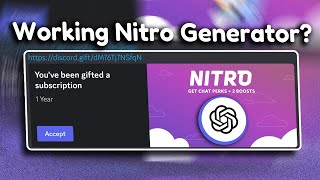






Thanks a bunch, was trying to do this exact thing a few months ago with no success. Glad this worked 🎉
Forgot my fries and gave me root beer instead of my Hi-C but his voice made me feel tingly so 10/10 tutorial.
I used to do this before and a few months of not streaming makes me completely forgot how I did it (also lost my setting and profiles lol)
Thanks for the ease of access tutorial! It's short but concise, good stuff.
Helpful, clear instructions, great vid 👍
Everything worked perfectly, thanks!
If I needed to learn how to stream OBS with audio to Discord (in a way that still works in 2024) and I had only three minutes and thirty-eight seconds to learn it, you would be the first person I come to for help! Thanks for uploading, good video
INDEED
Thank you this fixed the problem I was having. Big W
this should have more view. thanks.
Thanks!
I wish this worked in a better way. It's still relatively primitive as you can't switch scenes without it opening a new preview
Thanks Man :D
I'm having a problem with it that I haven't seen anyone talking about.
Putting it simply, my audio mixing settings on OBS are not comming through the Discord stream.
My only guess is that it's a Discord problem, cause during one of the tests, I turned off my virtual camera on OBS and stopped streaming, but didn't click the button to stop streaming on Discord itself, so they could still hear me talking as if I didn't stop streaming.
Hi there, thank you very much for this very helpfull video. Do you know if there is a chance to stream only the central screen on a triple monitor setup msnaged by Nvdia surround?
Nvidia surround makes it so that all connected (and configured) screens act as one large monitor. OBS wouldn't be able to differentiate one monitor from another, so no, it's unlikely. What you could do instead is you can size and crop the monitor capture in OBS to show just the center monitor area in your output.
@@myRAYgame-Disk2 Thank you very much, I'll try to do that!
Hey so they can only hear my audio if I set my monitoring device to whatever my headphones is. But that means I can hear my audio twice if I set it there. any help?
does have this preview affect gaming performance? or is it the same as normal OBS setup? do i have to enlarge the preview window?
Yes, performance will be effected but it may be slight or not even noticeable. Remember that you're also streaming to Discord, so that will have it's own effect.
And also a solid maybe. You'll probably want to test, but having the window smaller means that the resolution is much less than if it was fullscreened. However, if nobody in the chat seems to see a problem then who cares. You will need to avoid minimizing the window, though. When it's minimized, Discord will not see it and even if you're streaming before minimizing, it's a good chance that the window will stop updating the video and your friends just see a frozen stream.
Sorry for asking a little late but why does my preview looks very good but when i stream it to discord it looks super pixelated and by that i mean like the stream looks like a 144p youtube video. Can you help me fix that? And awesome tutorial btw
As long as you have the preview window maximized/fullscreen then it shouldn't have issues. If it does and it's in fullscreen, then it's probably just a discord issue with pushing the stream to viewers
mine wasnt fixed, does it only work in discord servers? or dm's too cause my friend said that they couldnt hear the game still and my voice quality got worse
If it works in servers then it will work in private calls.
Hi! For some reason my Audio sourse in OBS is not working! I added it and fed desktop audio to dead output, but nothing :(
Need some more info to try and help on this one. Is OBS not seeing your audio or is Discord not hearing the audio?
@@myRAYgame-Disk2 It must be the OBS, the audio source is not moving, no action
i need help. i dont know what i did but i want to stream obs on discord. but its not working. need a tutorial after downloading obs
Setting up OBS can be easy. If it's a fresh install then the startup should have you selecting if you want to stream or record. Either option is fine for your case. After you do that, you should be good to follow the walkthrough as shown on the video.
if this did not work what did i do wrong? i have watch this like 13 time i did everything
You'd need to give the step-by-step of what you're doing, I'm not in your walls (yet) to see exactly how you're setting it up
this did not work for daw asios
U may need the restream plugin from audacity running in your daw. Gonna test this soon cuz I'm having the same problem lol
If I added Discord itself as an audio source in OBS and mute it, would that resolve the issue of hearing voices when I don't want to?
Unfortunately, this isn't detailed enough to understand exactly what you're looking for but here's a couple guesses;
If you're just looking to 'deafen' yourself from Discord so that you can't hear others at all, you can use the deafen option in Discord itself (The headphones, they will have a cross when you are deafened but it will also mute you from others). You can set a key bind in Discord's settings to also do this for you, such as toggle deafen.
If you mean that you're trying to record Discord and hearing the monitored output, then muting it will also mute it in the output, meaning it is not captured and will be inaudible. This is why you should try to set up a "dead audio device" for monitoring so that you aren't hearing the output, but it's still being captured.
If you mean that the Discord audio is doubling up (or echoing) while Discord is NOT being captured individually, this means that you are monitoring your desktop audio and you should instead set up Application Audio Capture so that you capture only from the apps you want.
If anything here is not what you're looking for or doesn't work, please explain a little bit better so that I can try to help you a little more 🙂