Expert Excel formula tricks for beginners
HTML-код
- Опубликовано: 17 сен 2024
- Going through all the formulas is not an easier task. I will concentrate only on the basic day-to-day Excel formulas in this article.
How to Use Basic Formulas in Excel
Basic Excel Formulas Trick is very simple and easy to use. Let's understand the different Basic Formulas in Excel with some examples in the table here.
SUM Function
I don't think there is anybody in the university who does not know the summation of numbers. Be it an educated or uneducated, adding numbers skill reached everybody. In order to make the process easy, Excel has a built-in function called SUM.
We can do the summation in two ways; we need not apply the SUM function; rather, we can apply the calculator technique here.
Now, Look at the below data. I have a few numbers from cell A3 to A11. I want to do the summation of a number in cell A12.
To get the total of cells A3 to A11. I am going to apply the simple calculator method here. So the result will be: =A3+A4+A5+A6+A7+A8+A9+A10+A11
Firstly I selected the first number, cell A3; then I mentioned the addition symbol +, then I selected the second cell and again the + sign, and so on. This is as easy as you like.
The problem with this manual formula is that it will take a lot of time to apply in the case of many cells. I had only 9 cells to add to the above table, but what if there are 100 cells to add? It will be almost impossible to select one by one. That is why we have an inbuilt function called SUM function to deal with it.
Look at the table on my screen; it has data for 9 cells. Now open the equal sign (=) in cell A12 and type SUM.
Select the range of cells by holding the shift key.
After selecting the range of cells, close the bracket and hit the enter button, it will give the summation for the numbers from A3 to A11.
MAX & MIN Function in Excel
If you are working with numbers, there are instances where you need to find the maximum number and the minimum number in the list. Look at the above data. I have a few numbers from B3 to B11.
In cell B3, I want to know the maximum number in the list, and in cell C3, I want to know the minimum number. To find the maximum value, we have the MAX function; to find the minimum value, we have the MIN function.
AVERAGE Function in Excel
Finding the average of the list is easy in Excel. Finding the average value can be done by using an AVERAGE function. Look at the above data. I have numbers from A3 to A9.
I am applying the AVERAGE function in the D12 cell. So the result will be:
COUNT Function in Excel
The COUNT function will count the values in the supplied range. It will ignore text values in the range and count only numerical values. I am applying the COUNT Function in the E12 cell. So the result will be
COUNTA Function in Excel
COUNTA function counts all the things in the supplied range. I am applying the COUNTA Function in the F12 cell. So the result will be
LEN Function in Excel
If you want to know how many characters are there in a cell, you can use the LEN function.
LEN function returns the length of the cell.
In the above table, I want to apply the LEN function in cell H3 to find how many characters are there in cell G3. LEN function returns 28 as a result.
That means in cell G3 total of 28 characters are there, including space.
ABS Function in Excel
You can use the ABS function to convert all the negative numbers to positive ones. ABS means absolute. So the final output will occur by dragging cell J3.
UPPER, LOWER & PROPER in Excel
When you are dealing with the text values, you care about their appearances. If we want to convert the text to UPPERCASE, we can use an UPPER function, if we want to convert the text to LOWERCASE, we can use the LOWER function, and if we want to make the text proper appearance, we can use the PROPER function.
……………………………………………………………………………………………………………………….
Share this video: • Expert Excel formula t...
For more simple and easy to follow How to videos,
Click the Link Below to subscribe:
/ @learnexcelwitht
Join this channel to get access to the perks:
/ @learnexcelwitht
#formulas #functions #counta
LearnexcelwithT
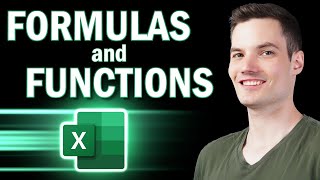








Excellent class session