How to Highlight the Active Row in Excel Automatically
HTML-код
- Опубликовано: 17 окт 2023
- How to Highlight the Active Row in Excel Automatically
Description:
📝 Want to make Excel work for you by automatically highlighting the active row? In this step-by-step tutorial How to Highlight the Active Row in Excel, we'll show you how to streamline your data entry How to Automatically Highlight the Active, and analysis by ensuring the active row is always in focus How to Highlight the Active Row. Say goodbye to manual highlighting How to Highlight the Active! 📊
🌟 Learn essential techniques for automatically highlighting the active row How to Highlight, explore Excel functions like Conditional Formatting and OFFSET(), How to Automatically Highlight the Active Row, and discover time-saving tips to enhance your data management and improve your spreadsheet skills How to Automatically Highlight the Active Row in Excel. ⏱️
👨💻 No advanced Excel skills required How to Automatically Highlight. We'll provide clear instructions and practical examples to help you become an Excel pro Highlight the Active Row in Excel Automatically. Elevate your spreadsheet proficiency and work more efficiently Highlight the Active Row in Excel! 📈✨
🔔 Don't forget to like, share, and subscribe for more Excel tips and tutorials on automating tasks and supercharging your data management capabilities Highlight the Active Row! 💼💡
Hashtags:
#ExcelTutorial #HighlightActiveRow #humosapia #ConditionalFormatting #ProductivityTips #DataManagement #SpreadsheetSkills



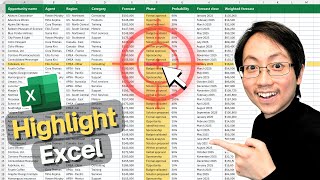
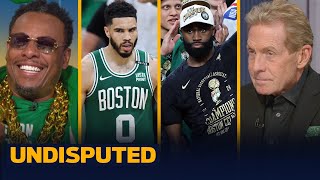




This is an absolutely neat trick and very useful under some circumstances, such as when a user needs to browse their data and highlighting the rows and columns make it friendlier and more appealing. Thank you very much.
I am very happy that this trick helped you!)
0:37
@@humosapia
How can I get to Show *VIEW CODE* when I Right Click on Tab
I don't get it when I Right Click on Tab :(
Please
Does it work on 2016 version?
In theory Yes, just try and let me know )
@@humosapia I tried till it need to duplicate. There is no duplicate rule button. Is there a solution ?
@@danialhaikal7153 to update your Excel version)
It doesnt work on excel 2013
Try to update your Excel at least to 2019 year version.
It doesn't work perfectly. There's a lag time, I have to minimize Excel and bring it back up or ALT+Tab to another app and return.
Try pressing F9 on your keyboard. Excel needs to recalculate the sheet and that will do it for you
Please write these formulas in comment
Sure, here we are
=OR(ROW()=CELL("row"),COLUMN()=CELL("col"))
=AND(ROW()=CELL("row"),COLUMN()=CELL("col"))
🧩 =OR(ROW()=CELL("row"),COLUMN()=CELL("col"))
🧩 =AND(ROW()=CELL("row"),COLUMN()=CELL("col"))
How to Extract Numbers ruclips.net/video/e5ALUGoWOrE/видео.html
Excel Split The Text by Space Character ruclips.net/video/shlBVSF3OWs/видео.html
Data Cleaning in Excel ruclips.net/video/e5ALUGoWOrE/видео.html
Excel Split Cell Formula ruclips.net/video/z0dIqBFaH_o/видео.html