Highlight Active Cell, Row & Column in Excel with Click | Special Conditional Formatting
HTML-код
- Опубликовано: 27 сен 2024
- In this Excel video tutorial lesson, we will learn how to paint an entire row in Excel and also how to paint an entire column whenever we click on a cell, the entire corresponding column and row will automatically be highlighted in yellow, green and red or any other color you choose. . Let's also learn how to enable the developer tab in Excel.
We will use important functions and tools in Excel to automate this task and save time with Excel on a daily basis.
The first function that we will use in Excel is the Cell function, Cell(), as this function can return several important pieces of information that we have within the spreadsheet, such as the coordinates of a cell or the name of the cell or the address of the cell. which is row and column the row number and the column number.
The second function we will use is the column function, Column(), which can return the number of the specific column where we performed the function. If we perform the column function on the first column of the spreadsheet, that is, column A, we will get result number 1, because the first column is the first column of the spreadsheet. Now, if we do this function in column 10 or column J, we will get the number 10 as a result, because column J is column 10.
The first tool we will use is conditional formatting to be able to highlight an entire row in Excel and also to be able to paint an entire column in Excel every time a cell is selected. So this way we can highlight a specific cell in Excel whenever a value is reached, a goal or result or even create conditional formatting in Excel to highlight different information such as highlight the entire row and highlight the entire column.
The last tool we are going to use is conditional formatting so that we can always let our automation happen automatically. This way we do not need to use the F9 keyboard shortcut to automatically update the results of functions and formulas.
To do this, we will need to know how to enable the developer tab in Excel to be able to use Visual Basic and within Visual Basic we will write application.calculate.
To do this we will need to see how to use conditional formatting in Excel and then we will display the spreadsheet code, yes, we will use VBA (Visual Basic for Applications) to do this.
In this Excel tutorial, we will see how to paint the entire row of the Excel table sheet to highlight important information.
#JopaExcel #Dashboard #Excel
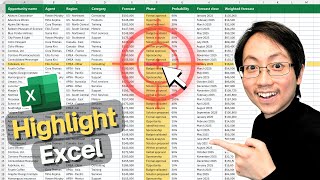








God bless you sir for this wonderful and explicit teaching
Excellent. Thank you Sir. This helps a lot whenever you are reconciling or wish to point 👉 out a given. cell. Nice work!
Really, really nice! This helps navigating through large worsheets
Have been looking for this…thank you!
Love it! thanks
I will use this but an issue is that if you copy the cell you have highlighted (Ctrl/c) and you select where you want to paste, the Application.Calculate clears your copy and you can't paste. My workaround is to do a drag copy with the mouse. I am wondering if you have some clever code to add that will preserve or remember what you copied?
Eccellent and useful, Sir. Can you speak a lil slowly please ...
any suggestions for this error; "Variable uses an Automation type not supported in Visual Basic" when trying to select workbook within VB?
After I finish my work, I close this excel sheet. Then I open it again later, in that time the Highlight Active Cell format doesn't work. So, what's the solution in this case?
Save it as *.xlsm*
Because you use the vba editor. .xlsm means Macro-enabled workbook.
Which is better? Application. Calculate or target.calculate
Hello, my friend.
Both are used to trigger a recalculation, but when you use Application.Calculate, it triggers a recalculation of all open workbooks, regardless of which workbook or worksheet you're currently working with. And, when you use Target.Calculate, it triggers a recalculation only for the worksheet that contains the target range, that is, the range that triggered the event.
You can use target.calculate when you want to recalculate specific formulas or cells based on changes made within a particular worksheet. So, It limits the recalculation to only the relevant parts of the workbook.
@@JopaExcel
Someone needs to Talk about this
How can I get to Show *VIEW CODE* when I Right Click on Tab
I don't get it when I Right Click on Tab :(
I have FREE version of WPS
@@iZacq So you use WPS instead of Microsoft Excel, right? I'm not sure if they are interchangeable. I need to check, because I don't know off the top of my head.
It's been several years since I've used VBA. From what i can recall, everything can be programmed in VBA and the code saved to your personal workbook that is hidden (unless you unhide it). Then you can use it in all your spreadsheets that you use on your computer, but it doesn't transfer with the workbook when you email it to someone else.
Is this still the case?
Thank you for this video! You saved my life!
Nice video
Consider doing something about your audio setup, as it is annoying to listen to the slight echo and computerized voice (you must have done something to make it like this)