Это видео недоступно.
Сожалеем об этом.
Add Metadata Columns into a Content Type's Document Template in SharePoint
HTML-код
- Опубликовано: 13 авг 2024
- This video takes viewers through the process of adding a Content Type's metadata columns into its template, therefore saving the end users from entering the same information into the document, and then also its metadata columns.
Read more on the 3grow SharePoint Training Blog: 3grow.net/blog...


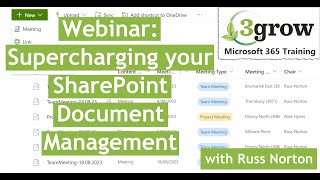






This is a great walk-through, and unfortunately (5 years on) still very accurate. Content types and templates are remarkably underused in SharePoint, and it's not because they don't have value. It's because the configuration process is so horribly convoluted and confusing, and there's practically no usable documentation from Microsoft on this topic. Every once in a while I go through all this again to see if it's gotten better and it clearly has not. Now, I'm in the midst of a project that requires several document templates/content types that will be used in various sites across the tenant. So, trying to do all this in the tenant content type hub is even worse because you need to wait for things to republish/sync after each change.
It was extremely helpful and proved a divine blessing in my work
We’re glad you found it useful!
Thank you. This was exactly what I needed.
We’re glad you found it useful!
Thanks really helpful info
Supper useful, thank you for creating and sharing this demo. Has anything changed over the last couple years with the continued development of "modern" SharePoint features?
Second, is it best to use a DOCX file for the template as opposed to a Word template file DOTX?
Hi Paul, thanks for your feedback, we’re glad you found it beneficial.
The process described in the demo still holds up today, with the only minor difference being the modern Content Type Gallery interface.
We find it easier to use .docx files rather than .dotx as if you use a template file, it may ask the user, upon creation of a new file, if they’d like to convert the file to a .docx which is an unnecessary additional step for them.
@@3grow again thanks for the video and for taking the time to respond to my comment. Great work
thanks for the video, i have a litle proble that occur when creating a new document using the template (action in a 20:06) my doclib creating a new file without docx extension instead of opening a new file in ms. word.
has anyone know how to resolve this? thank you
Hi Acep, thanks for getting in touch.
My suggestion would be to check the URL you used in the Advanced Settings of the content type to ensure it accurately reflects the URL of the template. The easiest method to get the URL of the template is via the Details Pane… with the relevant template selected, scroll to the bottom of the Details Pane (available via the (i) icon on the toolbar), and you’ll see the option to copy the Direct Link.
Please let us know how you get on!
Hi Acep, thanks for getting in touch.
My suggestion would be to check the URL you used in the Advanced Settings of the content type to ensure it accurately reflects the URL of the template. The easiest method to get the URL of the template is via the Details Pane… with the relevant template selected, scroll to the bottom of the Details Pane (available via the (i) icon on the toolbar), and you’ll see the option to copy the Direct Link.
Please let us know how you get on!
This has been really helpful, thank you. I was able to add Quick Parts and create a document based off of the Meeting Minutes Template. I see quick part, but when I try to enter data through the form, it says 'You can't make this change, the selection is locked'. Please advice. Thank you.
Sowmya Deenadayal May I ask what the data type of the field is...?
Sowmya Deenadayal And can I just check that you’re in Word Desktop and not Word Online?
@@3grow It was a few text fields and a drop down, I figured the issue out though - I had Track Changes 'on' in the document, I had to turn it off. I do now have another question, When saving back to SharePoint, is there a way to auto-suggest a file name? in your example, Meeting Documents > MeetingDocuments123.docx, is there a way to auto suggest the name to be MeetingDocuments_[Location][Meeting Date]? That way the file names can be more consistent? Thank you for the help.
@@3grow Word Desktop. I had the file template restricted and allowed as fillable form. It appears there is no way to edit restricted forms on Word Online.
Sowmya Deenadayal There’s no way to “suggest” a file name, however a simple Power Automate workflow can automatically change the file name by concatenating certain column values.