How To Fix Windows Blue Screen "Recovery - Your PC/Device needs to be repaired"
HTML-код
- Опубликовано: 14 июл 2024
- How To Fix Windows Blue Screen "Recovery - Your PC/Device needs to be repaired"
Jeff Baker here with Sea Breeze Computers. If all of a sudden when you turn on your Windows computer you get the Blue screen that says, "Recovery - Your PC needs to be repaired". Here are some steps that will hopefully help you fix the problem.
0:34 1. Windows Installation Media
If you don't have Windows Installation Media then you can download and create it from a working computer by going to the website www.microsoft.com/software-dow... and clicking on your version of Windows and click on "Download Tool Now".
1:37 2. Boot to the Windows Installation Media
5:02 3. Command Prompt
Once the Windows Installation Media starts loading you should get to the Windows setup screen where it asks for the "Language to install" and the "Keyboard or input method". Press Shift+F10 on your keyboard at the same time to enter command prompt.
5:29 4. Backup Important Files
At this point you may or may not want to backup important files.
7:00 5. Check hard drive for errors
First type bcdedit and press enter. Notice the drive letter at "osdevice" and "partition". It is usually C: or D: but it could be another letter. Write this letter down as your OS drive letter.
Now type: chkdsk C: /R and press enter. Replace C with D or whatever your OS drive letter is.
The scan for errors may take a few hours. So you will have to wait. When it is finished then take notice of how many bad sectors there are. If there are any bad sectors then you will need to purchase a new hard drive and reinstall Windows on to it. If there are 0 bad sectors then that is a good sign. Try restarting the computer and see if Windows starts normally.
8:22 6. Repair Boot Data
If Windows still does not start normally then you will need to boot the Windows Installation Media again and try the following commands at command prompt:
bootrec /fixmbr
bootrec /fixboot
Close the command prompt and try to restart the computer.
9:00 7. Rebuild Boot Configuration Data
If Windows still does not start normally then you may want to try this command at command prompt:
bootrec /rebuildbcd
and press enter. If you see the message "Total identified Windows installations: 1" then press Y to Add installation to boot list. Restart the computer and see if Windows starts normally.
9:36 8. Repair Boot Data with System Partition
If Windows still does not start normally then you can try to repair the Boot Data with the system partition. At the command prompt type: bcdedit and press enter. Notice the drive letter at "osdevice" and "partition". It is usually C: or D: but it could be another letter. Write this letter down as your OS drive letter. Also take note of "systemroot". It will probably be \Windows
So if you put it together then your OS drive letter and system root are something like:
C:\Windows
At the command prompt type: diskpart and press Enter.
Then type list volume and press enter. Take note of the "System" or "System Reserved" partition. Write down the Volume number. In the example here it is Volume 3.
Type: select volume 3 and press enter. Replace 3 with your "System" volume.
Then type: assign letter=Z and press enter.
Type exit and press enter.
Now type:
bcdboot C:\windows /s Z: /f ALL
Remember to replace C:\Windows with the OS drive letter and systemroot that you wrote down earlier. Press Enter.
Restart your computer and see if Windows starts normally. If it does not then try this command in command prompt:
bcdboot C:\windows /s Z: /f UEFI
Remember to replace C:\Windows with the OS drive letter and systemroot that you wrote down earlier. Press Enter.
Restart your computer. Hopefully one of these steps worked and your computer will be able to start Windows normally without the blue screen error message. If none of these steps work then you may need to backup any important files and reinstall Windows. Or you may need to get help from a computer technician.  Хобби
Хобби



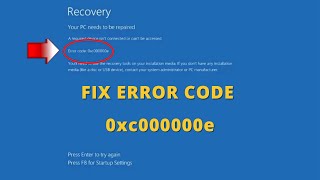





FAQ - Answers to Frequently Asked Questions for this video can be found at:
www.seabreezecomputers.com/tips/startuprepair.htm#faq
I like how the comments are from 2 days ago, good thing im not the only one who's experiencing this right now.
it’s so annoying
@@tso2099 i figured out that im having a problem with my cpu so it could be a problem with one of your parts
It just happened to my MSI today and I spent the day fixing it but 0 progress
@@sharktiger4919 same bro, it just happened to my msi laptop after i add ssd to my laptop
Mine just happened after I got back from work
I can’t believe I was able to backup my important files by your “notepad” . Thank you
You're welcome!
yea that is the best part
@@jeffsbaker I've been looking for a way to backup my files from command prompt in recovery mode. Thanks so much!
Play it on 1.5 speed, you'll thank me later
😂😂💯
😂😂😂
Two years later and I’m saying thanks you 😂
😂😂
Nah I'm good
Holy crap thank you. The cmd commands worked for me. I was panicking because I had to submit an assignment for school. Thank you.
Dude this video is such a life saver hope you and your family are blessed
Thanks, step 8 fixed the problem. Watched tutorials all night and day
You're welcome! Thanks for letting us know which step fixed the problem.
Just when I lost all hope... your vid came along and fixed my problem; I followed all the steps and it wasn't until I reached step 8 that I finally got windows to load, bless your soul man
You're welcome! Thank you for letting us know which step worked for you
Thank you. I just followed the instructions and my computer restarted and windows working. I found this video extremely useful.
Step 8 worked for me. Thank you.
Those of you wondering...all the commands hes advising you to type...example x:\ you dont change it to the local disk letter (C)
You're welcome! Thank you for letting us know what step worked for you.
LIFE SAVER, ayeee make sure u order a USB nd follow the steps !!!! This dude ain’t cappin
Legend. Ive been worried about how to fix my old pc without losing my pictures, i can try this soon, thank you so much ❤
The first command in Step 8 fixed the problem for me. Thank you very much! Can't lie I was feeling very frustrated earlier but now I'm feeling super refreshed.
Thank you for letting us know which step fixed your problem!
If there's anyone watching this: It worked for me.
I followed step 8.
Thank you for telling us which step worked for you.
You sir... saved my life's work today! Bless you and your family!
Thanks for in-depth instructions, it ended up working by step 7 (rebuild boot data). And I love the notepad idea of backing up data instead of doing it all manually via command prompt. Thanks very much.
brilliant video, took me over 24 hours to fix my surface pro after booting issues and after 100s of attempts to fix from loading safe mode, saving files, creation tool not wanting to know, command prompt having to repeat above steps in video numerous times - it finally happened.
I can’t believe this was the only video that solvent problem thanks a lot I was really stress out
Step 8 worked for me! You saved me countless hours of reinstallation! Thanks so much! ❤❤
You're welcome! Thank you for letting us know which step worked for you.
Thank you! This worked. I set my computer to update overnight and then it wouldn't boot back up the next day. Since my computer didn't fully update overnight, my boot data was erased. Repairing the bootdata with the system partition worked.
Fantastic. Advice from all others did not work, but your clear, step by step instructions, including mentioning where there are spaces in the commands was so helpful. I can now dual boot and not have to use the extremely limiting Windows 11.
for anyone wondering, it's supposed to be /R not \R
Thank you so much!!! I was so frustrated when i saw the blue screen and almost cried bc i have so many works that needed to be done asap. My laptop can be started normally again after i've done the disk check! Thankfully it was 0kb in bad sectors so when i restarted the laptop again, it came back naturally as if nothing happened😭 I'm so happy that I didn't have to go to step 6 onwards bc step 5 solved all the problems. Once again, thank you so much, God bless you and your family!
You're welcome! Thank you for letting us know which step worked for you computer
What awesome trick for backup important files... Dude you saved my life 😭
Thank you, by using the commands I fixed my pc back to normal. This is really a big help.
thank you for saving my life… I used step 8 and my pc starts even faster than before…
You're welcome! Thank you for letting us know which step worked for you.
Thank you so much, step 8 work in my case.
My problem was due to the update issues
You're welcome! Thank you for letting us know which step worked in your case.
I had two windows installations and my osdevice was unknown. Step 8 finally fixed my problem. Thank you!!
Thank you for letting us know which step fixed your problem!
Thank you for sharing notepad idea!! we backed up the most important datas 🙏🏻
Thanks so much - 2020 and still works :)
Mannnnmn you're a living legend!! Thank you so much for your help. I was able to recover all my stuff 🙏🏻🙏🏻🙏🏻❤️
Sir you deserve everything good that comes your way. You are a saint
Thank you sir, this is a really great video! Learnt some things (and I am in this field since DOS 3.0), the Notepad copy trick is super neat!
One observation here, might help other people caused I spent more time on this than needed (this was caused by my stupidity not the clarity of the instructions):
I fixed my Windows10 problem with the Step 8 instructions. BUT I spent 2 hours doing the wrong thing - I selected the wrong volume - Volume 1 on which Windows is INSTALLED instead of Volume 2 (which is the System Reserved). Was ready to give up and reinstall Windows but went again to the Step in the video 8 to review the commands and only then noticed that you clearly state "take note of the SYSTEM or System Reserved partition". Redid the sequence with the correct volume and voila! problem fixed! Thanks again!
Yeah I tried this but now I can't go to repair mode ?Can u help me?
Bro you made it happen... step 8 is a life saver🙏🏼Definitely deserve my subscription 🥂
Thank you for letting us know which step helped you.
Thank you so much for this video, and especially for including the Asus shortcuts (holding Esc until the menu came up)! Step 6 fixed my laptop of over 8 years, which hasn't bluescreened once before now. ^^
Thanks for letting us know which steps helped fix your problem!
THANK YOU SO MUCH IT WORKED OF ME, I GOT SO SCARED WHEN THE SCREEN APPEARED
Your a life saver man thank you...
thank you very much sir, you're such a hero.
Thank you so much! I saved my files! And now I have a new system working! My unfinished projects and lost pictures+data are still there!!!
Did you have to backup everything or were they all still there after the repair without backing up?
@@mansing They were still there after the repair, but I would 100% reccomend to the backup first!
Step 6 worked for me , thank you 🙏🏾
2:28 video boot part starts
Step 7 worked for me. Thanks alot 🙏🏾😇
You're welcome! Thanks for letting us know which step worked for you.
Holy cow! I was losing hope but the last step on this video fixed it for me 😁 Thank you very much, you earned a subscibe and a like my friend.
You're welcome! Thank you for letting us know which step worked for you computer.
thank you very much my hero... hope you and your family are blessed..
Thanks Jeff Baker
Thank you, thank you and thank you
Thank you so much this help me heaps I was struggling on this for ages
thank you so much, I was able to fix my pc with your instructions 🙏🏻🧡
Saved my pc homie thank you thank you thank you!
Good stuff, man. Had an SSD die...got a new one and cloned over and got the blue screen. This got me up and running. Thanks.
Youre a legend bro just fixed it!
thank you! I just cloned my boot drive onto a larger SSD and stupidly erased the original boot drive before fully testing the new one. Apparently the boot record and recovery partition did not transfer over during the cloning process so I kept getting the "windows must be repaired" error. Turns out the very last step in your video (the bcdboot with UEFI) is what ended up fixing it for me, even though none of my volumes had "system" listed in their info. I kind of guessed on which volume to use and it worked!
You're welcome! Thanks for letting us know which step worked for you
Thank you to this sir
I love u. You saved my life
Thank you very much. You were the only one who helped me. Very good guide.
Very informative. Thanks
Good thing you mentioned ASUS options because that's the laptop i'm using! BTW, the command to check disk is using a forward slash not backward one. ;)
Thanks for letting me know. Unfortunately, I can't change it in the video but I changed it to /r in the description.
thank you sir step 8 fixed my problem
You're welcome! Thanks for letting us know which step fixed your problem!
2023 step 5 did it for me somehow, thanks for this awesome fix!!!
You're welcome! Thank you for letting us know which step worked for you.
Thanks dude you're a life saver
I have been searching for a way to recover my files for 10 hours. You are a genius, thank you so much
THANK YOU NUMBER 8 SAVED ME🙏
You're welcome! Thank you for letting us know which step worked for you
Thank you Jeffrey!
Yeah... I’m just gonna do a clean installation of Windows 10. I didn’t really have any important files, but thanks for the help!
Thank you so much! I got mine to work at 11:52 with step 8!
You're welcome! Thank you for letting us know which step worked in your situation.
When I run the “bootrec /FixBoot” in command prompt it says “access is denied” I gave up and installed windows…
thanks sir...after how many weeks i finally backed up my files using notepad...thank you i'll subscribe now....
Thank you this video will help me so much
You saved my skin! Thank you!
I would also like to mention that, sometimes its hardware not connecting or something. Not sure exactly what the problem is but thats what I assume it was for me atleast… i just replugged all my cables and it fixed itself
This helped me thank you
thank you sir, this helped me out big time
Sir if i may ask, what should.i.do if it doesnt want to enter boot menu?
Dude so happy I was able to fix the issue.....thanks a lot
Thanks a lot you saved the day
This video is amazing. This method worked very well.
Is this normal, or happen often? My pc isn’t even that old. Then all of a sudden it freezes up on me.
Guess it's happening to everyone now
Bro exactly it happend to me and I’m gonna cry now
@@josiahkk5083 yeah dude I literally sold my PC I have to save for a new one
Thank you very much for your help with this video.
Thank you very much sir
What if I don’t have any tools
That's just what I needed. My PC went out to this same issue.
Thank you so much.
Thanks step 7 worked!! Thanks for showing how to backup files to another source
You're welcome! Thank you for letting us know which step worked for your computer
Are all out computers expiring this year or something??
Its funny. I just pressed F8 twice and my computer is back. 😂
Oh my god
I thought you were joking
It worked flawlessly
@@douchebagkangaroo69 bruh, really?
@@momentwander yessir
Omg I pressed F8 twice went through a few boot loops then the msg changed to diagnosing your PC instead of preparing for repairs and then I got my computer back wow!
Thank you So Much !
Thank you sooooo much!!!!
Just a quick note, if your computer has an SSD do NOT run /R with the check disk command (chkdsk /R), it's unnecessary wear. Instead, run chkdsk /f (fix). I work IT and once riddled a solid state drive with SMART errors running /r by mistake
ty!
Make sure to backup important files: I take my external hard drive and put literally everything on it
Thank you for such clear instructions. Step 8 solved it for me
You're welcome. Thank you for letting us know which step solved it
thanks for this. Step 8 worked!
You're welcome! Thank you for letting us know which step worked in your case.
I just clicked f1 and pressed on exit and continue to windows 11 it worked
are you sure about that?
This worked for me what😂😂
Thank youuu!! It's 2023 step 8 worked!!
You're welcome! Thank you for letting us know which step worked for you.
Thank you. Thank you. Thank you. Number 8 worked for me. My laptop crashed when it tried to do a Windows update.
You're welcome! Thank you for telling us which step worked!
Thank you!
STEP 8 WORKED THANK U !!!
You're welcome! Thank you for letting us know which step worked for you.
Man thank U so so much you're a real bro ❤ iLove you bro method 8 worked me so well brother thank u so much❤
You're welcome! Thank you for letting us know which method worked for you.
Thank you so much..it worked
Thankfully I only got to step 5 and it fixed my computer!! Thanks man! Subscribed and liked!
You're welcome! Thanks for letting us know which step worked for you
is there any lost data?
@@yaminoraikiri none at all
@@WanoToba Thank youu :D