14 MacBook Productivity Tips I Wish I Knew YEARS Ago!
HTML-–Ї–Њ–і
- –Ю–њ—Г–±–ї–Є–Ї–Њ–≤–∞–љ–Њ: 9 –Є—О–љ 2024
- Get Magical AI for free and save 7 hours every week: getmagical.com/properhonesttech
Your Mac is a productivity powerhouse, if you know how to use it correctly! So in this video, I'll share 14 productivity tips with you!
рЯУЦ Get the accompanying PDF for this video!
Via Buy Me a Coffee - geni.us/jAGpK
Via Patreon - geni.us/a0o5
Via RUclips - geni.us/GCSpFOJ
рЯУІ Want a FREE weekly dose of Tech News, Hints and Tips? Sign up for my newsletter!
eepurl.com/h7MWfv
Mac Shortcuts Video - вАҐ Get the MOST from your...
вШХпЄП Getting value from these videos? Want to support the channel? Buy me a coffee! bit.ly/47XsVeI
Follow me on my socials!
Instagram - / properhonesttech
Twitter - / properhonesttec
The Gear I Use
рЯЦ•пЄП The 'square' monitor from my desk howl.me/ckOz9nKQSR6
рЯЦ•пЄП My main display howl.me/ckOAe9AMecE
рЯЦ•пЄП My secondary display howl.me/ckOAdNMbq7V
вМ®пЄП My main computer howl.me/ckOAhOdwhgd
рЯТї My main laptop howl.me/ckOAjEIFnfX
рЯТї My travel laptop howl.me/ckOAkDY3UVh
рЯУ± My daily use phone howl.me/ckOAowcl7u0
вМЪпЄП My Watch howl.me/ckOApC31jJO
рЯУ± My iPad howl.me/ckOAlNhGyfN
Chapters:
0:00 - Intro
0:10 - Drag & drop to merge video files
1:07 - Move files rather than copying them
3:20 - Make use of multiple desktops
4:43 - Automator for repetitive tasks
6:32 - Quickly lock your Mac
6:48 - Quickly rename files
7:40 - Convert anything using Spotlight
8:36 - Spotlight Search to open Apps
9:18 - Live Text
10:42 - Quick Do Not Disturb
11:06 - Safari Profiles
12:30 - Window hacks
14:10 - Quick change audio inputs & outputs
14:52 - Useful keyboard shortcuts  –Э–∞—Г–Ї–∞
–Э–∞—Г–Ї–∞



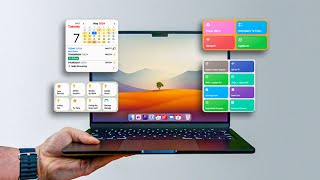





Get Magical AI for free and save 7 hours every week: getmagical.com/properhonesttech
lol. That's not really magical. Nor is it AI ;)
I love how all your videos are clear, concise, and straight to the point! And definitely love that you put timestamps for each tip! Everything about your content and your delivery of the information is time saving and oozes of productivity! Thanks so much!
You're the only "tips I bet you didn't know" youtuber that actually delivers on that. I always learn great tips from you, even though I'm an "expert." Thanks!
Another handy one IвАЩve enjoyed. Cmd Opt H hides everything but what youвАЩre currently looking at. Handy when thereвАЩs a lot going on and you want to just have that one window visible.
Also text replacement options are very useful
I re-bound Cmd + tilde to Option + tab. Makes more intuitive sense to me.
Same, but for a different reason: the Hungarian layout doesn't quite do the tilde symbol.
I love this content and has lead to me being more productive and loving working on my mac! Thank you!
Command-Option-V рЯШГ I am forever thankful to you!
Tom, brilliant as always. Thank you.
So helpful, thank you!
Excellent tutorial. Very useful tips. Many thanks!
Worth the wait given your slight mini break uploading. As a Mac user I knew some of these but as always there were a few tips that I will now start using on a daily basis.
Terrific video. I learned several new tip and tricks here that I can envision applying on a daily basis.
Some great tips...many thanks.
These are AWESOME tips. Thank you so much.
IвАЩve always ignored the Automator app, but now I find out itвАЩs exactly what IвАЩve always been looking for рЯШВ thanks!
Ya I use the shortcuts appвА¶I thought that replaced the Automator app and Automator is being fazed out.
@@bpet2237 The shortcuts app is a redesigned Automator if you will. Modern UI and much simpler to design and implement the automation. It has been around for a few years so most of the major warts should be worked out by now.
Really helpful. I use a mac every day and didn't know most of these. Thanks
This was genuinely useful, thanks so much! рЯОЙ
absolutely one of the most useful video I have ever seen... thanks!
Excellent information!
As a MAC user , I LOVE all your videos where you teach us little tips and tricks that actually make our everyday life easier. CMD +click to move the window and leave it in the background is FANTSTIC! Thanks you so much.
Excellent, thanks.
Great tips рЯСН
This is indeed a truly useful video! Thank you.
Finally, someone who really gives nice advices instead of telling some obvious bs
Thanks!
Brand new Mac user. Your channel has helped me so much! Thank you.
very informative video tom! thanks for sharing this with us. Since Im new to MacOS, this video helped a lot and i have seen your older videos on MacOS as well. Love from India :)
Thank you
I wish IвАЩd known about this ages ago! Thanks ! :)
thanks for the tips!!
Top tips as always
I've been a MacBook user for 5+ years now and I've learned more in this video than in my 5+ years combined.
Thank you so much for this video, brother. The tips for Spotlight search and moving files are going to be so useful!
great tips
Wow. Great job. I worked for Apple for 10+ years and I still found about 3-4 tips here that I've never heard before. Good job.
Quick Lock - better approach is a keyboard accessibility shortcut set to Apple + L (which broadly mirrors Windows + L) so a quick two finger roll becomes second nature on any device
IIRC it is Cmd + C to copy a file in Windows too. Cmd + X is "redo", the converse of Cmd + Z ""undo".
Good stuff! рЯШГ
Your videos have been very helpful in allowing me to make the most out of my devices! However, I noticed that the subtitles for this video went off right before the sponsor segment, hopefully it could be fixed for others :) Again, thank you so much for making these videos!
I prefer control-right (or left) arrow key to move between spaces.
Great tips and great Rodecaster Pro II рЯОЙ
Well spotted. It's a great bit of kit, really impressed with it thus far.
I had no idea about the Safari profiles, that may be about the only thing I use from this but so glad I watched!
Really helpful insights into so many features and options. Do you prefer to have windows move into the dock instead of off to the left as they do with stage manager?
Personally I like the zoom effect when dobbel clicking at the top of a window. I use cmd+H to minimize/hide a window. Still nice to know this is an option I can toggle on/off if I want to.
what speakers do you use?
nice and helpful video рЯ§Э
Thank you bro big like for the command + option + v ;)
Your mouse can switch spaces by holding the thumb button and swiping. So this would be the quickest way for you since you don't need to re-arrange your fingers. ( If your mouse is MX3S for Mac)
I setup a shortcut to replicate my windows muscle memory for locking, Command + L is my locking comboрЯСМрЯСМ
command tilda! NICE
Any info on your monitor setup please ? :)
Regarding copy/paste... coming from Windows, I'm used to Cut (copy, then delete source), but in macOS, I find myself using drag and drop. So, menu bar, new Finder window (not a fan of tabs in Finder), browse to destination folder, CMD+A or select, drag them over, then before releasing, I hold CMD and that changes the operation from Copy to Move. I'm not sure where I picked this up or from whom, but it's now ingrained in my day to day usage.
I liked Windows up until a point, and I'm still pretty good with it, but just about every video I see shows me there's so much more to learn with macOS. I like that it's seen as like a "beginner's OS" and that's kind of true, it does have less of a learning curve (especially if you have other Apple devices and you know how they do things), but there's also more to learn and more to master.
Hi,
thanks for your content. I have 2 flows that drive me crazy in Mac OS:
1) Create a new Textfile via right-click on mouse (as on Windows)
2) Copy file via Keyboard from 1 finder Window into another finder window where tree view is active and you want to psste it into a subfolder. This always ends up in pasting into the root folder... (in windows this feature works great I think)
Any approaches that I did miss for these that you can recommend?
Thanks
Tip nr. 2: There is actually in Mac App Store a tiny app called Command X, which does let you you use then Command X and Command V.
Another trick I use to minimize a wind is вАШcommand MвАЩ rather than double clicking the banner of a window.
I've found stage manager does a better job than spaces. Using stage manager you don't have to remember which space has your windows. You should force yourself to use it. Once you understand you can drop windows onto another set of windows it works much better.
i use a french keyboard which means numbers require the shift key. for this reason i prefer using the screen capture icon that sits in the dock - just one click & i can select to either capture a section, the entire screen or do a recording.
once again a very useful video! but I think you missed a very useful facility when using desktops (scenes) namely if you create more than one scene then right click on an app from the taskbar, you can specify which scene the app will open in. I find this very useful for keeping my workflow and screens tidy . I have three scenes, one for office (email etc) one for music (GarageBand etc) and one for image editing (photos etc). If you don't specify a scene then the app will open in the current scene.
Just a heads up: 8:18 - that might not be the case for every keyboard layout. For me with a DE (German) layout alt+0 gives me вЙ†. ¬∞ is Shift+^ (which is next to the 1 for me)
Excellent video!
But there's an error: Comand + H does not minimize the app to the Dock, it just literally hides it. Makes it disappear.
In safari, profiles have a common history for me. For example if I went to a website with one, it autocompletes in the other profile and then if I view the history I can see the other profiles history too. Is there a setting to separate them fully?
8:21 You donвАЩt need to type the degree symbol. Simply type something like 21c or 21f, that will also trigger the conversion.
How to split screen quickly? How to use two or more than two screens in a single monitor in mac (quickly)?
8:36 - My solution was to make a folder `~/Stacks/`, then put folders in there with program categories (e.g. "Dev", "Office", "Chat", etc.) that I then put aliases to the relevant apps in and add to the dock. Combine that with adding my "Applications" folder to my dock as well, and the only apps I keep directly in my dock as the ones I have open all the time. (Firefox, Discord, Mail, etc.)
An even quicker way to select audio output is to go to settings > control center > sound and enable Always Show in Menu Bar. Next, click on the speaker icon to select an output.
I use Cmd + W all the time to close windows.
I have a problem with Safari profiles: it sometimes shows as it did on your video, but other times, whenever I'm trying to change profile it doesn't show me the option to change profiles and just to open new tabs in the other profile. I've found another way to take advantage of this feature but I think I must be doing something wrong! (btw, sorry for my English, it's not my main language)
Nice add bro
DND mode now on modern keyboards F6 key
I didnвАЩt know you could link videos so easily! But. Command s isnвАЩt working for me, and file save is greyed out. What am I doing wrong ?
The only thing I think you should have included is where to find these Quick Actions to delete them. I had to search and all I was able to find at first was unchecking it so it doesn't show up and some older ways to Option-click in the settings but that didn't work so I'm guessing Apple doing what they do best and moving things to a new location. Eventually I found what Incas searching for and where is that file saved and was able to remove.
Combining Videos: I combined two videos in Quicktime, but when I pressed CMD+S nothing happened. I had to Export to save them.
On windows for getting to desktop, I used to press windows + d, but in mac I have to press option + command + H + M, is there any way to change this shortcut key because i guess command + h just hides/minimizes current window, not all windows
Try setting a hot corner so when you put the mouse over your chosen corner the desktop appears (or another action you choose). You can also hold down shift when setting which corner. When you do this, you will just have to hold down shift as well as put the mouse in whichever designated corner and the desktop will appear
16:03 how to do this on the macbook air m1? рЯ§Ф
Another great video on little known tips... the one that kills me is being able to copy text in an image... except if it's in an email or text where it would be the most helpful and used the most but alas, you can not copy text in an image if it's in an email or text... wtf Apple?
Interesting..
For all who're mocking the accent
The British accent is by far the sexiest English accent ever existed
Wait, people are mocking the accent!? рЯШВ
Hard to know
My Mac doesn't recognize text at all. How?
option+command+v is not working on m1
I can 100% promise you that this works, it was tested on different Macs before making the video, and I've just confirmed it before writing this comment.
Works on M2 macbook air
@@ProperHonestTech
Not working on an M1, how can that be?
I'm on M1 Pro and it works fine
Just tested on my Air M1 and it worked
BroвАЩs never heard of stage manager рЯ•і
IвАЩve literally made videos about it.
Thank you