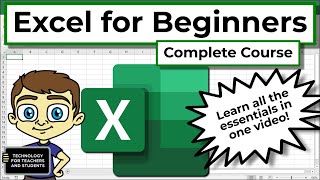How to use Hlookup Formula in Excel in Hindi | Hlookup Formula Step-by-Step Guide to Finding Data
HTML-код
- Опубликовано: 3 окт 2024
- Description:
"Unlock the power of Excel with our simple guide to using HLOOKUP! Learn how to find data quickly and efficiently across rows in your spreadsheets. Perfect for beginners and advanced users looking to boost their productivity. Watch now for easy-to-follow instructions and tips!"
Here's a brief overview of how to use HLOOKUP in Excel:
Using HLOOKUP in Excel
Select Your Formula Cell: Click on the cell where you want the result of your HLOOKUP function to appear.
Enter the HLOOKUP Formula: Type =HLOOKUP(lookup_value, table_array, row_index_num, [range_lookup]).
Define the Parameters:
lookup_value: The value you want to search for in the first row of your table.
table_array: The range of cells that contain the data, including the lookup row and the data rows.
row_index_num: The row number in the table from which to retrieve the data, relative to the first row of the table_array.
[range_lookup]: Optional. Use TRUE for an approximate match or FALSE for an exact match.
Press Enter: The formula will return the value from the specified row in the column where the lookup_value is found.
Example:
Suppose you have a table with monthly sales data in cells A1
. To find the sales for a specific month, you could use HLOOKUP:
excel
Excel HLOOKUP Tutorial, How to Use HLOOKUP in Excel, Excel Lookup Functions, HLOOKUP Explained, Excel Data Search, Excel Spreadsheet Tips, Excel HLOOKUP Step-by-Step, Excel Tips and Tricks, Excel Formula for Beginners, Excel Data Lookup Tutorial, Excel HLOOKUP Formula, Learn HLOOKUP in Excel, Excel Quick Tips, Excel for Productivity, Advanced Excel Functions, Excel Tutorial for Beginners, Excel HLOOKUP Function Explained, Excel Data Management, Excel Training Video, Excel Formulas and Functions,