Mail Merge Envelopes | How to Print Multiple Envelopes with Different Address Using Excel and Word
HTML-код
- Опубликовано: 27 июл 2024
- In today's tutorial, I'm going to walk you through the step-by-step process of using mail merge to print multiple envelopes with different addresses. Say goodbye to manually editing each envelope, as I'll show you how to automate the entire process using Microsoft Excel and Word! Whether you are sending out invitations, newsletters, or business correspondence, this guide is your one-stop solution to make your life easier.
👇 Chapters 👇
00:00 Introduction
00:12 Start the mail merge wizard
00:26 Specify the correct envelope size
01:07 Correctly load envelopes in your printer
01:51 Connect to your recipient list in Excel
02:29 How to add addresses to the envelope
04:03 Preview the envelopes
04:10 Print the envelopes
What You'll Learn:
- How to start the mail merge wizard in Microsoft Word
- Selecting the correct envelope size
- Loading envelopes correctly in your printer
- Importing recipient information from an Excel spreadsheet
- Adding addresses to the envelopes using the address block
- Previewing and printing the envelopes
Tools You'll Need:
- Microsoft Word
- Microsoft Excel
- A printer capable of printing envelopes
- Envelopes of the required size
- A list of recipients in an Excel spreadsheet  Хобби
Хобби



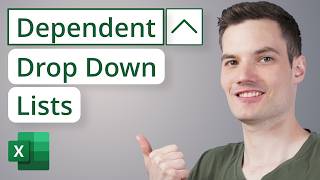





I cannot create a custom size envelope for Holiday Cards, watched your video however I do NOT have a Wizard feature. I am using MS 365 for MAC, version 16.78.3 which should be recent update.
Great tutorial! Thanks!