3 ways to use Image Slide Shows in OBS Studio | PowerPoint Slides, Backgrounds, Promotional Messages
HTML-код
- Опубликовано: 30 июн 2024
- The Image Slide Show source in OBS Studio lets you create slideshows within your scenes. They can move between images automatically or manually, and let you add different transitions such as cute, fade, slide and swipe.
In this video, I explore three ways you might like to use an Image Slide Show in OBS Studio:
* Background image slide show (particularly good if you're working with a green screen)
* A traditional PowerPoint slide deck
* Automatically rotating promotional banners
I explore how you can set up 'Next' and 'Previous' image buttons as either Keyboard Shortcuts (OBS Hotkeys) or as physical buttons on an Elgato Stream Deck.
Subscribe to the Learn Livestreaming newsletter on RUclips:
/ learn-obs-studio-71060...
#OBS #OBSStudio #Livestreaming
00:00:00 Export your Microsoft PowerPoint Slides to image formats like PNG
00:00:29 Working with the Image Slide Show Source in OBS Studio
00:01:14 Add background images to an Image Slide Show
00:03:26 Create some visual separation with the Color Source with transparency
00:04:48 Add your Microsoft PowerPoint Slide images to OBS Studio
00:06:38 Moving between slides with your mouse
00:06:48 Set up Keyboard Shortcuts (Hotkeys) to go to next or previous image
00:07:50 Add automatically changing promotional banners
00:09:37 Add next/previous image buttons to an Elgato Stream Deck



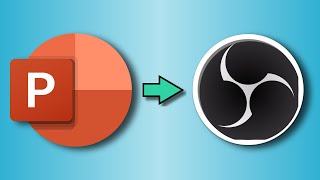





I've watched a lot of Obs tutorials and have not seen anyone explain how to achieve these effects in a way that is so easy to do and so simple to manage when live. Thanks for creating this, I can think of multiple ways to do use these techniques.
Thank you for your kind words Max. I really appreciate it.
One of the best tutorials I have ever seen
Thanks for your sharing your experience.
Nice work, Thanks!!!
OMG this video is excellent! With my bounding size I only have the 1920 x 1080 - what have I done wrong? Also how did you get your camera to only show you and not your background? Is there a way to make our amera in a circle like you see when you use loom?
I'm not sure if you can help me but I'm trying to create a slide show of my photography. However, when I add the folder which contains my photos, OBS only plays the first 5 pics despite the fact that there are hundreds that I want obs to randomly choose from. Is there a setting or something I'm doing wrong? Let me know what you or anyone else thinks.
I'm curious to see if I can reproduce this.
1. Are you adding the file as a list of files or as a directory?
2. What version of OBS Studio are you running?
Hi, your background is transparent: how can we do this please? thanks
Is there any way to combine an image and gif together as a single slide? Will the gif still be animated? I wish to add a image slideshow consisting of 5 images. One of the slide being an image + gif. Im not sure how do i do it.
Thanks for the question.
The short is basically no, you can't combine a GIF and a static image as a single slide, but here are some things you can do instead.
1. Go into some video or motion graphics editing software and superimpose the GIF over the static image and export the whole thing as a GIF. OR
2. Have two Slide Show sources in OBS Studio. One for the static images and one for the GIF image. You'll need make sure the two slide show timings sync up properly. (If there are other slide shows where you don't want any GIFs, you can use a blank image file.) OR
3. If you're in a position to click your mouse or use a keyboard shortcut / Stream Deck key, you can set up your slide show with static images and then create an Image source with the GIF and toggle its visibility on/off when you're ready to show it. (See my other video "OBS Studio Virtual Camera | Create your first scene and get started!" for more details.)
Hope this helps!
Could you please tell me. How to present the image slide during RUclips live.
Hello John Lacey - watched the nice video and learned something new. By the way, I am with a Single Monitor with the Open Broadcasting Software. Now I am working with Adobe Lightroom Classic to edit a photo. How can I show my work inside the OBS? If I explain more I am editing a photo with the above software and want to record it via the OBS. Kindly guide me most easily. Thank you and Warm Regards from Sri Lanka.
time in the video: 4: 42. Your background is transparent. How is this possible in OBS please?
It's a green screen with the Chroma key effect in OBS Studio. You can learn more from this video: ruclips.net/video/uwpxf1ZN5S4/видео.html
I primarily use Excel on zoom calls. Any thoughts on how to maintain audience engagement
Hi Keith
* Tell your audience what's in it for them
* Use OBS Studio to share your screen to show the relevant parts of Excel and really draw their attention to things. Zoom into your spreadsheets and make it really obvious.
* You could share your whole OBS Scene via the Virtual Camera (as your camera in zoom) or you could use the Fullscreen Projector option on a monitor and share that as a screen share in OBS.
Let me know if you need more information.