Это видео недоступно.
Сожалеем об этом.
Setup Active Directory, Domain Controller, Configure DNS, DHCP and Join Computers to Domain
HTML-код
- Опубликовано: 8 окт 2020
- This video is a simplified tutorial on Microsoft Windows Server 2019 Administration designed for beginners. It explains how to setup and manage Active Directory.
Step by Step Procedure page here
Part 1 - www.kindsonthe...
Part 2 - www.kindsonthe...
Get VisualBox here www.virtualbox...
Get Window Server 2019 here www.microsoft....
Get Windows 10 here www.microsoft....
This tutorial covers:
00:02 - The architecture we would use
02:32 - Download and intall VirtualBox
03:29 - Download Windows Server and Windows 10 ISOs
07:54 - Setup the Vitual Machines
03:20 - Setup and Configure Domain Controller
✅ Setup Virtual Machines
✅ Install Windows Server
✅ Create and Configure Domain Controller
✅ Configure Active Directory Domain Services (AD DS)
✅ Configure DNS (Domain Name Service)
✅ Configure DHCP (Dynamic Host Configuration Protocol)
✅ Join Computers to Domain
✅ Create domain user accounts
✅ Configure Failover cluster
✅ Remotely Manage computers from domain controller
My website: www.kindsontheg...
Thanks to your generous support:
🡢 Support me on Patreon: / kindsonthegenius
🡢 Buy me a coffee: www.buymeacoff...
Join me at International Computer Programmers
/ 1447709731988533
Connect with me at
🧑💻 Facebook : / kindsonm
🧑💻 LinkedIn : / kindson
🧑💻 Twitter : / kindsonm
🧑💻 Instagram : / kindsonthegenius
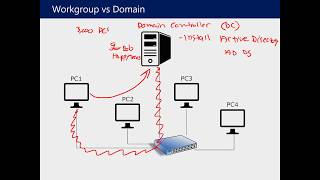








Such a great content
To add on this
On the firewall part
Best practice is not to disable it
We can create a default policy that will be applied to all computer.
To add this we follow this steps:
In the server domain controller we open
Server manager ->
select tools -> Group Policy Management -> click drop down of your domain (something.local) then ->
Right click Default Domain Policy ->
Then select edit ->
We then navigate to ->
Computer Configuration \Policies \Administrative Templates \ Network \ Network Connections \ Windows Firewall \ Profile
On the right pane we should enable Windows Firewall: Allow inbound remote administration exception
Apply then click Ok
We can restart the server to apply changes
Or use this command to force updates
gpupdate /force
If it doesn't reflect immediately restart the client computer too
This was the greatest video I have found. I use Hyper-V, but was able to follow step by step anyway. I have been trying to find a video to help me setup practice work stations forever. Thank you so very much for this.
Best how to video on this topic. I couldn't join the computer at first but then realized my time was off on all virtual machines. Changed it and all worked well. Thank you,
Are you serious? 90% of the video was him not even knowing what he was doing 😂
Omo! This is a nice tutorial, I was just looking for some videos to refresh my memory because I have someone I'm tutoring and I stumbled on your channel. Keep it up man!
Thanks man. We have learned most of things which was not in our knoweledge. Keep posting like this. Welldone👍
It's my pleasure
you might want to add at 31:37 that your DHCP needs a scope before it can actualy give out IP as Win server does not have a default IP scope
A really good tutorial for beginner. Thanks Mr. Kindson.
You're very welcome, Mr Sheetal!
Thank for the detailed walkthrough. I really appreciate your straight and to the point explanations concerning each step. Keep the great videos coming. New Sub here!
I'm so glad to hear this! Quite motivating 😊
@@KindsonTheTechPro Hello, one doubt I have google domain and created A record to point to vps IP and working fine,
I still did not understand why we need to install and configure DNS in VPS?
Hi could ask a question if I create a test server network using VMware and I’m using preconfigured images to create server how to I rename the domin to a different fqdn
This is going to help me in the competition i have tomorrow. good video mate. this is great for revision
Thanks for this video, great explained like a tutorial this means a lot to anyone who wants to have an practical insight or learn .
OMG. THANK YOU SO MUCH.. YOUR VIDEO HELP ME ALOT, THIS IS THE ONLY VIDEO THAT HELP ME HOW TO CONNECT CLIENT COMPUTER TO ACTIVE DIRECTORY. THANK YOU SO MUCH MERRY CHRISTMAS... I WATCH A LOT OF VIDEOS ON RUclips BUT I STILL DIDNT GET UNTIL I WATCHED YOUR VIDEO THANK YOU SO MUCH SIR.
Thanks so much. Well explained
Thank You Very Much, i finally solved my problem and understanding the work ❤❤❤
Thank you for the assistance. your video was beneficial and your explanations were to the point
Thanks for nice tuturial, kindly tell me how to display the system information on the right side on the desktop in the VMs.
Yes, sure! You need to install BgInfo docs.microsoft.com/en-us/sysinternals/downloads/bginfo
Hi, I also followed your instructions, and they were all successful.
However, i need to browse the internet via IE, I already turned off the IE ESC but still can't use the IE browser, need help pls
hi, great video by the way. I encountered a little problem when following the tutorial when I changed the IP address, my internet connection was lost, and hence, couldn't install the .NET feature to the DHCP, or it's not related?
Nice video. Some criticism: You should figure it out, then repeat the process and edit out the footage of you figuring it out. It will shorten the video and only include the necessary information
;mo.m.mkk🥕🍊.m
Mm
Oooo
Thanks Man much appreciated to your best work It's very helpful
Nice video. Thanks.
nice tutorial, very helpful thank you !
Great video BUT can you drop link for part 2 pls
That was amazing!
Please how do I remove my Virtual box from Expert mode?
Great display
Please where can I get the part 2? Your teaching is really awesome. Thank you
Hi buddy. It is the job of novices to take action by turning off the firewall. Please don't repeat this. But thanks for the successful content.
Thank you for this video and it's very helpful, can you send the link for part 2. (remotely manage .....)
When joining the computers to the domain
Why do you have to manual enter DNS server IP address?
The login appears but when I try to join the domain after, it just says the domain does not exist or could not be contacted. I also did ping the virtual machine and I'm getting an response.
whats the name of the snap-in tool you are using to refresh? I cannot see the text? Thaanks
Hi kind Son, Are you installing, 3 windows 10 and 1 windows server 2019. In the diagram you have 3 windows 10 but you are saying the opposite. Please clarify if the set up is windows 3 windows 10 and one server 2019. thanks again.
Thank you sir!
ok thanks, please how attributed the role administrator or simple user at the user created ?
Can I configure it for multiple locations ?
38:48 why did you not create a new user inside the DHCP Users? Would love to see part 2 please and thank you 🙏
I have a query configuring the active directory domain with webdomain,
Hi
Is there any possibility to get a report from the domain server whether all the user systems shutdown or not with date & time can you please tell me
Where part 2 @kindson ??
how can i run my website in public using my pc
This is not recommended...but it's possible. You to first host your website on a local web server (IIS or apache). Then you need a dedicated IP from your SP. Then you need allow access to youir local network using DNS and a proxy. Can't figure out all the steps at this time though
Hi @kindson Thanks for your tutorials. I have a question.
Is there's a way to automatically sync my existing files (from local user) and software to new created user in active directory.
Not sure how helpful this would be for you now since your comment is from four months ago but if you go into the user folder on the (same) computer and copy everything in there and paste it into your new AD profile folder, that should transfer everything with ease. It can still be done over the network (if you're using two machines) and it's the same process but giving yourself access to your folder from one machine and then network transferring it to the other. You can also use a flash drive if needed too.
@@NickKnack it help. Thank you a lot :)
great videos thanks !
How to internet access user computer with connect domain server ? Need solution...
Do you mean sharing internet of the DC server with user computers? Or just acessing internet on the DC. Please clarify
How do I join my computer to the domain without having to set the dns server manually?
I think in that case, all your network traffic has to be route through the server instead of the router.
You need to set a DHCP scope. You can then add the router gateway as well as the DNS server to the scope policy. Once a machine joins the network, it will be assigned an IP, Gateway and DNS
it seems like it is not using the DC as the DHCP server but still the router/accesspoint? Because it still lists 192.168.1.1 as your DHCP Server on your nodes, right? Shouldn't this be 192.168.1.100 if setup correctly?
Kevin Brown
Oooooh aaaaah
Don’t download virtual box as it freezes your computer
sir what you explain wring way for creating domain controller options why you not changing the windows server 2016 to windows server 2019 and when you explain you not so good localize in your tutorial just scrolling your tutorial.
It takes you forever to teach anything
What do you mean exactly?
Lmfaoooooo
This guy to 10 minutes to blah blah blah before anything important
Lmfaoooooo