HOW TO Edit Drop Down List in Excel (find, add and remove items)
HTML-код
- Опубликовано: 23 июл 2024
- Learn how to edit a drop down list in Excel (drop down menu). Includes how to remove and add items to a drop down list, and how to find a drop down list in Excel.
Timing:
@ 00:00 How to edit a drop down list in Excel
@ 00:45 Excel how to find drop down list
@ 02:09 Excel how to find drop down list if Source is a Named Range
@ 03:18 Excel - edit, remove and add items to drop down list
@ 04:43 Excel - edit, remove and add items to drop down list if Source is a Named Range (for older versions of Excel)
👀 Read the full blog post here: excelatwork.co.nz/2021/07/05/...
Related video:
HOW TO Create Drop Down Menu in Excel • How to Create DROP DOW...
Remove Drop Down List in Excel • Remove Drop Down List ...
🔔 Become an Excel at Work Insider (100% free) and grab your copy of the ‘Steps to becoming Proficient in Excel’ workbook today: excelatwork.co.nz/subscribe/ 🔔
Related video: [put links to Create drop down and edit drop down here]
❤ VERSION FRIENDLY ❤
Try this with Excel 2007, Excel 2010, Excel 2013, Excel 2016, Excel 2019 and Excel for Microsoft 365 (a.k.a Office 365). Sharyn’s using the desktop version of Excel for Microsoft 365 as part of the Microsoft 365 Business Standard subscription.
#ExcelTutorial #ExcelTips #ExcelBeginner #ExcelatWork  Хобби
Хобби


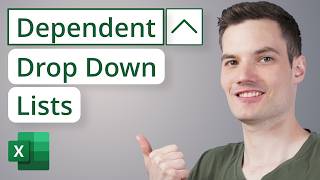






I love listening to women teach! So simple yet comprehensive enough that you explained everything really well. Thank you
Wow, thank you!
You are just Amazing!!! Couldn't find this "in depth" information anywhere else on youtube!!!
Wow, thanks! I'm so glad it helped.
You are a lifesaver! This is the first video I've watched that mentions the "unhide" option. Thank you!
Glad it helped!
Thank you! Outstanding instructions
Thank you. Glad you enjoyed it!
I love your crucifix locket.. God bless you❤..
Thank you! Blessings to you too 🙏
Thank you thank you thank you! Straight to the point very clear instructions you are a blessing!!
Thanks for the clear and concise instructions. In my case the Excel dropdown list that I needed to edit was entered right into the "source" box in the Data Validation Settings Tab. It's a lot easier to edit if it's in a spreadsheet location as you instructed. To add a blank where I could enter information other than the listed items, I added, after the last item (which was separated by commas), two hyphens (--). I would never have been able to figure this out without your and others help! A million thanks!
That's fantastic! Well done! I'm so glad I was able to help 😊
Exactly what I needed. I wanted to edit the data in a drop down list in an Excel Template.
Your instructions showed me how to find and edit the lists. Thanks so much.
New subscriber! 😁
Fantastic. That's so great to hear!
Oh My Gosh, You have helped me so much, you can't even imagine. I've been trying to update a huge long running spreadsheet, that I didn't originally put together. I have been trying to figure this out since Monday (it's now Wednesday). Good God, ur a Blessing 😇💝
Yay!! So happy it was such a great help to you Charlene. Thank you so much for letting me know. Makes publishing these videos so worth it 😊
Thank you for this !
Helped me way more than any other google search, thanks!
Thank you! I'm so glad it helped!
I viewed many videos and came across your video; I figured it out after reviewing it. Thank you so much for help your expertise.
You are very welcome. Happy it helped you.
Thank you sooooo much ❤
THANKYOU!!!!!!!!!!!!! You have a few key parts that others miss.
Yay! So glad it helped!
very helpful!
Glad it was helpful!
That's great and excellent, THANK YOU!!
Thank you too!
Thank you sooo much!!!! Easy instructions!
Thank you! I'm so glad it helped!
Not every hero wears capes...you are my guarding angel! Thank you so much! I couldn't find the damn list source. 😅
Ha ha, thanks Leon. So glad the video helped.
You made it so so simple thank you.
Thanks Patrick! I'm so glad it helped!
Excellent explanation! Thanks a lot!
You are welcome!
Thank you so much! You are a star :)
Thank you!
Life saver is what you are!
Ha ha, thanks Peter. So glad I helped you!
Very good.
Many many thanks
Thanks! Just what I needed! Subscribed for future tips:-) Take Care.
Awesome! Thank you!
Thank you so much, in my case the sheet was hidden so you solved my problem. 🙂
Glad I could help!
This video saved me from myself!
Yay! I'm so glad it helped!
what if the Drop down list is not in a cell? it's just there in the middle of the sheet... I've tried to delete the rows but it's still there
Hi there. I suspect the drop-down may be a Form Control linked to VBA code or macros. This web page may help you remove it. I hope it helps.
support.microsoft.com/en-us/office/delete-controls-on-a-worksheet-9ddcf8f5-75b8-4ad6-98cf-611da389bb58
I know how to make a drop down list. The drop down list only shows 7 items in my list. I want to see more in the list below the scroll. Do you have a video on this? Thank you!!!
Hi. No, sorry I'm unable to help.
@@ExcelatWork that’s ok, thank you for replying! :-)
What should we do if it’s protected?
Hi Trish. You would need to Unprotect the sheet or workbook. If you don't have the password to unprotect the sheet you could try opening the file in Google Sheets and see if that works.
How can you quickly search a name without scrolling through all the names in the list ?
Didn't work for me. The Data Validation dialog box does not show any such field as "Source".