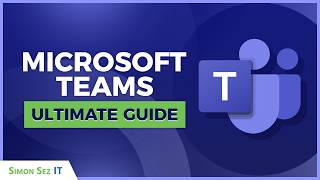Creating Meeting Links in Microsoft Teams: A Step-by-Step Guide
HTML-код
- Опубликовано: 14 фев 2024
- "Discover how to easily create meeting links in Microsoft Teams with our step-by-step guide. Whether you're hosting a virtual meeting, webinar, or collaboration session, this tutorial covers everything you need to know to generate meeting links efficiently. Learn the ins and outs of setting up meetings, sharing links with participants, and managing access permissions seamlessly within the Teams platform. Enhance your productivity and collaboration experience with this essential tutorial! #MicrosoftTeams #MeetingLinks #ProductivityTips"
How to Schedule Meeting on Microsoft Team meeting
online Microsoft Teams meeting
• In Microsoft Teams, select “Calendar” and
“+ New Meeting.”
• If you want to add a title for your meeting, you can do so in the row next to the pencil icon.
• To add an attendee, search their name and select them. Repeat this process to add additional guests. If you wish to add external guests to the Teams meeting, type their email address.
• Teams will automatically review attendees’ schedules and suggest available meeting times but if you want to get a more detailed look at participant’s schedules, click on “Scheduling Assistant.” However, external guests’ schedules will not populate here, so you will have to ask them for their availability.
• You can customize other meeting details such as channel notifications, meeting description, and location. For remote work meetings or video conferences, you can leave the “location” section blank.
• Then just hit “Send” and email invitations
How to Schedule Meeting on Microsoft Team meeting
online Microsoft Teams meeting
• In Microsoft Teams, select “Calendar” and “+ New Meeting.”
• If you want to add a title for your meeting, you can do so in the row next to the pencil icon.
• To add an attendee, search their name and select them. Repeat this process to add additional guests. If you wish to add external guests to the Teams meeting, type their email address.
• Teams will automatically review attendees’ schedules and suggest available meeting times but if you want to get a more detailed look at participant’s schedules, click on “Scheduling Assistant.” However, external guests’ schedules will not populate here, so you will have to ask them for their availability.
• You can also customize other meeting details such as channel notifications, meeting description, and location. For remote work meetings or video conferences, you can leave the “location” section blank.
• Then just hit “Send” and email invitations