How to Speed Up Website Load Time by Compressing Pictures // How to Help your Website Load Faster
HTML-код
- Опубликовано: 14 окт 2024
- Of course, you want your website to load fast - for your viewers and for Google. In fact, Google thinks your website should load in about .5 a second! How do you get that kind of speed when you are loading gorgeous, high-resolution images onto your website? By compressing your images! I’ll show you how to use a great free tool called Tinyjpg or Tinypng. It’s simple and easy.
Note: JPEG or PNG? Either one works. JPEG is generally a small file size. PNG is the only file that works for making a transparent background though (like you might want for a logo).
What is the best image size for a website? Honestly, that’s up for debate. But my preference is to follow these guidelines:
• Main site images (that go all the way across the screen: Approx. 1980x1200 pixels and file size under 2MG
For other images on your site that are going to be smaller on the page (especially for your store images), you can go quite a bit smaller.
Get my guide -
21 ELEMENTS YOU MUST HAVE FOR YOUR SUCCESSFUL BUSINESS WEBSITE
A super comprehensive, easy to understand list and guide for collecting all the content you need to build a successful website.
www.biritdesig...
VISIT ME…
www.biritdesig...
SAY HELLO..
/ biritmarketingandmedia
/ biritdesign
Please don't forget to subscribe to my channel! Thanks. : )



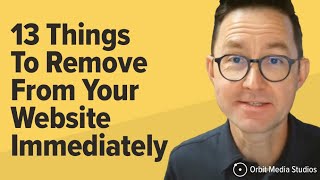





Hi Birit. Your videos have helped me more than the instructional ones from Wix, so thank you! When downloading from Canva, there's an option to compress images before downloading. Do you recommend using that or is the tool shown in this video better? Thanks.😊
Hi there! So happy you are liking the videos - I'm making another one right this minute. : ) Okay, so for your question. I've honestly never used that function on Canva. I think I'm put off because it says (Lower Quality) next to the place where you tick off Compress. I'll test it out when I create my next video thumbnail this week. Canva files are usually pretty big so this might be worth using. And I love Canva so I bet it works well. I guess the question is how much does it compress the image and is the quality good? If the image looks sharp and clear and is about 1MB or less I'd say use the Canva capability.
@@biritsimonsen ahhh, yes! You’re right - it does say “lower quality” on Canva. I’ll test and see how it goes. I’m eager to see your next video. 🙌