Permanently Remove "Update Links" Alert in Excel Workbooks
HTML-код
- Опубликовано: 30 июл 2024
- Are you getting that annoying "this workbook contains links to one or more external sources" alert when you open an Excel Workbook? In this video, I show you four steps for removing that alert by breaking hard-to-find external links in your real estate Excel workbooks. Find written instructions here: https: www.adventuresincre.com/perma...
00:00 - Introduction and External Links Warning
01:50 - Step 1: Use Excel's Link Break Feature
04:20 - Step 2: Identify Named Ranges
06:20 - Step 3: Identify Conditional Formatting
08:05 - Step 4: Delete Conditional Formatting Rules
09:00 - Conclusion and Recommendations
Check out other Excel tips for real estate financial modeling professionals: www.adventuresincre.com/re-mo...
Browse the largest library of readily available (i.e. free) real estate financial models: www.adventuresincre.com/libra...
Learn to build institutional-quality models from scratch: www.adventuresincre.com/accel...
SUBSCRIBE: ruclips.net/user/sburtonh...



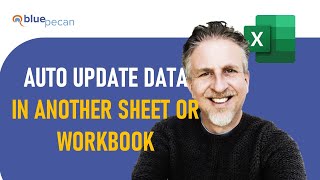





By the way. I use this trick about once a week - definitely worth using.
For the same document (where issue already solved) or each time for new documents?
Thanks for the solution btw! Mine was conditional formatting problems.
Omg! You saved me!! I’ve been working on a report for weeks and all of a sudden i couldn’t open the workbook without all the pop ups, you HELPED SO MUCH!! I love you!!
You saved me, man! I wrestled half the day trying to find the "missing link" that was messing me up.
THANK YOU!!!!!!!!!!!!!!!
Same!! I spent 2 hours...and then this video saved me in 5 mins
Great work. Missing data validation. That is where I found my issue.
Best explanation ever about solving this problem
It is a perfect explanation style & and enough for professional and nonprofessional workers. You did awesome work, You are great Spencer Buton.
Exactly what I was looking for. I have removed that annoying links first time after following your steps in conditional formatting.
Thanks a lot.
Thanks Spencer, I have been managing similar issues for long but your videos have helped to resolve those annoying pop-up
Thank you very much for the perfect explanation , I had this issue for a while and couldn't find any useful article till I watched this video which fixed it in the first go. well done!!
Step 3 with 'Name Manager' works for me, thank youuuuuuuuuu Sir!
Thank you sir, appreciate all of your wisdom and resources offered so generously to excel community
Best video out there on this specific issue! Spencer Burton, thank you so much!
MY WORKBOOK IS SAVED! YOU CHAMPION! THANKYOUUUUUUU
Thank you very much! This video helped to find out the annoying links when I opened my workbook. GREAT JOB!
You are an unsung hero. Thanks! this video helps!
Thank you for sharing, it is very valuable.
Thank you it was very helpful!!!
Excellent job! While my problem was something different than what you provided it helped me find my problem! My issue was the file was linked to a pull-down menu list I had defined using the Data Validation option. Once I directed the list to the correct location and restated Excel the problem was corrected.
Thanks, this video is realy helping to solve my problems, Thank again Mr.Burton. Good advice, clearly voice & good explanation.
Thank you so much... Perfectly explained.
Thank you. That worked great.
Thanks
Very helpful. Thanks a lot!
Thanks, this is the only solution that worked for me!
Thank you, so much!
Thanks. It works fine now. :)
Thanks so much! This was a lifesaver!
Thank you for this clip. It is very helpful and informative. It resolved my agony with this particular issue.
Thank you very much!!
Thanks for this video!!! Solved my problem!!!
Thank you, it's really helpful,👍
Excellent thanks.
All I needed, thank you!
You're honestly a life saver. Wow
Great thanks!
Thank you
Thank you!!!
Thank you bro, You just saved me with this video
Excellent Explanation
thanks for the help
Thanks a million!
I cleared all conditional formating but still can't break the links. Do you have an idea what else the problem could bed?
Nice one thank you
Thank you 👍😊
Great video it helps me a lot
very helpful thanks a lot
Very helpful, it resolve my worksheet slow loading issue. All this while it is the Name Manager issues that causes the excel file take so long to open!
Thx dude
thnx ... very useful
Thanks bro
THANK YOU VERY MUCH.. I LIKE I LOVE .. ❤❤
FROM INDONESIA 🇮🇩
Hi Spencer. This vdo was very helpful. I have a question...What to do when the excel takes time to save file inspite having no external links
In the name manager if you have {...} in the Value column what exactly does that mean? No value is being returned? Trying to find out if its safe to delete a bunch of those in an old model without breaking it. Thanks!
THANKS .... same problem i was facing....
Thanks ..
thank you..so then can i assume if we went back to the Data tab, "Edit Links" would be greyed out?
hey buddy. hope you are doing fine. good tricks.
Have you made any video on "some files contain viruses or otherwise be harmful to your computer".
i have checked in cells, conditional formating but could get rid of these links
Thank you, this "alert" has been driving me crazy.
Lmao for real.
Thanks, I couldn't work with that error, I thought there was no point in working more on that error.
Hey! I am still getting a problem, i managed to follow your steps to get my "Break Link" button to come up (originally it was greyed out) but now when i click break link then it says "The cell or chart you're trying to change is on a protected sheet. To make a change, unprotect the sheet. You may be required to enter a password." But I have unprotected the sheet already?! PLEASE HELP.
Hey Suzy! Sorry to hear you're running into an issue here. Impossible to say exactly what's creating this issue, but here are a few suggestions:
Check All Sheets: Make sure you've unprotected all the sheets in your workbook, not just the one you're currently working on. You can do this by right-clicking on each sheet tab and selecting "Unprotect Sheet." If a password is required, you'll need to enter it.
Check Workbook Protection: Besides individual sheets, the entire workbook can also be protected. You should check if this is the case by going to Review > Protect Workbook. If the option to "Protect Workbook" is highlighted, that means your workbook is currently protected and you'll need to unprotect it.
Check for Hidden Sheets: Your workbook may contain hidden sheets that could be protected. You can unhide these sheets by going to Home > Format > Hide & Unhide > Unhide Sheet. Once any hidden sheets are visible, make sure these are also unprotected.
Check for VBA Project Protection: If your workbook contains VBA code, the VBA project could also be protected. To unprotect it, you would need to open the VBA editor (Alt + F11), select the project, then go to Tools > VBAProject Properties > Protection and uncheck the box that says "Lock project for viewing."
Save and Reopen the Workbook: After making these changes, save and then close and reopen your workbook. This can sometimes resolve issues with lingering protections.
If these steps don't work, it's possible that there's an issue with the workbook itself. You might want to try copying your data to a new workbook. If the problem persists, you may need to reach out to Microsoft Support for further assistance.
❤️
will the file owner of the other excel files, be notified of you break the links?
No
Excel 2019 how to delete all existing tables within in a workbook with all of their tables names , all together without loosing data?
What will happen if you save the file after you break the links?
Saved a copy of the linked Excel file onto a USB with a different name. Deleted all the worksheets in the linked Excel files. Saved and closed the file. Opened the Excel file with the links. Went Data ==> Edit Links ==> Open Source File.
I guess Excel looked for the references in the now empty Workbook and found none. This seemed to work perfectly for me.
How do you recover the data deleted if you accidentally clicked the “update”?
I have no outside link what about that
I did everything and I still didn’t resolve my issue 😔😞…. It was explained well in detail but something else is clearly not working.
Any help for when your name manager won’t open? 😢
Hmmm - never encountered that issue! Found a coule of threads where someone had a similar issue. Not sure it's helpful, but thought I'd share: www.mrexcel.com/board/threads/name-manager-not-opening-macros-not-working-to-fix.1209192/ and www.mrexcel.com/board/threads/name-manager-does-not-open.1066423/
What if i want to update it but i want it automatically? How would i do that?
See my explanation on how to change the workbook properties by opening the Visual Basic Properties for the excel file, but change the "UpdateLinks" property to "3 - xlUpdateLinksAlways". That will automatically update the links every time you open.
There is a much easier way to turn off the warnings immediately.
First, customize your ribbon to display the "Developer" tab (right click on the ribbon and choose "customize the ribbon". On the right hand side, put a check mark on the "Developer" tab to display it.)
Click on the "Developer" tab and click on the "Visual Basic" button.
Click on the "View" tab and choose "Properties Window" (Or just press F4 button).
Click on the "ThisWorkbook" on the project list.
On the second to the bottom, there is an option for "UpdateRemoteReferences" set that to "False" and set the "UpdateLinks" to "2 - xlUpdateLinksNever".
Save the workbook and you will never get those warnings again on this particular sheet. You can go through the steps on this video to clean things out, but sometimes, its nearly impossible on complex sheets.
still CANNOT BREAK LINK
These TIPS work for PC, but not for MAC EXCEL. How do you do this for EXCEL for MAC USERS
Don't know about you guys but if you want to disable the automatic update link notification, go to FILE tab, then click on INFO, under Security warning click on Trust Center Settings, then click on Never show information about blocked content.
Click OK and you're done
Thank you