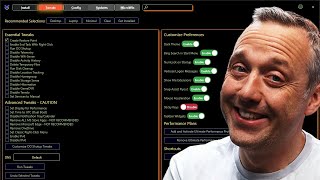Top 7 Ways to Fix Device Manager Not Opening on Windows 10 and Windows 11 (2024)
HTML-код
- Опубликовано: 14 июл 2024
- The Device Manager on Windows is essential to enable or disable specific devices, update drivers, or troubleshoot various errors. Hence, it can be extremely annoying if Windows fails to open Device Manager out of the blue.
1. TRY ALTERNATIVE METHODS
Press the Windows key + R to open the Run command, type devmgmt.msc in the box, and press Enter.
Alternatively, you can also launch Device Manager via the Command Prompt/Terminal/PowerShell. To do so, right-click on the Start menu icon and select Command Prompt/Terminal/PowerShell from the list.
In the console, type devmgmt.msc and press Enter.
2. OPEN DEVICE MANAGER WITH ADMIN RIGHTS
1: Press Ctrl + Shift + Esc to launch the Task Manager on your PC
2: Click on Run new task
3: In the Create new task dialog, type in devmgmt.msc and mark the ‘Create this task with administrative privileges’ box. Click on OK
3. ACCESS DEVICE MANAGER FROM COMPUTER MANAGEMENT TOOL
Computer Management is an all-in-one system tool that provides access to utilities such as Task Scheduler, Event Viewer, Device Manager, and more.
1: Right-click the Start button and select Computer Management from the list
2: Use the left-pane to expand System Tools and navigate to Device Manager. You can access all of your devices from the middle pane.
4. RUN SYSTEM MAINTENANCE TROUBLESHOOTER
Windows periodically runs the System Maintenance Troubleshooter to scan and fix any irregularities with desktop shortcuts, disk volume, file paths, etc.
1: Right-click the Start button and select Settings from the list
2: In the Search Box, type Maintenance
3: Click on the "Performance recommended maintenance tasks automatically"
5. RUN SFC AND DISM SCAN
1: Right-click the Start button and select the Terminal/PowerShell (Admin) option from the resulting menu.
2: Type the command mentioned below and press Enter.
SFC /scannow
After that, perform a DISM (or Deployment Image Servicing and Management) scan. It will thoroughly scan of your PC and download internal system files from the Microsoft servers if required.
DISM /Online /Cleanup-Image /CheckHealth
DISM /Online /Cleanup-Image /ScanHealth
DISM /Online /Cleanup-Image /RestoreHealth
6. PERFORM SYSTEM RESTORE
1: Open the search menu, type in create a restore point, and press Enter
2: In the System Protection tab, click on the System Restore button and click on Next
3: Select the restore point when the Device Manager was working fine
4: Click on Finish
7. RESET YOUR PC
-----
📺 RELATED VIDEOS
Fix Windows: • Fix Windows
🔽 CONNECT WITH ME
- Facebook: tanzTalks.tech
/ 769372597093758
- Instagram: / tanztalks.tech
/ tanzeelosama
- LinkedIn: / tanzeelosama
🔔 SUBSCRIBE ON RUclips
/ @tanztalks.tech2
/ @tanztalks.tech
🙌 SUPPORT THE CHANNEL
- Hit the THANKS button in any video!
- Buy me a cup of coffee! / @tanztalks.tech2
----------
Docker Tutorial for Beginners | Install and Learn Docker: • Docker Tutorial for Be...
How to Install Vim (Vi Improved) Text Editor on Ubuntu:
• How to Install Vim (Vi...
3 Ways to Save a file in Vim Text Editor: • How to Save a File in ...
Bash Shell Scripting Tutorial: • Bash Shell Scripting T...
----------
Ubuntu Tutorials: • Ubuntu Linux Tutorials
Install Android Studio on Ubuntu 22.04 LTS | Android Studio on Ubuntu 22.04 LTS: • How to Install Android...
Install Ubuntu on Windows 11 (WSL) | Windows Subsystem for Linux with GUI Support: • How to Install Ubuntu ...
Reset Forgotten Ubuntu Linux Password on WSL | Debian, Kali, Linux Password Reset on WSL | Windows 11: • Reset Forgotten Ubuntu...
Install Vim (Vi Improved) Text Editor on Ubuntu | Debian Linux: • How to Install Vim (Vi...
Edit Hosts file in Ubuntu | How to Block Websites in Linux using /etc/hosts file: • How to edit Hosts file...
----------
Windows Tutorials: • Windows Tutorials
How to edit Hosts file in Windows 11 | Block a Domain or a Sub-Domain: • How to edit Hosts file...
13 ways to speed up Windows 11: • How Make Windows 11 Fa...
----------
More Tutorials for VMWare Player:
• VMware Workstation Tut...
Install Microsoft Windows 11 on VMware Player: • How to Install Microso...
Install macOS 12 Monterey on VMware Player: • How to Install macOS 1...
Install macOS 13 Ventura on VMware Player: • How to Install macOS 1...
VMware Workstation/Pro very Slow on Windows 11 22H2 - VMware Technology Network VMTN
• VMware Workstation/Pro...
How to Install Ubuntu 23.10 on VMware Workstation Player On Windows 11 (2024): • How to Install Ubuntu ...  Наука
Наука