How To Send Queued Mail in Gmail | Fix Gmail Queued Problem
HTML-код
- Опубликовано: 6 сен 2024
- How To Send Queued Mail in Gmail - There can be multiple reasons for queued mail problems. In this video, you will learn 10 ways to fix issues of queued mail in the Gmail outbox.
----------------------------------------
Online Tools We Use / Recommend
Free Writing Assistant tool grammarly.go2c...
Browser Securely with Best VPN Service go.nordvpn.net...
----------------------------------------
sometimes it happens that you're trying to send an email from your gmail app and in and it gets stuck in your outbox and is displayed as a cued mail in your outbox if you're facing this problem then you have clicked the right video this video i will show you 10 ways with the help of which you would be able to resolve this issue the first step i would recommend you to make sure that your gmail is automatically synced and in order to check that you need to go to your gmail app settings and from there you need to select the gmail account from which you are trying to send the email and on your account page you need to come to the bottom and make sure that in data usage sync gmail this is checked so if it is unchecked make sure that it is checked it will automatically sync your gmails which means that your email incoming emails would not be automatically downloaded and your outgoing emails would be automatically uploaded or sent so after doing this you can again go to your outbox and see that whether that mail is still there chances are that it will be transmitted the second possible reason could be that you have attached a larger file with your email and it is taking time to uh upload so that is why it is shown here in the outbox so in this case what you need to do is that you need to keep your internet on because sometimes it happens that we send we just press the send button and then when we switch off the mobile data or we switch off the wi-fi in that case that mail will not go because the uploading of file will take time so keep the internet on for some time the chances are that email will be sent automatically the third possible reason that your mail is not being sent is that you have mobile data restrictions in your mobile settings so if you are trying to send an email through your mobile data and if there are restrictions on gmail app to use the mobile data it will not be sent so you can shift to wi-fi and then you can check that whether it mail is sent or not the chances are that it will be sent but if you do not have a wi-fi connection from where you are trying to send an email then you need to remove the restrictions for that you need to go to the settings and then go to the apps within the list of apps you need can search for gmail and in the gmail app info you can click the data usage and here you can see that the network mobile data is allowed or not so if it is switched off your gmail will not be able to send the mail from the mobile data so make sure that this is on one more thing you need to make sure which is on and that is this background data allowed so if this background mobile data is not on and after transmitting the email you exit the app the app will not be able to use this mobile data in the background and your mail will not be sent so you need to make sure that this is also on so now you can go to your gmail box and then you can see the chances are that your mail would be sent in this case or your mobile data also so if this also doesn't work you can what you can try is that you can switch to airplane mode for some uh time for few seconds and then you can switch back to the mobile data back to airplane and mobile data would refresh your mobile data a link and the chances are that it would start to upload that file and your me email would be sent so if this also doesn't work the next step you should do is to refresh your outbox what you can do is that you can long press your out box and you will see this refresh icon and then leave and in this case your outbox folder will be refreshed and the chances are that if that page is stuck because of the larger file or any other issue it would again start to upload and would be sent if this also doesn't work next step you can do is that you can clear the cache for your app or you can clear the storage usage of your app from the app setting which i just showed you a few minutes back you can go back to your mobile settings look for apps within the apps look for gmail and in the app info clear the cache so if this also doesn't work you can start your gmail app and you can restart your mobile also then check that whether his email is sent or not and one more thing you can also that you can open the gmail in your google chrome browser and from that browser
----------------------------------------
#queuedMail
#FixQueuedMail
#Queuedgmail


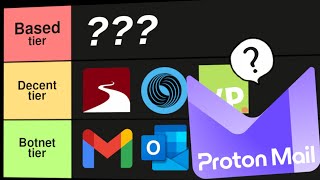






I refreshed my outbox and it worked 😅
Thank you very much 👍 you just saved me❤
Thanks alot. I had to go to my Gmail app, then add email as one of the permission option, and it worked.
Thanks again
Great 👍
Refreshing the outbox worked for me
Thanks for the information
Thank you so much. Followed tip 1-5 and refreshed my outbox
Worked.
Refreshed outbox and mail was sent. 👍
Refreshing the outbox did it for me. Thank you for the infomation.
Thanks my email i send after watching your video
Great
Refresh outbox worked for me. ❣️🥰thankzzzz
Refreshing the outbox did it for me
Hello. I used the airplane mode and it worked. Thank you so very much sir. Good day to you. From North Carolina. 🌞
Glad it helped
Thanks, No 10 worked for me.
Thanks for information
Good information about mail box
Thank you so much it worked
Very helpful brother keep it up,and do practical way
Спасибо большое
Информационно и понятно ! 😎👍
Thankyou sm it worked😄😄
It worked for me
Хорошая информация 👍
Thanks! It worked😁
❤thank you sooo much
Good
Спасибо , работает
Интересно
Всё замечательно рассказал
Смотрим дальше
Очень полезная информация 👍
Хорошо придумали👍
Класно
Понятно
Спасибо всё понятно
Полезная информация
Да и так тоже можно
👍
Информация 👍👍
Информативно
Интересное информация
Здорово
Класс
Классно
Как
Goib
Привет
Супер !
Класс!
Ясно
Оно предназначено
Mine still not going through
Гуд
зачем
nothing worked🤨
Thanks for information
Good
👍
Класс
Классно
Интересно
Как
👍
👍
👍
👍