Это видео недоступно.
Сожалеем об этом.
How To Apply Textures with Adobe Illustrator
HTML-код
- Опубликовано: 23 апр 2020
- Texture masking is a great way to add a worn, aged look to your vector designs. In this tutorial I’ll be demonstrating how you can apply a distressed texture with Illustrator.
Adobe Illustrator is typically used for vector graphic design, but in some instances you can use raster images to enhance your vector creations. Texture masking is a great example of such, and in Illustrator we can use the opacity mask feature to accomplish this.
You can grab my bundle of free distressed textures here: logosbynick.co...
If you want to learn more about logo design, be sure to check out my Logo Design Academy - an interactive 18-part video course where you will learn my entire creative process for coming up with logo ideas and implementing them: logosbynick.co...
Need a logo? Check out my portfolio and hire me at: www.logosbynic...
Intro song: "In Da Mood" by Combustibles, used with written permission



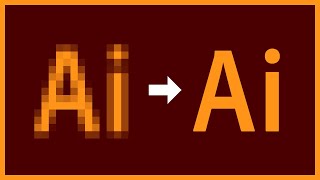





YEEESSSSS!!!! Finally, a tutorial that explains this clearly and in less than three minutes! I couldn't subscribe fast enough.
Agreed!!! Finally
you all probably dont give a damn but does anybody know a trick to get back into an Instagram account??
I stupidly lost my login password. I would love any help you can give me!
@Phillip Derek instablaster :)
@Tucker Ezekiel i really appreciate your reply. I got to the site thru google and Im trying it out atm.
I see it takes quite some time so I will reply here later when my account password hopefully is recovered.
@Tucker Ezekiel It worked and I finally got access to my account again. I'm so happy:D
Thanks so much you really help me out :D
Everyone else makes these opacity masks so complicated. With this tute, it just clicked! Finally! Thank you!
Thank you for doing this in 3 min and not ranting for 30 min 🙏
What most YT forget is that people watching these basic videos are novices who are also working under a deadline.
I love how short and sweet this is no filler whatsoever. Thanks!
Oml thank you so much for this tutorial. This is just what I needed for my character design project. For those of you a bit confused on going back to your original layers, just click the original image in the transparency box and it should take you back!
OMG I couldn't figure out how to get back to my original layers! Thank you for posting that!
Thank you for this. I couldn't figure it out!
THANKK YOUUUU 😂😂 I LITERALLY WAS LOOKING FOR THIS EXACT COMMENT 😂😂❤
THANK YOU SO MUCH FOR THIS
Loving these so simple videos and tips! I have learnt more from your videos in one week than I did in 4 years. Thank you so much Nick!
IKR!
Can I just tell you how incredibly intuitive and easy this tutorial made it for me? I've been struggling with this FOREVER and most videos take 20mins just to get to the point where they OPEN illustrator. I love this. SUBSCRIBED!
IKR. I bought some plug in, and it STILL took 20 minutes, and the result wasn't half as easy to edit. SUBSCRIBED!
I have watched a lot videos and yours finally provided the instructions I need to distress my artwork. I also appreciate all the free textures. Thank you for talking slow enough, providing enough time to see what you were doing and how to get some of my tools viewable again. I'm a fan now!
finally a clear and concise tutorial on masking, this always seemed so simple but every other video makes it look like 4D space chess
yes thank you i second this . Maybe im just an idiot but ive always found masking unintuitive and have to come back and google it over and over.
How come my design remains invisible after i paste the texture?
Your videos are the most straight forward, informative Illustrator content on RUclips. I watch, and then I do !! You explain like no other, and offer practical tools that dove tail into what I need at my shop. Thank you for taking the time to share such practical info with knuckle draggers like me !!
SO HELPFUL!!! I was struggling with figuring out how to do this for three days. You saved me! It was such a relief to find out how to do it. Thank you!!
WOww... this is the shortest, simple, and clear tuts that i've ever seen. Really helpful, thanks. Directly subscribe.
i love how u break down things into small parts because u are the best youtuber when it comes to graphic design
I am going to be honest. You saved the day. I couldn't get the thumbnails to show up and I was about to flog someone. Thank you!
Man if there's one thing I love about your channel is that you guys stick to your channel's name. This truly is design made simple. Thanks for the great content
Seriously. This is the 4th video I’ve watch. Thank you so much for making it simple and to the point!
Simple, easy, beautiful results!! THANK YOU.
of all the tutorials I have come across, this is the fastest and easiest one. Thank you!
Finally I understand this! Thank you for your clear and understandable methods of teaching!
The possibilities this unlocks.... Amazing
The video is pretty good. The only comment I would add is that when you select the black square and paste your mask onto it is like you are pasting it on a separate "opacity mask canvas". When I understood that, it made it easier for me to understand the overall mechanics behind the whole process.
Thanks a lot! I have seen so many videos before learning how to do it properly from yours
Thank you! Super helpful and so kind of you to offer the textures, too! Made this super easy for a first timer.
OMG you are the best easy clean tutorial!
Thanks for this. I had to recreate and T-Shirt design with a distressed look, and this worked great!
Yes, finally an easy and quick tutorials, thank you the files too!
Thank you so much for the textures, they helped me a lot in a personal project. Appreciate your generosity.
I´m using RUclips for ages now, watching tons of tutorials every week and never commented before. But this tutorial really made me comment - many channels make it so complicated with photoshop and lots of steps - this one is just on point. LOVE IT! Thank you so much for saving me time and making my day! And even more: I appreciate that you don´t say: Please subscribe - Either you bring your A game and get the subscription or not. You deserve times 10x subscribers!
illustrator is lot more simpler than those raster programs. Its very fast to make what u want to make and u can probably make more money faster using Illustrator than ai. Funnily those concept artist are paid less than ui/logo/etc artist lol. Since every artists be like i want to make concept art especially characters. So, there are way too many of them
WOW! thank you! I have watched so many videos on how to do this with no success! this one was so easy and it worked perfectly, I can't thank you enough and now have the perfect finishing touch for my logo
TNice tutorials is just the pick up I needed, thanks man
Thanks. I watched 5 other videos about this. And yours was the only one that made sense.
I SWEAR TO GOD YOU'RE A GENIUS EASY PEASY YOU SAVED MY LIFE THANK YOU SO MUCH!!!!
Thank you, Lord!! Design made Simple, the quickest and easy to understand method I've found, You're a great teacher. I went through two others and was totally confused. Yay!!!
Never seen a most efficient tutorial lol tyvm!!
Incredible tutorial! I used to use image trace and pathfinder and ugh it was too complex and took forever. I had no idea about opacity masks! You saved my life!
2 years and this is still helping folks!! Question.. im needing to print the distressed art work on a white printer... is there a way to get illustrator to actually remove the distress on the logo so the printer sees it as clear and does not print the distress areas as white?
I, also would like to know if this is possible.
That was the best solution! I've been looking for a simple way to do this for hours. Thank you!😃
This is great thank you. How do I change the colour of the texture to a colour other than black?
Thank you so much for making this quick and easy tutorial!
Omaigosh...Thanks for the great tutorial. Extremely short and concise.
Great tutorial, just what I was looking for, thank you very much!
Your channel is excellent. You help me very much with learning new stuff in Adobe Illustrator, thanks😊
Such a good quick and straightforward tutorial, I implemented the free textures thanks so much
TNice tutorials tutorial was worth it, I understood everytNice tutorialng now
Quick, practical, simple and much needed. Thank you.
I can't thank you enough, this helped so much and the 15 distress templates for free. You're amazing. Liked, commented, & subscribed!!!
I never remember how to do this and I always have to return to the internet to learn it anew, this is probably the version I'll remember. Thanks.
Quick and simple! Brilliant tutorial man and thanks for the free textures to make the steps even easier to use in my work!
Brother.... I can't tell you - How much this quick and TO THE POINT Tutorial has helped me today. I am literally in my House Screaming YES YES YES YES..... Thank YOU. I am subscribing to your page, to learn more. Again - Thank YOU
Exactly what I needed. Clear and consice tutorial. Thank you!
Thank you so much for including the texture in the description box! I really think this will help me take my vectors to the next step
Very helpful! Thank you for the free textures
Short, clear, and very informative. Thanks!
Thos was so helpful, yet simple and short. Thanks a lot!!
How do I lock the texture to the image? The texture is stationary and won't move with my image
So when I apply it with command v (paste) my vector disappears.. any fix?
THANK YOU FINALLY A VIDEO THAT IS EASY TO UNDERSTAND!
Simply amazing. Exactly what i was looking for..🔥🔥
Thank you so much! You had the easiest explanation I'd ever seen. Thank you as well for the Grunge Texture starter pack!
Thank you so much Nick, this is exactly what l was looking for.
love your videos so straight to the point
Hi, I appreciate that you shared the tutorial, I learned a lot about textures! Thank you for sharing your work!
the best tutorials ever...easy to follow, thank you
Now that's what you call a great tutorial video easy, simple and quick yet useful at fullest. Thanks a lot buddy.
This is exactly what I was looking for! Thank you!
thank you so much! Short and simple and love the free templates!
i can't believe it.....I FOUND THE HOLY GRAIL !!!!
When clicking on the second box to add the distressed texture, it hides all other layers, then I can't add anything onto it, does anyone know why this might be?
Try clicking on the first box (selecting the artwork) again. You should exit the mask selection this way and once more be able to see your other layers.
This is really late but I was experiencing the same problem and fixed it by deselecting "invert mask" which is in the transparency tab. Hope this helps anyone else who sees this.
Awesome! So simple an quick. Thank you very much!
Dude this was super helpful, thank you for explaining and making this video!
thank you for making a helpful and efficient tutorial
JUST THE THING I’VE BEEN LOOKING FOR!!!!
So easy! I really needed this simple tut today. Muchas gracias! 🙌🏾
Clearly explained and in a rapid manner! great!!!
loved it especially the way you explain ♥
Quick and simple step! thank you so much!
Great tutorial, super beginner friendly. Thanks for the free textures!
these so easy to apply on my artwork, thankyou!
thanks! concise video for texture
Short, simple, and clear.
easy brilliant and free textures appreciate man !!!
Great, simple tutorial. Thanks!
Great tutorial! Thanks for sharing and make it easy.
ıt was very helpful but can someone tell me after the texture the shape why ı couldnt remove the texture back like its still there
Hello, could you show how to export such file in SVG format with the applied grunge effect?
Nick, this is so unbelievably helpful. Thank you so much! Ps for the guys who want the white negative space to be black or a different colour I have found duplicating the 'logo', changing the duplicated logo's colour and sending it to back worked best! If you can improve my process give me a hala! Thanks again nick, so awesome!
Exactly what I needed. No more, no less. Thanks a lot!
Thank you ! this tuto is the easiest I could find on youtube !
It's Really Helpful, Thank You For This Amazing Tutorial .
I've just tried this tutorial and I'm not getting a distressed logo when applying the mask.
Oh my god, this has been a god send, thank you so much!!
Thank you 🙏 easy to follow steps
This is great thank you! is it possible to do this for multiple artboards in the same document? Once I apply the effect to one artboard it locks everything else up and I can't get to it
Thank you nick. Just Downloaded the template pack, i appreciate it Thank you and God Bless
Thank YOU!! Just what I needed to learn today :)
Thanks you soo much for the elements
its really helping me
why does all layer dissapear from the layer panel after i masked the image? i cant click on any other elements after that.. please help me
this is so great and useful! thank you!!
This was incredibly helpful!!