How to Use Microsoft Loop for Project Management (2023)
HTML-код
- Опубликовано: 7 июн 2024
- 🎥 Video Overview:
Looking to streamline your project management processes using Microsoft Loop? In this comprehensive tutorial, we walk you through how to optimise your project management using Microsoft Loop. From ideation to implementation, you'll learn how to set up Loop Workspaces, integrate Planner, Trello, and Jira, and make the most out of Loop Meeting Notes for your project meetings.
🔥 What You'll Learn:
Ideation in Microsoft Loop through Idea Loop Pages and Templates
Setting up Loop Workspaces for Projects
Sharing Project Content in Teams and Outlook
Using Loop Meeting Notes in Teams
And much more!
📚 Further Learning:
👉 Free Microsoft 365 eBook: Unlock more Microsoft 365 tips, tricks, and best practices. Download your free copy today at www.your365coach.co.uk/ebook
🔗
👉 Microsoft 365 Group Coaching: Ready to take your Microsoft 365 skills to the next level? Check out our Group Coaching sessions at www.your365coach.co.uk/Group-Coaching
🔗
📩 Newsletter: For more insights and updates, subscribe to our newsletter at www.your365coach.co.uk/newsletter
🔗
👍 Enjoy the Video?
If you found this tutorial helpful, please give it a thumbs up, share it, and subscribe for more Microsoft 365 content!
📝 We'd Love to Hear From You!
Got questions or topic suggestions? Drop them in the comments below!
🕒 Video Chapters:
00:00 Introduction
01:03 Ideation in Loop
03:44 Project Workspaces in Loop
06:03 Share Project Content using Loop Components
10:12 Sync Microsoft Planner in Microsoft Loop
12:47 Sync Trello and Jira Boards in Microsoft Loop
14:27 Project Meeting Notes in Microsoft Loop
18:14 Summary  Наука
Наука



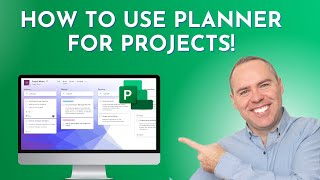





I am brand new to Loop and tis video was excellent as I have bene trying to work out how to share components into Teams chats and channels. Thumbs up and subscribed!
Thanks for your kind feedback and welcome to our great community 😃
Scott, thank you for creating this overview and I have subscribed to keep the learning going. Incredibly helpful as I am new to Loop and Planner. My question is when you are done with a workspace in Loop how do you archive it so it is not a tile on your page? Thank you for your time and feedback in advance.
Scott, this was the best overview of Loop that I have seen so far - and I’ve watched quite a few! One question regarding the meeting notes: let’s assume that you have a project that requires many meetings. Can you create a subdirectory under a project where you would store all your meeting notes? Keep up the great work!
Thanks and really appreciate the feedback. I can also see what you mean and I’ll check that in Loop and see what’s possible 👍
You would create a page in the workspace called meeting or whatever you want. Then you can create subpages sub pages for each of your meeting. You can use the top level page a launch page to link to each of y9ur meeting note pages.
Note at the moment creating sub pages doesn’t allow you to move pages up and down the hierarchy yet. So be careful with how you create them. You can have up to five levels of sub pages, though I would avoid that.
Thanks, Phil! That sounds very do-able, I'll try that.@@Worrelpa
@@Worrelpa it would be great if you could link Meetings to an existing Planner, so meeting Action Items automatically group in one place. As it is each meeting spawns a new Planner. Ugh.
This looks so much like Notion
Thank you for the tutorial
Thanks for your feedback 😃👍
Great overview, thanks a ton!
Two questions remain regarding the integration of project management apps:
1) Will there be an interface to Azure DevOps?
2) Why did Microsoft first integrate third party tools (Trello, Jira), when there are in house solutions (Project for the Web, DevOps)?
Cheers.
Thanks for your positive feedback 😎
I'd love to answer those questions, but unfortunately that's not something I am aware of. I'd certainly recommend raising your feedback to the Loop Product Team via the link below, as they read and take feedback seriously raised on the below portal. At least that way, they could start looking at some of those options for future integrations 😀
feedbackportal.microsoft.com/feedback/forum/34aa14b7-212b-ee11-bdf4-000d3a1f8ced
Hi Scot, thanks for the inspiring video.
The first loops are realised and I get nmore and more exciting about the collaborating features of MS! 🙂
Now what I cannot achieve is the ability to share a loop component (table for example) with exeternal guests. I have my organisation set to share with "anyone" for sharepoint snd onedrive but this feature is greyed out in the components I want to share.
Do you know a workaround for that?
My goal is to let external customers fill out a table so our projectteam gets the information in their loop page.
Thanks in advance for your reply! :-)
Thanks for your great feedback 😀.
Sadly, the limitation you currently face, is that Microsoft Loop cannot be externally shared including Loop Components. If that does change in the future though, i'll be sure to update you via this question thread and hope you can enjoy Loop in the meantime
This is great. One question about the collaborator, though, especially in meeting notes. Can it be set so that some of attendees can read only while the others can modify?
Thanks for your feedback 😀
It's possible, but not sure I would recommend this, as you could copy a Loop Component and then under the Sharing Settings you could then add people by name, and set them with 'Can Edit' and then share the Component with them. After that, you can again Share the Component and create a new Sharing Link via inputting the other persons names, but this time set the Link to 'Can View' so it's becomes read only. It would just be quite messy in the long-run to manage these permissions I think.
Love the video! While working with tasks in Loop, is there a way to assign a task to a specific bucket in Planner? As well, is there a way to assign categories (like in Outlook) to each task so they can be grouped in MS To Do?
Sadly, not in Microsoft Loop at the moment, as it will just Sync the Tasks from your Task List into Loop with the basic amount of data
One thing you can do but be careful of. Is you can take your meeting note tasks and copy or move them to an existing planner. In the task find the … menu and the options are in there. What I say to be careful iPod is the people you assign tasks too have access to the l’année you copy or move the task to.
Thank you so much for a detailed video on loop for project management.
But have a query which I am not able to get a solution. Say we have a dozen projects, which is part of the workspace. Is there a way how I can use loop to see an overview of all projects, progress status etc, instead of opening up each project and going through the details one by one.
Looking forward to your suggestion. Thank you in advance.
I would recommend checking out my latest video on the changes coming into Loop, as there's a new feature coming, which allows you to click on a Status button inside your Loop Workspace. It will then show a summary of all Tasks inside the Loop Workspace, and how many are outstanding, who with and allow quick updates. I have provided a preview in the latest video on Loop, so feel free to take a look and see what you think 😀
Great video! Only question I have about Loop, what happens if the person who created the workspaces leaves, does it stay there if other people are in the workspace or will it dissapear?
Great question... So, if the person has created a Workspace, then it's not deleted or removed if they leave the company.
However, If a Loop Component has been created outside of a workspace, through Teams etc. then the Owner of that Loop Component is the person who created it, so if they did leave, it potentially could be deleted as those personal Loop Components are actually created and stored in the Owner's OneDrive. The difference with Workspaces, are that they are stored in something called Syntex repository services, so are not living in OneDrive.
It's also explained in detail here too: learn.microsoft.com/en-us/microsoft-365/loop/loop-workspaces-storage-permission?view=o365-worldwide
Hope that helps 😎
Thanks for the video!
Question regarding tasks created in loop - are you able to assign a task to multiple individuals and track completion for each individual rather than showing as completed when only one person has completed it? If it will show completed once one assigned user marks task completed, is there any Microsoft apps that would track the individual completion of the same tasks?
Sadly, I think it just tracks as one task, unless you split the task into two seperate tasks within a Loop Task List (so each of those people then get the Task in Microsoft To Do). You could also consider using Planner, which Loop of course integrates with, meaning you could create a Task, add a selection of sub-tasks (via a Checklist) and have the team member check them out, and add comments. You could also do this through Loop, by embedding the Planner Plan into Microsoft Loop Page 😀
curious if i can embed this into a SharePoint homepage
One thing to remember with planner. The full version are linked to Microsoft Group / Teams. If you add someone to an existing planner the person you add is getting access to the Group/Team it is part of. You may not want that for various reasons. There is no way for separating out the Teams / planner access.
💯! That’s a good point to mention - on a side note too, Planner is getting a personal setup soon, meaning you can create a Planner only you have access to and it’s not associated to a Group or Team, however it’s limited to API only - so hopefully we see a version we can create through a browser soon 😄
@@your365coach yes it's all. Powershell created at the moment.
Right now when you add a task component in a loop first, it's not connected to a Teams site. If you instead link to an existing plan, that's a different story.
Can we also add files like excel or word and sync them to MS Loop?
You can indeed, you effectively add links to the content through the Workspace, so the content can be linked in through Sharing Links. Therefore the content does stay in Sync and I’ll do a video on this topic soon 😄
That’s my biggest pain point is files stored everywhere; OneDrive, Sharepoint, Outlook attachments, Egnyte, GoogleDrive (from client links), Dropbox (from client links), etc, etc. Where best to centralise and then reference from Loop, Teams and Outlook? Thanks
@@user-si6lp3tm4kagreed it is painful f they are coming from various sources. Have a look at the new OneDrive functionality coming for curating links to files in folders. That m
ay help,longer term. Though with loop you can add links like you can pages. That said it is only link not the actual file content. As of yet we have not seen a capability to expand word, excel,PowerPoint and des inside a loop page. Though I suspect that must be on the unpublished roadmap for loop.
I get the distinct impression from Microsoft that using links in your OneDrive for everything is the way to go in the future. Though Copilot should help with locating files in the long run or course if it is affordable and does what is advertised.
Ok, I’m confused, is this supposed to replace a teams site
Planner component.
I pasted a Planner link onto a Loop page and sadly the Planner component does not materialize. All I get is a URL. Any insight as to why is appreciated.
Sadly not, but I have seen the issue where I have copied in the Planner into Loop, removed it and then tried to paste it in again and it didn’t allow me to and left it as a URL. Otherwise if it keeps happening you can ask a loop engineer to take a look via the get help button in the bottom right of Loop and they can collect more details 😄
Can't integrate loop with ms project for web?
Sadly, not yet anyway. I think Project for Web is soon going to be re-named Planner Premium, so who knows what the future holds, given that Loop can now integrate with Planner (not Planner Premium)
quick tip - you are way to close when you zoom in, its hard to follow. Keep the view out further.
Thanks for the tip and i'll try and limit the zooms in the future 😀
Scott, thank you for the great presentation. But I am sorry but the whole idea of adding another frigging Microsoft (Apple or Google) app is insane to me.
Thanks for your positive feedback, and if it helps, I do agree - I am totally 'apped' out at times. With Loop though, I would suggest using the Loop Components in the first instance which appear in the apps you already use, such as Teams and Outlook and therefore you could then avoid the Loop App for now and adding it to the stack. That's what I did initially and had the benefit of loop, without loading another app 😀
Microsoft has a Jira and Trello integration before they integrated DevOps? What a silly company
They have announced that Loop will now integrate with DevOps Boards, and I have covered that in our latest video this week and show a preview of it working, feel free to check it out 😀
You cannot use Microsoft Loop for project management in 2023; let's not deceive ourselves; MS Loop is very immature for this; may be in two years unless they buy Notion altogether :)
I do like this comment, as it made me smile 😀 , and I think we can use the Loop capabilities to help run the project (Minutes, Sharing Components via Outlook and Teams etc.) but of course it cannot do any resource management or invoice management (unless we used a Loop Table, which I highly doubt would be effective), so I don't see this replacing Microsoft Project anytime soon for Project Planning - but it works well with integration with Planner, To Do etc - so it will have uses in some scenarios.
It's also close to 2024, so if you never know, maybe it will do all things in 2024 😀