Importing multi-select options from Microsoft Forms into a SharePoint list with Power Automate Flow
HTML-код
- Опубликовано: 8 фев 2025
- This tutorial shows:
How to design a Power Automate Flow to capture multiple selections from a Microsoft Form and to export responses automatically into a SharePoint list
How to format and split form outputs to build an array using a Compose action
How to initialise an array variable and append values to this variable
Accompanying blog: www.intelogy.c... Here you can the copy expressions from.
Background music: Bensound



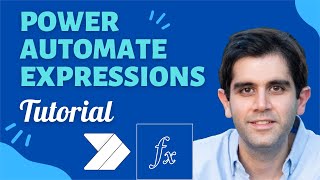





I do not understand the low view count of this video. I searched many similar videos and this one is the only one, so far, that I could understand and followed the instruction successfully. Thank you!
Thank you! I tried several and this is the only one that worked for me!
To help others, here is what I did since I had several multiple questions. After Initialize variable, created another "Initialize Variable" for my second question. After "apply to each" for my first question, I created another "Compose with the replace formula" for my second question and then another "compose with the split formula" and then followed that with the "apply to each" for the second question. Don't forget to refill the "create item" with the correct variable.
I need help, I have several multiple questions, I have four quetions with multiple selections and I can´t get the result I am looking for it
I used these instructions and it worked perfectly. Thank you for such a thorough video with text I could copy from the blog. I was able to split three multi-select responses into my sharepoint list!
How? It's not allowing me to use two consecutive "for each" loops.
Same here for two of mine.
Great to hear!
Thank you for such an easy to follow video that worked perfectly. Have looked at multiple solutions for this function elsewhere and nothing worked. This was excellent!
You're welcome!
Nice just what I needed with multi input fields :-)
Glad it helped!
clear steps, easy to follow and worked just great!! thanks!!
I am not getting the option to have the first command- "List of Responses" in the Apply to Each-- is anyone else getting this?
I might be doing something terribly wrong, because this seem to be working for everyone else, but when you get to inserting the values into Sharpoint columns, I am not getting the icon to switch to input entire array. Any idea what might be happening for me?
This was incredibly useful, thank you. I get why the second apply to each is need (to loop through the multiple choices) but why is the outer one needed? Given it's working on a single form submission?
Excelente explanation!!!, I follow your steps and works. But i have 2 more columns with multiple choice answers i added the steps, but all the arrays appears in the same column, what am i doing wront? How can i separate the other columns answers Thanks!!!
@carlosm5591 Did you figure out this one? I have the same issue!
@@Pkedvardsen Hi Yes I did, just add as many variables as choice questions you have in my case i added 2, add them after the first one.
Then take a look at minut 6:42 you'll have to write down the id of each question you want to add it.
Look the steps in 7:40 and repeat for each variable. Hope i was clear for me worked without problem
Hi, this is a really easy to follow guide, thank you. I'm stuck though because I don't see the Value Added Value -1 box in the create item action. I followed the guide exactly to the letter and I'm just not seeing that box so I can't complete the final step :( Can you offer some advice please? Thank you!
I figured out what I was doing wrong. I needed to make my Sharepoint column a choice column and select 'Allow Multiple Selections' in the column options. It works now! :)
Hi, I added this to my flow and was able to import 2 multi-select options to my ms list and it works great - but now i want to export list items to pdf. It is not showing up for the multi-select options. Do you know what i need to do in my new flow to show multi-selected options from my ms list?
Hello , How can I get ms form exam total point to SharePoint list or excel in library
Apply to each was not auto populated with this template, now I am on the "Apply to each" step and there is no 2 just "Apply to each". When I plug in the expression within Append to array variable the expression is showing as invalid. Any tips?
I have multiple choice answers and How do I split into different row in SharePoint?
I solved, create 2 more variables one for each column . Then in the apply to each you have to create 2 more format output and 2 more split previous output into array, one for each column. And that's it follow the video and change the content of the format and split according to the values you created.
From the blog: replace(replace(replace(body('Get_response_details')?['rc7b55b06fea64796bae88a58d9425388'],'","','|'), '["',''), '"]','')