Это видео недоступно.
Сожалеем об этом.
How to Join Paths and Anchor Points in Adobe Illustrator, Plus Join Tool
HTML-код
- Опубликовано: 16 май 2023
- To Join Anchor Points, select 2 open endpoints with the Direct Selection tool and choose Object - Path - Join, or use Command/Ctrl + J. If the 2 points are not in the same position, a path segment will be created between them.
To Align Anchor Points, select 2 open endpoints with the Direct Selection tool and choose Object - Path - Average and select the axis you want the points aligned on, click OK.
Turn on Smart guides (Command/Ctrl + U) or, turn on Snap to Point (View - Snap to Point) and use the Direct Selection tool to align one point to another
The Join tool is located in the Advanced tool panel under the Pencil and Shaper Tool. Drag across overlapping paths to trim and join them together.
💡Tips for working with Anchor Points: Anchor points can also be aligned using the Align panel commands, and anchor points can be nudged with the arrow keys on your keyboard too. There are many ways of working with precision in Illustrator, including using Rulers and Guides.
Joins result in corner points, so you may need to convert a point to a smooth point afterward using the Anchor Point tool or the buttons on the Control bar or Properties panel.
When you select 2 open endpoints, you can also right-click on the artboard to see a contextual menu that contains the Average and Join commands.
Share this video: • How to Join Paths and ...
SUBSCRIBE! ♥️ / lauracoyle
----------------------------------------------------------------------------
✏️LINKS
Find out about my courses and 1:1 Illustrator coaching and training:
www.lauracoyle...
Newsletter Sign Up
eepurl.com/gJNbQn
🏝FOLLOW & CONNECT
/ lauracoylecreative
/ lauracoylecreative
#adobeillustrator #illustratortutorial #join #anchorpoints #jointtool
All content by Laura Coyle
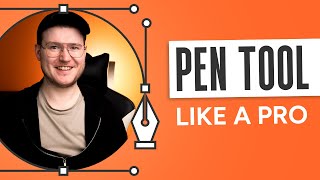








Excellent! I've been struggling with this for hours. I kept thinking I had it figured out, and then I'd experience something other than what I expected. I finally decided to get help. I searched and found this video which would have saved me lots of frustration had I searched sooner. Thanks for being there and being so simple and articulate.
You're welcome!
the year is 2023. I've been working as a designer for the last 10 years and I still cannot remember the simplest things.....thanks for this tutorial
You got this!
Very Excellent tutorial. I made very many attempted to solve this problem finally your video gave me a helping hand.
Great to hear!
This was incredibly helpful. Thank you!
I’m so glad to hear that!
Excellent, Thank you
Glad you liked it!
Your video makes it all seem so easy 😂 I wish I had your skills! I'm new to illustrator and I've been trying to join two paths for an hour and I can't for the life of me figure it out. When I hit join, one of the paths just disappears. I am giving up for now 😂
You can do it! It took me years to learn Illustrator, a little at a time. Keep going!
i was struggling on my logo with the little border. this helped
So glad!
how do you join two different layers that are line layers? i can't figure it out bc I'm not joining them from the end points and it won't let me merge from the layer options. It's grayed out.
In Illustrator, you can only join from the end points of a path. Very different from Photoshop. If you have 2 lines, like an X, you can't join them at the intersection, only at the end points. You can group the lines together so they move together, if I understand what you mean.
@@LauraCoyle ohh.. ok yeah I was wanting to merge them into one layer so that I could make a boundary with them in order to fill it with a color
Thanks For Share Tips
You're welcome!
for some reason i have difficulty joining paths even witht he snap to point on i always have to zoom in and manually join points and its so annoying , most of the time i get errors saying you have to select to paths ... which i have . any ideas what im doing wrong ?
It's hard to say what that might be, but I know that is so frustrating! Keep trying!
It's helpful! Thank you!
Thanks!
perfect!
Thanks!
BEST TIPS, Thanks.
Thanks, Miguel!
How to join more than 2 paths? For example, a shape of an arrow. Whenever I try to join them, only two amongst the three are getting combined
Illustrator doesn't work that way - you can't join more than 2 points together into a single point. For 3 paths or more, you could join 2 and align the 3rd point with the others, so they look together at the tip of the arrow, and then you could group the paths together so you can move the whole arrow around as one object.
@@LauraCoyle Thank you. That's what I did. Thought there were other ways of doing it. Hoping may be in the future updates...
Is there any way to join if two points of two paths which should extend in same direction (as they are now) and join eventually with corner? If i join with average and let's say I have another anchor before my previous anchor then I am not getting the average I need.
No, it won't extend along the paths to where they intersect. It only moves the anchor points when it averages. I wish it did!
Súper-useful, thank you!
You're so welcome!
Thank you!
You bet!
What about closed paths?
Joining closed paths? You can cut them first with the scissors tool - or use the Pathfinder or Shape Builder to unite them.
@@LauraCoyle Huh, that's a good idea! I wish they had a built in merge node tool like Blender though
Merci a toi
thank you so much!!!
Glad it helped!
Thank you :)
You're welcome!
thaaank you
You're welcome!
nice very nice nice nicely nice
Many many thanks
2:53 - snapping options dont exist
Properties panel shows different content based on your selection. To show snapping options, get the Selection tool active, and deselect everything.