Это видео недоступно.
Сожалеем об этом.
How to export your file for print // Adobe Illustrator + InDesign // Print Ready Files Series
HTML-код
- Опубликовано: 3 авг 2024
- In this video, we will show you how to export your file correctly for print using Adobe InDesign and Adobe Illustrator.
This is Part 5 of 5 from our Print Ready Files Series.
Chapters:
00:00 Introduction
00:57 InDesign
13:28 Illustrator
19:33 Acrobat
Part 1: Setting up your Document - • How to set up your des...
Part 2: Cleaning up Swatches + Layers - • Cleaning up your Swatc...
Part 3: Preparing images for print - • How to prepare photos ...
Part 4: Preparing your type for print - • How to prepare your ty...
Part 5: Export your file for print - • How to export your fil...
If you are a Graphic Designer and have thought about print, tried print, or are currently designing for print, you know that having your files print ready is a big part of great print projects. It doesn’t matter if you are working with label design, packaging design, brochure design, book design, poster design, or anything else in print. In this video, we will show you how to export your file for print with Adobe Illustrator and Adobe InDesign. This is a great step to learning print design and will be a great lesson for beginners in design but also a great reminder for experienced designers. This is Part 5 of 5 in our Print Ready Files Series. At Print Design Academy, we teach graphic designers to be experts in print and packaging design.
FREE PDF GUIDE - The Print Ready Files Checklist: www.printdesignacademy.com/Pr...
At Print Design Academy, we have over 25 years of experience with print. Teaching Graphic Designers to be experts in print design.
Learn more about print design: www.printdesignacademy.com/
Listen to the Print Design Podcast to hear talented Graphic Designers share behind-the-scenes details on how great print projects were brought to life.
Spotify HERE: open.spotify.com/show/2WilMwb...
Apple Podcast HERE: podcasts.apple.com/ca/podcast...
Say hi on social:
Instagram: / printdesign_academy
RUclips Video URL: • How to export your fil...
Video hashtags: #graphicdesign #adobeillustrator #printdesignacademy
00:00 Introduction
00:57 InDesign
13:28 Illustrator
19:33 Acrobat



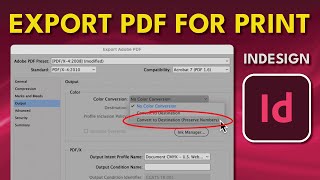





Excellent series!!! Thank you again!
Thank you so much for this series! It made it easier for me to understand
just wanted to say i needed alot of help today sorting out very large photos and their DPI in a document for printing, and you helped me out tremendously, thanks so much, you were a BIG help, saved my skin!
That is so rad to hear!! Glad you got value out of this video. Also, awesome you are designing print!!
Great series, thank you and well done team!
Thanks for your comment! We try our best!
Great job 👍
Thank you! Cheers!
Thats great info video though but when we are exporting or saving for print format aren't we supposed to curve all the fonts and share it with the printers? Coz everyone will not be having a fonts what we use for designing our collaterals and if we do not any of them copy the texts what we have put on that.
Hi! I am working on a banner in Illustrator, but I have realised all my content is on the cutter layer and not the ARTWORK layer. Can I just move them to the ARTWORK layer?
Excellent, but I really needed to see press print too
Hey there! A lot of the work we teach are files that are going to be sent to professional printers so hitting print on our end isn't quite the same.
Do you guys have any book recommendation for graphic designer that are just getting into print?
Great question. We don’t, but if you check out the link in the description for our free PDF on Print Ready Files it will get you started. There are also some courses you can check out after getting the free PDF.
Mine isn't exporting my background colors for some reason. I've never had it do this before. Do you know what could be causing this?
Sorry for the late reply here! Gosh hard for me to say without seeing the file. Hope you were able to figure it out, or if you have more details I can try and help further
Illustrator, rich black, so when you say "smaller" don't use on smaller type, .... my pen and ink drawings -some are very thin detailed lines, but it covers an 11x14 page. So is that what you mean by smaller for rich black?
on and it's all vectorized
I would not recommend using rich black for your illustrations. It's usually most beneficial in designs that have a huge flood of black. Where the entire background is black ink. For a coloring book. 100% Black is your best option. :)
Great video, thanks heaps!
So glad you got value out of it! Thanks for checking out our channel.
I'm trying to print cards to Staples and followed all your instructions and theirs but when i upload the design it looks blurry and the proof is muddy.
It could be that your images are too low of a resolution? Sometimes forcing the image into 300dpi if the starting size is too small it will still appear blurry.
hi! How can I check if the image i am using doesn't get pixelated after the print? Also, is there any way to convert that image into a quality that will be good to go for the print? If you want I can share more details.
The best way to check is to print it! If you have a home printer you can see a test quickly, but otherwise you're going to want your image in 300dpi. You have to be careful to see that the starting resolution isn't soooo incredibly low that when you make it 300dpi it's just going to be blurry still. I go through images for print in this video here though.
ruclips.net/video/K18PHG0ho10/видео.html
The only thing I did not see is how to do crop and bleed in illustrator.
Are you prepping all the pages of the coloring book yourself or just sending the illustrations to another company for them to add to a design?