My 7 Favorite Microsoft Outlook Tips: Practical Tips
HTML-код
- Опубликовано: 8 авг 2024
- In this video, I share 7 of my favorite tips in Microsoft Outlook.
⏳Timestamps
0:00 Intro
0:27 Message Recall
1:23 Send Delay
3:16 Delay Delivery
4:15 Autofit Table
4:50 Group Contacts
6:00 Show As Conversations
7:03 Change View Setting
9:05 Wrap up
~~~~~~~~~~~~~~~~~~~~~~~~~~~~~~~~~~~~~~~~~~~~~~~~~~~~~~~~~~~~~~~~~
If you are interested in seeing what gear I use to make my RUclips videos, you can see the list in my Amazon storefront along with video reviews of some of the products:
www.amazon.com/shop/andypark
If you purchase any items from my Amazon storefront, I will earn a small commission at no cost to you. Thank you for supporting the channel.
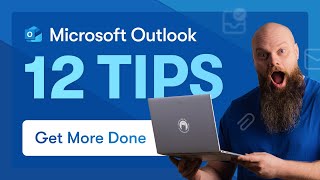








It is so good that when explaining steps to do a task, you go relatively slowly. This way we can follow better.
The Send Delay has literally changed my life! It is amazing how helpful it is - even if you think you are being very careful. Thanks for sharing this with everyone! Be sure to drag your Outbox up so you can quickly grab it back if you need to .
Thanks Andy! Useful tips! Another one: use ctrl+1, 2, 3, etc. to switch between e-mail, calendar, etc.
Many of these were very helpful. I really liked too number 7, change View Setting. Thank you.
Great video. Thank you for sharing your tips
i have seen only two videos from you today and changed some of the settings in Outlook in relation to your tips. Thanks a lot for your work and sharing it with us.
Such awesome practical tips!! Thanks for doing this.
Wow! Thank you for helping me become more efficient at work. I will be implementing all of these useful tips.
Glad it was helpful!
Amazing! The last tip was gold, I didn't know we were able to use those filters.
Glad you found the tips helpful. Thanks for watching Christina!
Excellent tips Thanks Andy
Fantastic video! That autofit feature is nice!
Nicely done. Practical. Thank you.
Thank you so much Andy for the useful tips. I will definitely be implementing them all.
Thanks for Watching Norma!
Thanks Andy! I like the Delay Delivery - although I wish there was a global setting or option to choose to only deliver "during working hours" - so you wouldn't need to configure this for each message sent.
Yes I agree that would be really helpful.
NICE, especially love that advanced view setting filter!
Glad you like it Adeline. Thanks for watching!
Thank you for another great video! Please keep them coming!
Thanks Chris. Appreciate it. Will the videos coming! 😀
Very useful tips. Thanks a lot.
Thank you for the great tips! I knew about most of the features discussed, but did not know about the use cases you suggested. I’ll be implementing several!
Thank you Michael. Glad you found new use cases for the features.
Very helpful video! I was looking for ways to optimize using Outlook for myself :)
Super helpful and thank you.
Very useful tips for effective email communication in the workplace. Thank you.
Glad it was helpful! Thank you for watching!
That was a great video!!
Hi Andy, thank you for your great work. Your tips are really helpful :)
Thanks Franziska. Glad you find the videos helpful. Really appreciate the feedback.
Nice trick at 8:12 with the filter that you use after your absence. I used a rule and a folder „arrived in my absence“ but as I regularly forgot to activate the rule … your approach is better as it works even after I returned …. Thanks 🙏 for sharing.
6:24
Tip # 7 is great and shows the importance of correctly placing email recipients in either To or CC lines. Often people set up their To and CC without consideration of relevance
Totally agree. More people need to learn and apply the correct usage convention and email etiquette.
Most people don’t have the time to do this in the modern day work place with 100+ emails to go through each day, let alone all the other work place responsibilities and tasks. You have to work with reality sometimes and the reality is that most people aren’t going to do this
Group as conversations is a game changer! I can never operate on normal view again. Helps me to archive for emails too for things I can’t really create rules for
Glad you found that tip helpful. Thanks for watching Sandra!
It’s the subject sorting feature for me 😍
Thanks you sir.
An extension of the To and CC views is to use conditional formatting to show the emails where you are the only one in the To line, or in the To line with others. I use blue for the first option and maroon for the second. This gives me the ability to visually target the items where I need to take action.
On the same logic I have anything where the email was sent to a distribution list filed to the Someday/Maybe folder, and this folder auto deletes emails after seven days.
On final one is to use the Search folders and hashtags to autocollate emails on a given project together. Include #projectname in the email anywhere. Create a search folder for each folder and include the hashtag in the filter criteria. That way the emails are sorted for you in the background, and you don’t have to waste time putting emails into folders manually.
Love your work
Rod. Thanks for sharing your tips. The use of hashtag seems especially interesting. Will have to try that. Thanks again.
@@AndyPark365 will be nice if you do a video explaining how to do this. Thank you
Very useful
Thanks Andy, the tips were usefull!!😀
Thanks Nidhi. Glad it was helpful!
Very helpful thank you
Thanks for suggesting the topic Fred. Glad you found the video helpful.
Excellent !
Thanks Ingrid!
Merci Andy, j'ai bcp apprécié la possibilité de selectionner la fonction "conversation" et puis repasser à 1 vue normale de lecture.
Ty
Great video. Besides send delay, I learned about auto fit table. I need to use that feature much more.
Do you have any videos for Outlook/web version?
Excellent Video! One question. If we apply the tip to delay sent emails and we would like to send an email immediately, how would we do this? Thank you!
Hi Andy,
Thanks for this amazing video.
I would like to know if it is possible to set up the delivery date on outlook mobile phone app 🤔
Thank You for your great videos. I have a question, I have a folder that I have made and put emails in from specific people. Is there a way to have a link in an address book contact that I could click on to take me directly to the folder with all of their emails. Thank You
👍
I hate the feeling when I see a typo or something as an email is sending. So I'm definitely adopting the two-minute rule. Thanks!
Yes, that and when I realize I left someone out in the email distribution. Thanks for watching and for the comment David!
Suggest, how to suggest ID for my organisation
is the quick parts feature available for Mac OS?
can sent recall be done on outlook for mac? I can't see this option
I like the delay feature, but is there a way to override the two minutes if needed for a specific email?
Maybe draft it and then open it up on your browser/phone and hit send?
He said use the web version or Outlook app not on the PC. However, I wish there were a “send immediately” button to override the 2-min delay rule.
Thanks, I often have issues with delayed delivery not actually sending and then I check outbox and realise still sitting there, makes me lose confidence in it a little. When it works it's fab though. Also, How did you blur the private content (personal data) in this video/screen recording?
Hi Lauren - With your issues with delayed delivery, make sure you're not going to the outbox and opening up the email that are waiting to be sent. The few times I found emails sitting in my outbox were the times I reopened those emails to check for spelling, content, etc.. then saved again. The emails that I leave alone are always sent.
I do my final editing in FCPX. For this and many other videos, I used the Gaussian Blur effect and mask them over the area I want to hide. And if the content is moving, I key-frame them. This is by far the most tedious and time-consuming parts of the edit. I've more recently started using Camtasia for the screen-record part of the video, and the blur effect is much easier to apply there.
How do you delay delivery on a response to an email in the outlook mobile app?
I recently upgraded to the new outlook-the undo and the redo arrows on my tasks and emails are not evident. Can you help?. Thank you
Any way I can create a group contact from the thread of an email? Sometimes they all have a different org & I find myself having to go back & forth from email thread convo, adding the contact without remembering the exact name of the recipient.
How do I change the font size on my incoming email list?
The Send Delay is a great feature. Too bad it's not possible to set it to 30 seconds
Is this channel still being monitored ? Looking for a way to (randomly/equally) label emails that come into a shared inbox so that the members can be assigned emails in which they will be tasked to respond to. Any tips or ideas for a 3rd party software would be greatly appreciated.
do people really just start from the top? that is insane! I view unread, start at the bottom (the oldest) and then sort by subject- that way I read all the related email before responding
2 minutes!
For more than ten years I had all my email accounts going into one Inbox. I had one Sent folder, one Delete folder and so on. This was up to Win 8.1. When I bought a Win 10 computer, the same Outlook version no longer grouped everything together but now created separate folders for every email. It's so bloody annoying as I never asked it to. Why does having a new Windows version change how an older Outlook works? It's so unpractical and really idiotic!