How To Create A Neon Effect In Procreate - Procreate Tips
HTML-код
- Опубликовано: 13 янв 2020
- Procreate Tips - How to Create a Neon Effect in Procreate
JOIN MY PATREON FOR FREE BRUSHES, COLOR PALETTES & TUTORIALS: bit.ly/3u3rhUg
Watch the Updated Version of This Tutorial Here: • How To Create A Neon E...
Get the Neon Brush Pack here: gum.co/BMciz
LEARN PROCREATE ON SKILLSHARE: skl.sh/31RCB8y
LEARN PROCREATE ON UDEMY: bit.ly/32YJwgW
_______________________________________________________________
💼Visit my Gumroad Shop for more Procreate goodies! bit.ly/39HmPS5
✏️ My Apple Pencil Sticker! (use code 'GHOSTPAPER' for 10% OFF!)
www.stickybunny.com/ghostpaper
💎 All the gear that I use!
www.amazon.com/shop/ghostpaper
🙏🏻 Follow me:
Instagram: / theghostpaper
Twitter: / theghostpaper
Facebook: / theghostpaper
#procreate #tips #mask
Purchases made through some of the links will help support the channel.
Thanks for watching How To Create A Neon Effect In Procreate - Procreate Tips
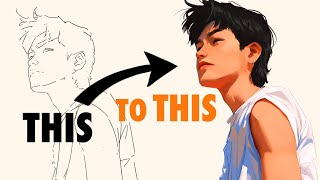








Hi Everyone! I've made an updated version of this tutorial, to try to make things a bit easier, watch it here! :) ruclips.net/video/Hc2Qxmc3XAw/видео.html
My new favorite channel on RUclips ❤
your tutorials are very informative and interesting. Good job Leo! Thanks a lot.
this was super helpful!! i'm new to procreate and this was very easy to follow and very informative! thank you so much ♥
52 seconds in and this man said add text and I’m losing my mind. I’ve using Procreate for months and I never noticed that was there 😂🤦🏾♀️
Hahahaha
haha same here but i’ve had it for two years using it on and off😂
I really enjoyed this video. Thanks for being detailed and not speeding through important steps that we may not know. :)
That was brilliant! Really informative and interesting. Could you animate this neon sign to make it blink? Would love to see an animated version of this. Would you be up for the challenge? Again thanks learned loads.
I’ve found a really easy way to do this. I got the idea from a recent tutorial by Teela Cunningham on blinking lights. Create a group of your layers. To save time first merge together the two pink layers, the two white layers etc, so you have a single layer for each of these. Duplicate the group. In your second group, turn the opacity right down in each of the coloured light layers. Go to the wrench tool & create an animated gif. You will need to reduce the frames per second to 1 or 2 unless you like it flashing really quickly. It works beautifully. Thanks for both tutorials. They are fabulous.
@@doreenstevenson8843 👍 thank you ☺️ .r
Thanks Ghost - a newbie to Procreate and needed a 'glow' effect for a piece I am doing - really brilliant and thanks for making this so easy to follow!
I can many uses for some of the things you did here. Great help! Thanks
Great work leaving a space in the tubes, real neon signs always have a space, everyone else forgets !
Awesome illustration. Nice art. You have talent. I respect you. 😊🎨✨✨✨
Thank you so much! Very clear and informative.
It was really helpful
Thank you for your tutorials the are appreciated 👨🏻🎨👍✏️❤️🖊
Dude you are amazing. It is so easy to follow along with your tutorials
thank you so much! This comment made my day :)
This is what i have been looking! Thanks for sharing 👍💗💕
Very good. I'm not good at this yet but wanted to see how a neon light would look. I'm glad to see a LEFT handed instructor :)
Great video! Thank you.
nice skill .... i didn't know this option ... good tutorial ..
Great, thanks !
Really cool tutorial!
Is it just me, or this is art looking kinda realistic?
Brilliant work!
You are the best in RUclips 👍🏼 leo .
Thank you!!!! Have a great day 👍✨!
This is the first video I’ve seen but it’s very straight forward and helpful. I’m going to sub.
Just tried this today!! It took me about an hour (rip) but I still did it!! Thank you so much for the detailed, step by step tutorial ❤️❤️
how did you do it? I can not duplicate the text :( it stops being text and can edit it
@@emjiro6649 Hi! I had the same problem when trying this out for the first time too haha 😂😅
Try copying the layer of the text instead of select-copy-paste. If you select the text copy and paste it, it will rasterize and become an image instead of editable text
Let me know if this helps :))
What are you use for drawing? ipad 11" or 12.9"?
How are you using a first gen Apple Pencil with the newer iPad Pro?
This is dope
Awesome tutorial! What is the purpose of rasterizing the text?
When you copy and pasted the inside of the N, how did you get them to line up?
This was so helpful
Wich is what I would say if I had and iPad Pro, Apple Pencil, and procreate ;-;
Lmao
Thanks...
Idk if it’s the same steps but do you know how to do exactly this but like you outline a picture and then when you finish all you see is like a neon effect on the outlined person?
I was able to create this but had to do a lot of "Pause and Replay" since it's too fast! Got lost in layers, in select > fill layer, then had to do it all over again.
How do you get the size menu on the right of the screen rather than the left
❤️❤️❤️❤️❤️❤️❤️❤️
Hey, I was wondering if you could help me? I need to use the blending thing but every time time I use it it ends up looking very weird, I see so many easily blend but for me it just looks weird
Aesthetic Bitch if it helps you I do have a video about blend modes - doesn’t go into every single one, but it talks about a few blend modes, it’s an old one in my channel 👍✨! Good luck!
Wow this is cool! What brush did you use again? i might’ve missed it in the video :)
I believe I used a mono line brush here (or studio pen) for most of these graphics 👍
Oh ok thanks!
❤️
gow did you get your keyboard to look like this?
I do not have “edite text” on my list of choices after the text us there?
Have you purchase this neon flex on neon factory website?
Can’t you also use the luminous brush
Yes 😂😂
Excellent!
Thank you! Cheers!
Who here is like me, totally lost in layers! 😂
Steven W don’t worry I was at first 😂
Meeeeeeeeeeee!!!!!,
These digital artists put out content that isn’t even that great. It’s rushed. This isn’t helpful.
It was for me
I got so confused in layers
Me tooo and as I mive on with layers the other ones i cant see them im so confused
What it white swatch ?
Your Apple Pencil looks so cool 😂
You are the only one 11 min ago
Love the video but one tip for people at 6:31 instead of erasing it like he does just go to the the original letter layer. Tap select layer and erase everything outside the highlighted area
What the heck! I was like what layer, where? Not hating or anything i find it amusing 😂
Or you just use the glowing brush
It was very very helpful. No I can draw 80s stuff and lightsabers 😉
why not make a neon brush?
cool, but couldn't you just use the light pen?
so where is studio brush and how can you make the line straight? sorry, I lost there.
Andaz Rai studio brush should be either in the calligraphy or ink section and to get a straight you just make the line but hold down for a few seconds and it should adjust
@@shrekthing5981 gotcha!
Interesting tutorial but I feel there has to be a much simpler way. Im not super experienced in Procreate but I know in other paint programs like photoshop this can be done in just a few steps.
Celia Roseboom ye there probably is many ways to do this
Maxuo I am not doubting there are many ways. My point was there has to be a simpler way, with a lot less steps.
Celia Roseboom ye i agreed with you
Or you could just use the luminance lightpen brush and save yourself a load of time
graham This is important for beginners, it always good to understand the base fundamentals of creating effects first. From the perspective of a working professional the light brush is a good option but it’s not essential.
The light pen is also not mono line so it does not look as clean. I was trying to do that, and I ended up here for a cleaner product.
Juninho
gotta slow down on the explanations a bit
I dont have apple pencil tho 😓
This is usliss
So helpful, but you go SO fast!
Very talented person but this tutorial did not work for me. Maybe good for experienced “pro creators” but far too involved for my beginner level 😞
i like turtles
I have no idea what just happened
He moves too fast! Difficult to keep up and see what he's doing
Yeah I had to change the playback speed to 0.5! 😅
Yall really be goin to fast for it to be a tutorial
*confusion*
Fun fact:You can just make a neon glowing brush
Way too fast!!!