Master the Type On A Path Tool in Adobe Illustrator Tutorial
HTML-код
- Опубликовано: 7 фев 2025
- 🔴 Subscribe: www.youtube.co...
✅ Download the free logo template .ai file to follow along: bit.ly/Master-...
✅ Download Mile Heights: bit.ly/Mile-He...
Master the Type On A Path tool in Adobe Illustrator while creating 5 elegant logos. Each logo presents a different challenge as we outline how to work with various shapes & alignment techniques.
🔗 LINKS
🎁 Free Fonts & Design Tools: bit.ly/All-Pro...
🛠️ Unbeatable Design Bundles: bit.ly/Bundles...
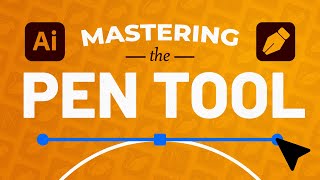








I've done this before but it's been a while and I forgot how to do below the path. It took 7 minutes to get there but at least I go what I needed thanks!
Great lesson
still decades behind what the old Aldus Freehand software (which Adobe purchased) where when putting type on a path to circles or ovals was to simply type the first line of text, a paragraph return, then the second line on the path and click center. the first line would be at the top, second line at the bottom perfectly centered. no need to move handles or create a second circle/oval.
That does sound easier! However when you finally find a need for more customization then perhaps these handles might be quite handy. But I agree, they should have an easier automated method also for adobe
Great tutorial! I am having some trouble with the kerning, but this is great.
Hey PS, great video thanks :) I was having trouble with my text kerning messing up when having to resize the shape to fit the design, but your video has taught me how to get the text on path shape perfect before going ahead adding the text
The example and explanation is very helpful as well as easy
Thank you so much Priyanka!
Great tutorial!
Thanks!
great techer
Great tut thank you!
thanks your video helped me.
Glad to hear that!
Hi what if I want to type on straight basic line (for example from one corner of square to another corner) and I want the text to be horizontal? Thank you.
Go.. Go.. Go.. 🔥🔥🔥
I'm working on an earlier version of Creative Suite (CS4); "rounded corners" would only work on all 4 corners of the rectangle. I had to create a rectangle, a circle, and do some path cuts and joins to create the shape. Also the instructions for centering text and the left and right handles seem to be a bit wonky on this earlier version. Just a heads-up for those who, like me, couldn't afford upgrades and can't afford a CC subscription.
Thanks for sharing that workaround Brenda! Very helpful for a lot of people not using CC
How to prevent text from stretching while transforming the shape?
Yay!
I HATE THIS TOOL, IT'S NEVER CENTERED