Excel Tutorial: How to Create a Gauge Chart Using a Pie Chart
HTML-код
- Опубликовано: 1 окт 2024
- Welcome to this Excel tutorial where we'll be learning how to create a gauge chart using a pie chart. Gauge charts are great for visualizing progress towards a goal, such as a sales target or project completion rate. While Excel doesn't have a built-in gauge chart option, we can use a pie chart and some formatting tricks to create a gauge-like effect.
In this tutorial, we'll start by selecting our data and creating a simple pie chart. Then, we'll adjust the chart's formatting to remove unnecessary elements and emphasize the data we want to display. We'll also add a circular background image to make our gauge chart look more polished.
Next, we'll use some Excel formulas to calculate the percentage of progress toward our goal. We'll add this percentage to our chart as a data label, and adjust its position and formatting to make it legible and attractive.
Finally, we'll add some conditional formatting to change the color of the data label and pie chart based on the progress percentage. This will make our gauge chart more dynamic and eye-catching.
Whether you're new to Excel or an experienced user, this tutorial will provide you with the skills and knowledge you need to create your own gauge chart in Excel using a pie chart. So let's get started!
#Excel #excelcharts #Excel2016 #exceltutorial
------------------------------
Adventures by A Himitsu / a-himitsu
Creative Commons - Attribution 3.0 Unported- CC BY 3.0
Free Download / Stream: bit.ly/2Pj0MtT
Music released by Argofox
• A Himitsu - Adven...
Music promoted by Audio Library
• Adventures - A Hi...
------------------------------
🎵 Track Info:
Title: Adventures by A Himitsu
Genre and Mood: Dance & Electronic + Happy
---
🎧 Available on:
Spotify: open.spotify.c....
Deezer: deezer.com/us/...
RUclips:
• A Himitsu - Adven...
SoundCloud: / adve. .
Google Play: bit.ly/GoogleP...
---


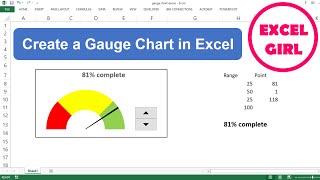






Awesome thanks ji
Good work